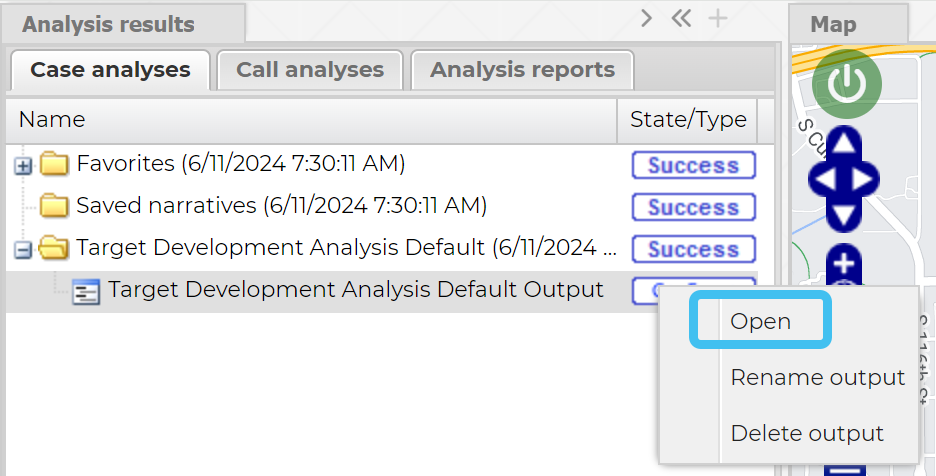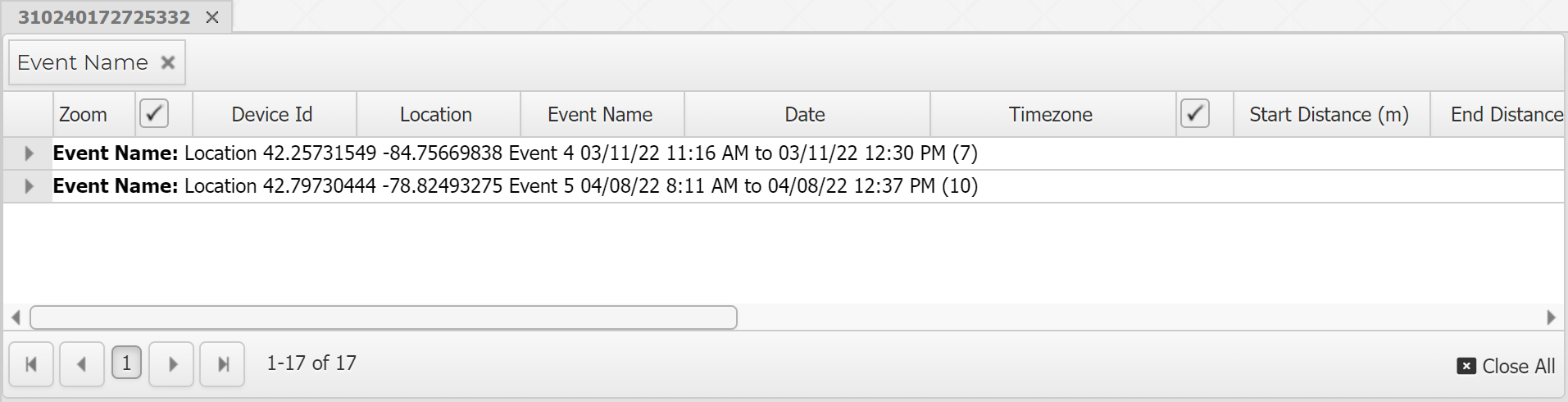Target development view
This topic describes the Target development view, which by default is located at the bottom of the ESPA analysis center screen.
This feature requires your account to be configured with the ESPA analysis center screen.
This view displays all the data for the target development analysis output that you selected to open from the Case analysis tab as shown:
The results are ordered by the device at the highest number of events, then by the highest number of records.
Left-click on a row to open a tab that displays all the events for that device. The tab is titled using the device's identifier. By default the tab groups the records by event. You can use the check-boxes to display the tower and the arcs on the map. Viewing the on the map can help you further identify the device of most interest.
Any row displayed in pink with red text, indicates the location information for the record could not be found in the cell tower data file. If a significant amount of the data is displayed in pink it means your investigation is less detailed and therefore less valid and you should consider sourcing and uploading new cell tower data files.
Right-click on any row on the Target development tab to display Add device to case which allows you to add the device to the case. When you do this:
- if the device identifier is not already in the case then they are added to the People and devices screen. By default they are named using "Unknown person - <device identifier>".
- call records are added to the Case files section of the Manage case screen. By default they are named "Target development data - <device identifier>".
-
call records are added to the CDR data and Timeline tabs. You can then use them as you would calls from a CDR file. They are also included in the analyses on the Call analyses tab and are included in any link analyses that you run.
Note that if you have a geofence file containing only an IMSI but no phone number, and you also have a tower dump file with the same IMSI which includes the phone number, then the Target development view displays the phone number from the tower dump file alongside the geofence data.
Click to open the Target development - Search dialog box that allows you to search for specific data on this tab.
 Clear menu
Clear menu
The clear menu allows you to clear any filters, groupings and sortings you have applied to the view.