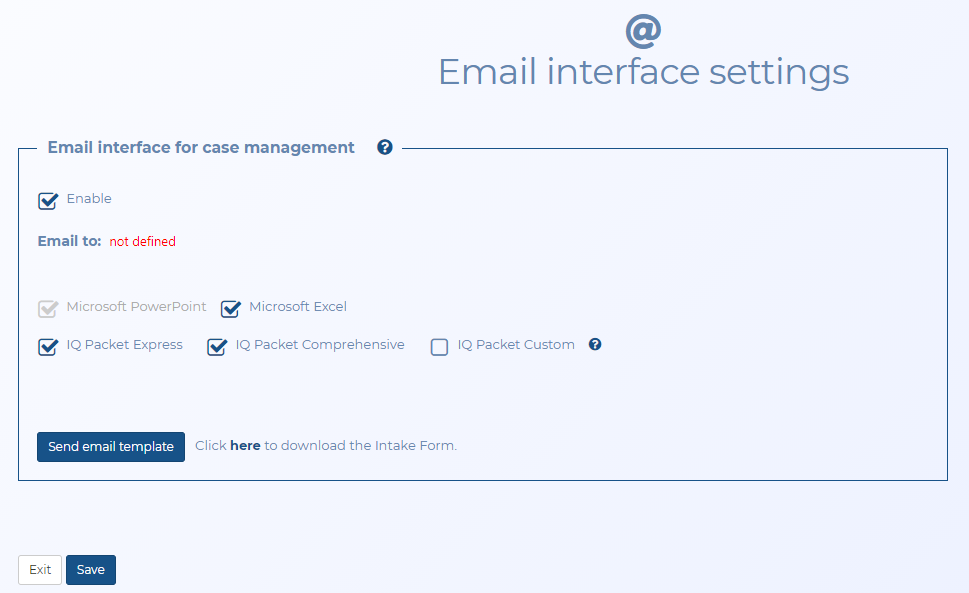Email interface settings screen
This topic provides an overview of the Email interface settings screen and all the settings and buttons on it. However if you require step-by-step procedures on adding or editing cases refer to Using email to create and edit a case.
This feature requires option E16 Email interface. If you do not have this feature is not available.
This feature allows you to send an email to OSS-ESPA which will then automatically create a case for you or edit an existing case that you name. For the information in the email to import correctly, you must name and structure your email as defined in Using email to create and edit a case.
You can configure the email interface to automatically generate an IQ packet and specify the content you want included. The following table details the contents that are included in an express IQ packet and a comprehensive IQ packet.
IQ packet contents
| Feature | Express | Comprehensive |
|---|---|---|
| Key facts | ü | ü |
| Case information | ü | ü |
| Phone numbers | ü | ü |
| Persons and target phone numbers | ü | ü |
| Case source files | ü | ü |
| Target locations | ü | ü |
| Mission set: Case builder | ü | ü |
| Mission set: Apprehension | ü | ü |
| Mission set: Identify possible target | ü | ü |
| Frequent numbers | ü | |
| Common numbers | ü | |
| Frequent sectors | ü | |
| First and last sectors | ü | |
| Frequent location | ü | |
| Call by hour | ü | |
| Common locations | ü | |
| Person's device at location | ü | |
| Location with persons' device | ü | |
| Sector by hour | ü | |
| Idle sectors | ü | |
| Google Earth CDR Visualization | ü | |
| Uploaded additional case files | ü |
Select to set OSS-ESPA to monitor the email address that you send your case emails to. If this is not selected then your emails will not be processed by OSS-ESPA.
This displays the email address supplied by Gladiator Forensics that you should email your cases to.
Select if you want your IQ packet output in Microsoft PowerPoint.
By default your IQ packet is generated in Microsoft PowerPoint. You can also select to include Microsoft Excel attachments of the case details and case analyses which allow you to analyze the data further if required. The Microsoft Excel attachments are embedded in the respective slides of the Microsoft PowerPoint output. For further information on the Excel outputs refer to Understanding each IQ packet.
Click if you only want the IQ packet to include the case details and an executive summary of the mission sets. This is useful if you need your IQ packet to generate really quickly. For further information refer to IQ packet contents.
Click if you want the IQ packet to include: the case details and the comprehensive analyses. For further information refer to IQ packet contents.
Click if you want to use one of your own customized IQ packets. For further information on creating your own IQ packet configurations refer to To create your own IQ packet configuration.
This setting is only displayed if you have Custom IQ packet selected.
Select which of your IQ packet configurations you want used. These configurations define the contents of your IQ packet and are created on the Custom IQ packet report settings and Admin custom IQ packet report settings screens.
This setting is only displayed if you have Custom IQ packet selected.
Click if you want to review which topics are included in the IQ packet you selected in IQ packet setting, or if you want to edit it. The Custom IQ packet report settings and Admin custom IQ packet report settings screens opens.
Click to receive a copy of the email template you must use to supply the case data.
Click to save any changes you have made.
Click to return to the Account settings screen.