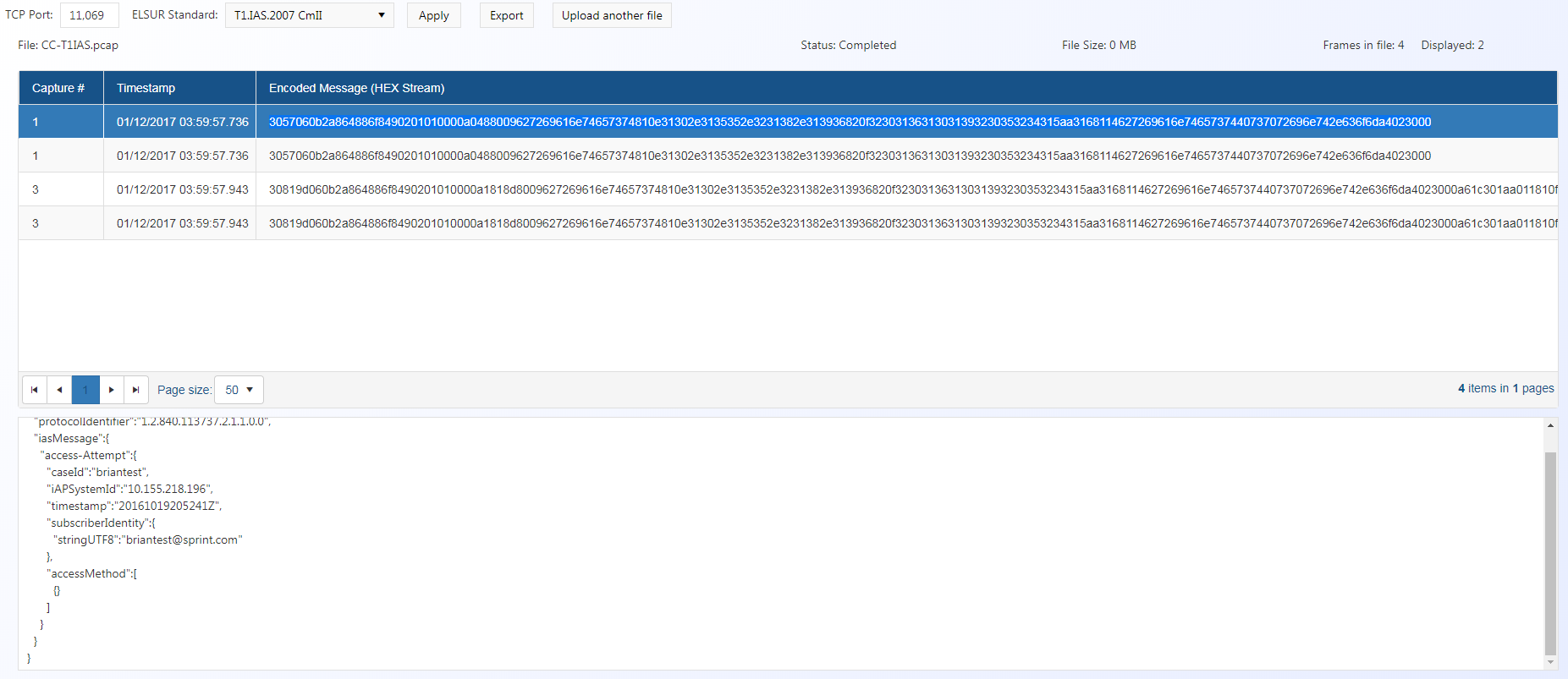ELSUR Packet Viewer Utility screen
This topic provides an overview of the ELSUR Packet Viewer Utility screen and all the settings and buttons on it. However if you require step-by-step procedures on using the ELSUR Packet Viewer refer to Using the ELSUR Packet Viewer.
This feature requires option E14 Sentinel. If you do not have this option this feature is not available.
The ELSUR Packet Viewer Utility screen allows you to view, copy, and export lawful interception messages which have been uploaded as packets using the ELSUR Packet Viewer screen.
If you require information on using the ELSUR Packet Viewer, refer to Using the ELSUR Packet Viewer.
This displays the Transmission Control Protocol (TCP) port number you entered on the ELSUR Packet Viewer screen. If required you can edit it then click Apply. You may want to change this setting if your network capture contains many different carrier’s ELSUR messages which use more than one TCP port. This then allows you to upload the one file and then cycle through the known TCP ports and the ELSUR standards to see each one without uploading a different file each time.
This displays the electronic surveillance standard for the packet capture file you entered on the ELSUR Packet Viewer screen. If required you can edit it then click Apply. You may want to change this setting if your network capture contains many different carrier’s ELSUR messages which use more than one ELSUR standard. This then allows you to upload the one file and then cycle through the known TCP ports and the ELSUR standards to see each one without uploading a different file each time.
Click to apply any changes you have made to the TCP Port or the ELSUR Standard.
Click to export the data to a text file. The Export dialog box opens.
Click to upload another packet. The ELSUR Packet Viewer screen opens.