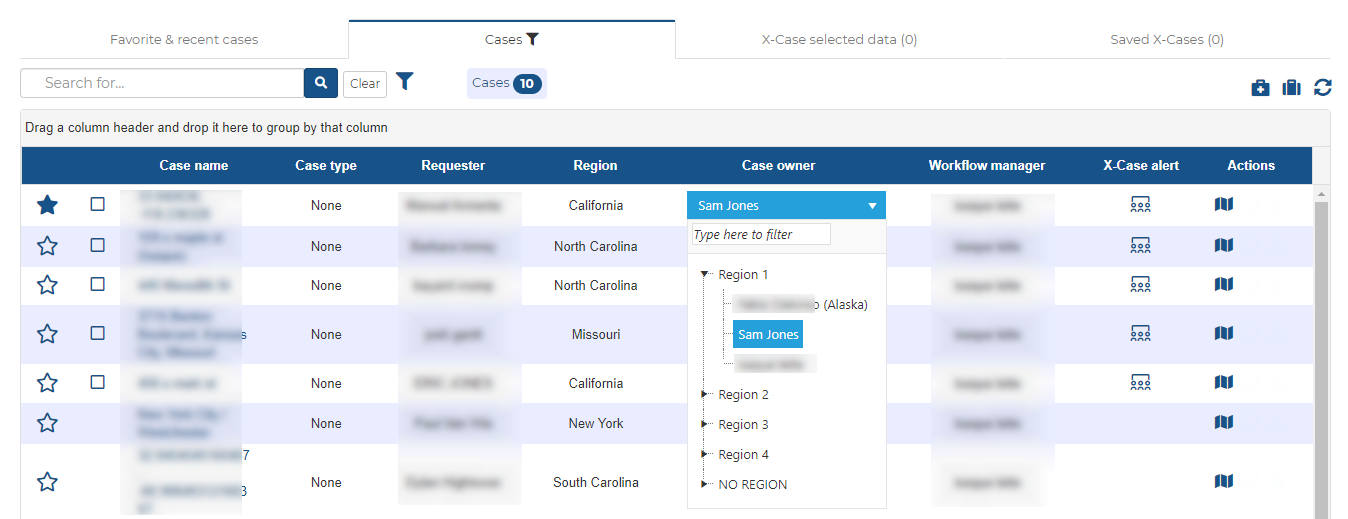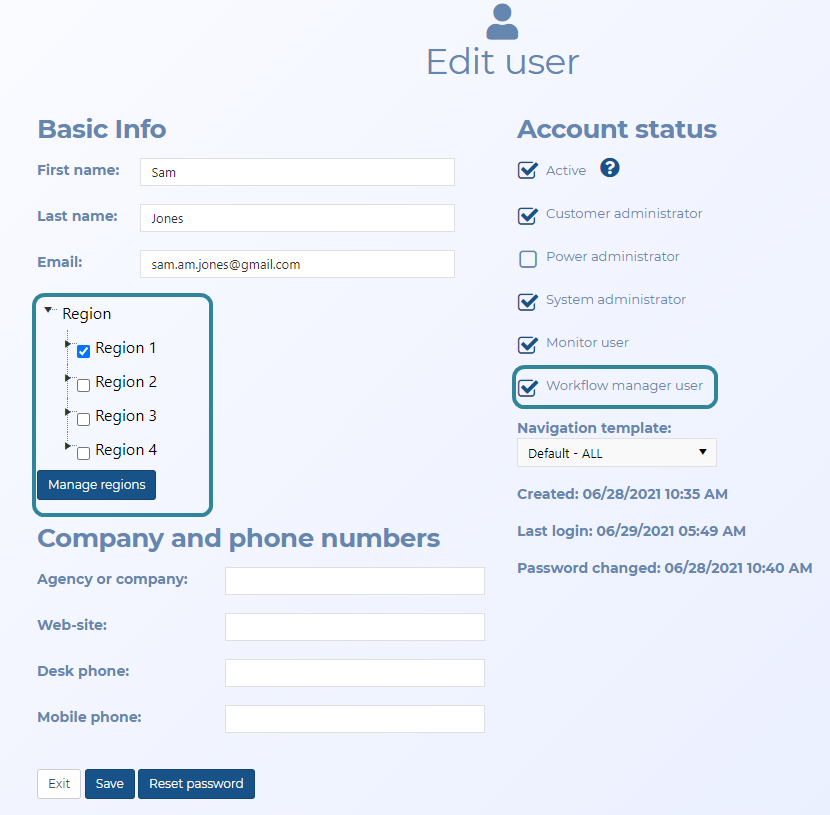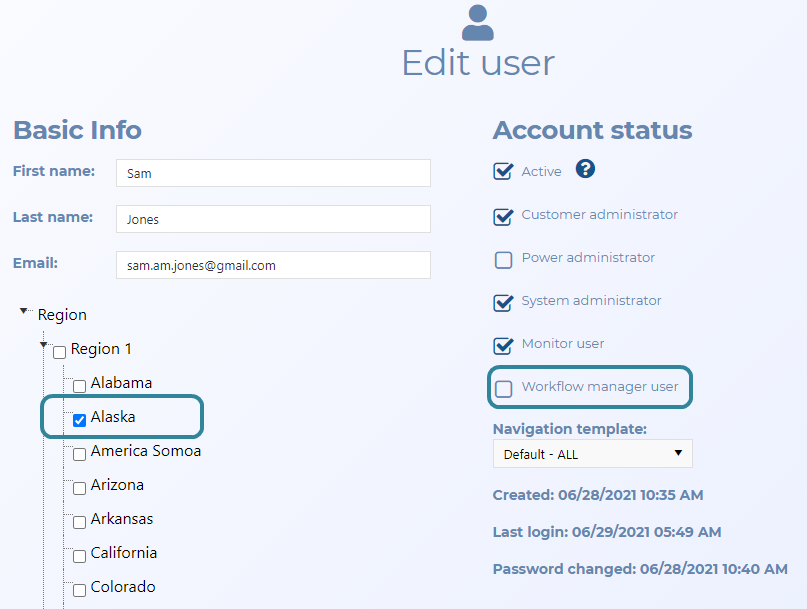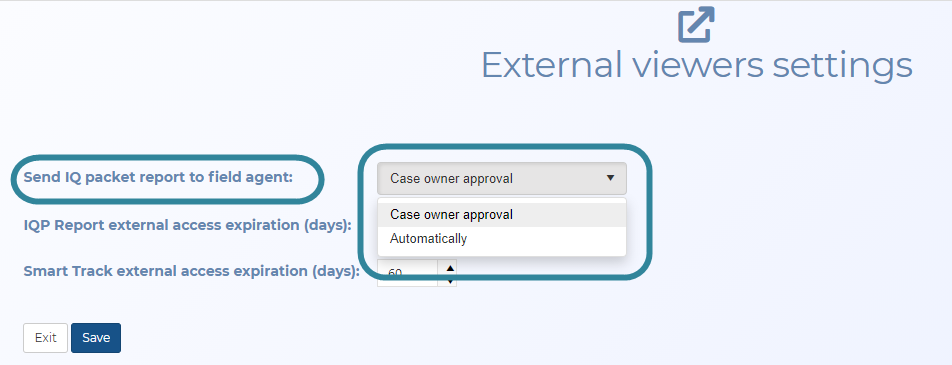Using workflow automation to create and manage cases
Workflow automation adds a structured workflow around the existing email importer. Gladiator Forensics can customize these workflows to suit your organization. If you have requirements for using workflow automation in your organization, contact support at Gladiator Forensics. Workflows can support many scenarios such as:
-
they can support external users, allowing them to send data to OSS-ESPA and have their case automatically created, and then managed by an OSS-ESPA user.
-
they can support cases which are being investigated by multiple agents over multiple regions as they allow all the data to be automatically consolidated into the one case. The Intake Form rule screen screen supports this feature.
-
allowing you to configure OSS-ESPA so that a person can either email case files or submit them using the OSS-SRN Express Portal. OSS-ESPA automatically generates a case and a report which it distributes to the people you select.
This topic provides an example of a workflow used by one customer to create and manage cases, and to request IQ packets, and which provides them with: security of their data, quality control checks and traceability required for evidence used in courts.
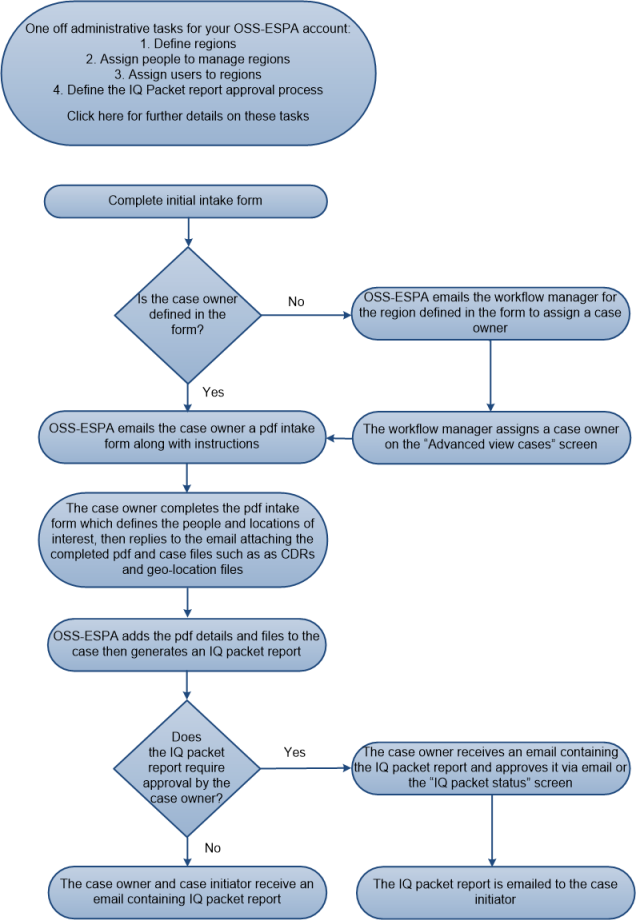
The client's workflow is initiated when an intake form for the case creation is submitted to OSS-ESPA. The submitter can either define the case owner in the initial intake form or leave the task of assigning a case owner to the workflow manager. For cases where no case owner is defined then the workflow manager who is responsible for the region, defined in the initial intake form, is notified by OSS-ESPA via email, and can quickly assign a case owner on the Advanced view cases screen.
You can select a user as a workflow manager on the Edit user screen and you can select which regions they are responsible for. For example, in the following graphic, the user is a workflow manager responsible for Region 1.
In addition, for ease of assigning case owners on the Advanced view cases screen, each user can also be assigned to specific regions. For example, if your organization works at a state level then each region could be a county. In the following graphic, the user is not a workflow manager but is responsible for Alaska this is displayed in the Case owner column of the Advanced view cases.
Once the case owner is defined, either by the initial intake form or by the workflow manager, OSS-ESPA sends them an intake form submission email. The email includes a pdf that the case owner completes with the people and locations of interest. The case owner then replies to the email with the completed pdf attached, along with the case files such as CDRs and geo-location files.
Once OSS-ESPA receives the case data from the case owner, it adds it to the case and immediately runs a comprehensive IQ packet report. Once complete, the report is sent to the case owner automatically. The case owner then reviews the report to ensure its integrity before approving it. To approve, the case owner can either reply to an approval request email or click a link which takes them to the IQ packet status screen where they can click Approve. Once approved it is then sent automatically to the person who submitted the initial intake form. If you prefer not to include an approval process then the setting of Send IQ packet report to field agent on the External viewers settings screen allows you to skip the approval process and OSS-ESPA sends the report immediately to both the case owner and the person who submitted the initial intake form.