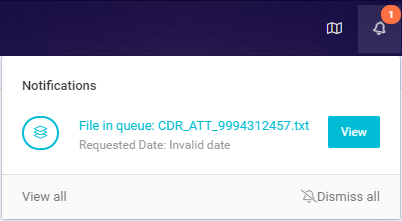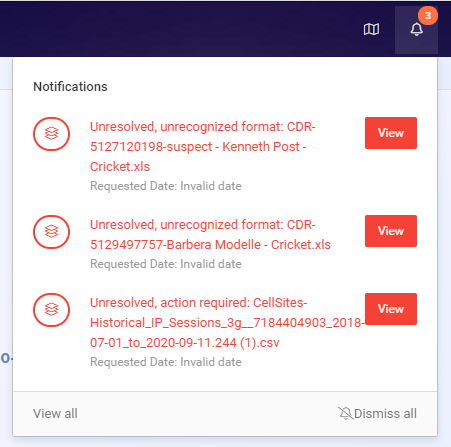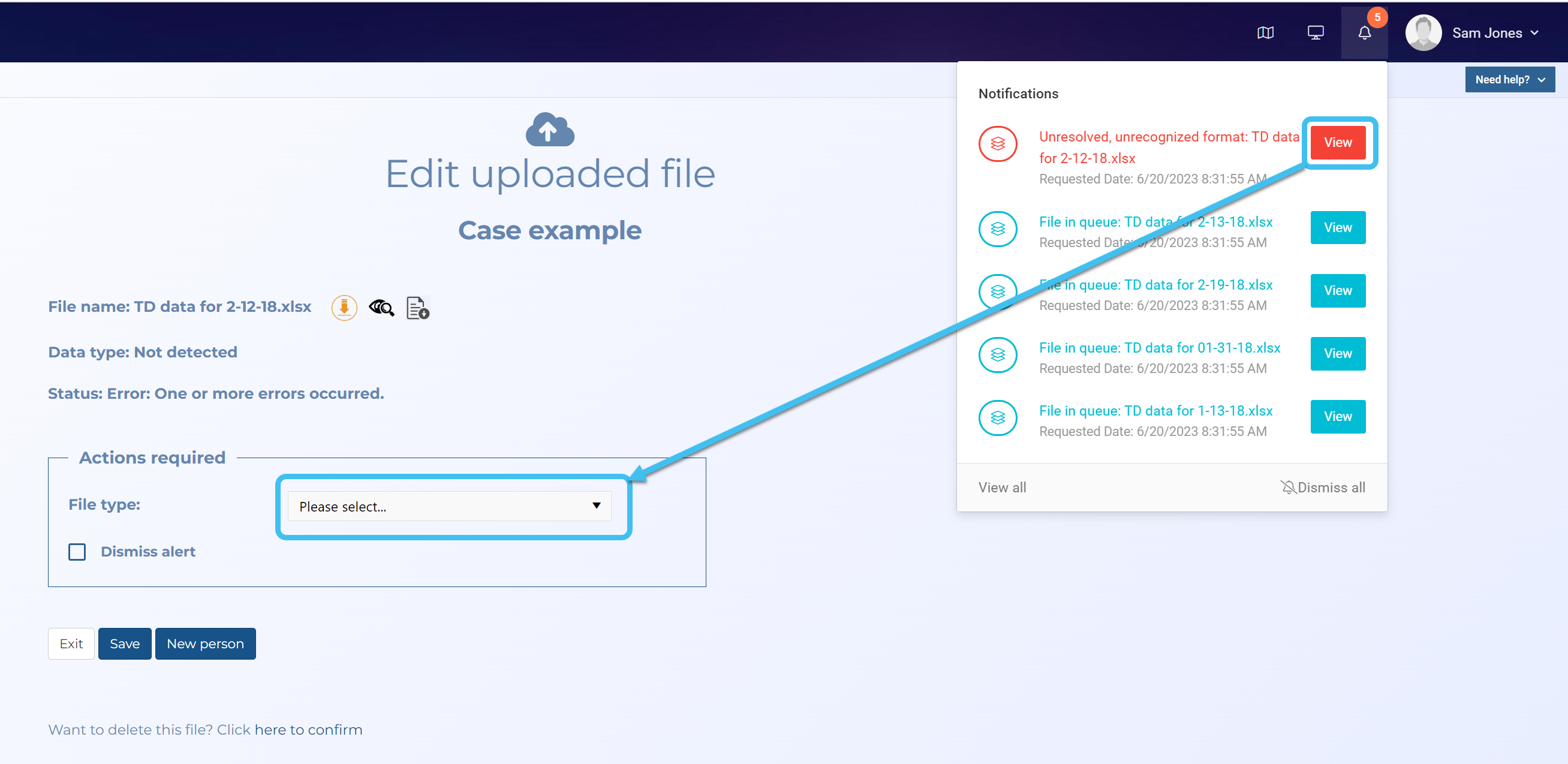Resolving notifications
This topic describes how to resolve notifications so as to ensure your case is ready to be analyzed.
Before you can start analyzing your case you must ensure that there are no notifications displaying. Some notifications will resolve automatically, for example if a file is still in the process of importing, however some notifications will require you to resolve them, for example if OSS-ESPA was unable to detect a file type, or if it requires you to assign a file to a person. If a notification requires you to resolve it, the alarm is displayed in red and the notification will detail "Unresolved, action required".
Resolving notifications
-
If the notification bell is displayed at the top of the screen then there are notifications that may need resolved. Alongside the notification bell it indicates the number of current notifications. This number may change automatically if OSS-ESPA is importing files.
This graphic shows blue notifications that do not require you to do anything, for example that OSS-ESPA is still importing files. There are different icons displayed at the start of the notification and these identify what the notification is for, for example a file is still awaiting to import displays the icon in the following graphic.
Amber notifications provide you with information that may be helpful to you, for example this example informs you that a target phone number and a file you added to the case already exist in other cases.
However, this graphic shows a red notifications that do require you to resolve them by providing OSS-ESPA with more information.
-
Click View beside the notification text.
The Edit uploaded file screen opens.
-
In Actions required resolve the notification that is listed.
-
Repeat the previous two steps until all your "Unresolved, action required" notifications are resolved.
- Your case is ready to analyze when there is no notification bell displayed.