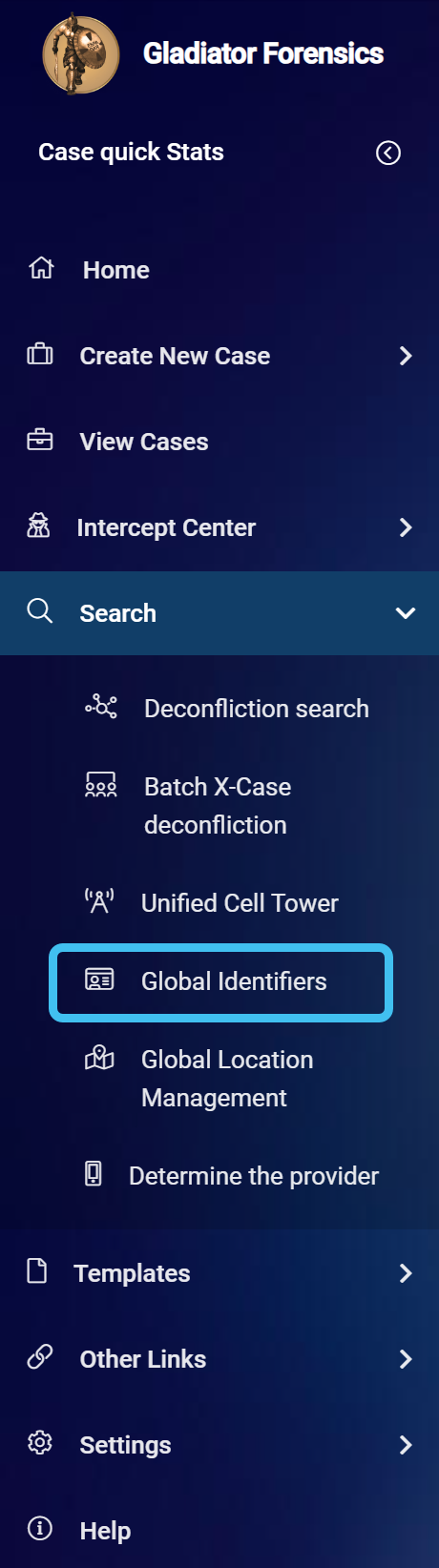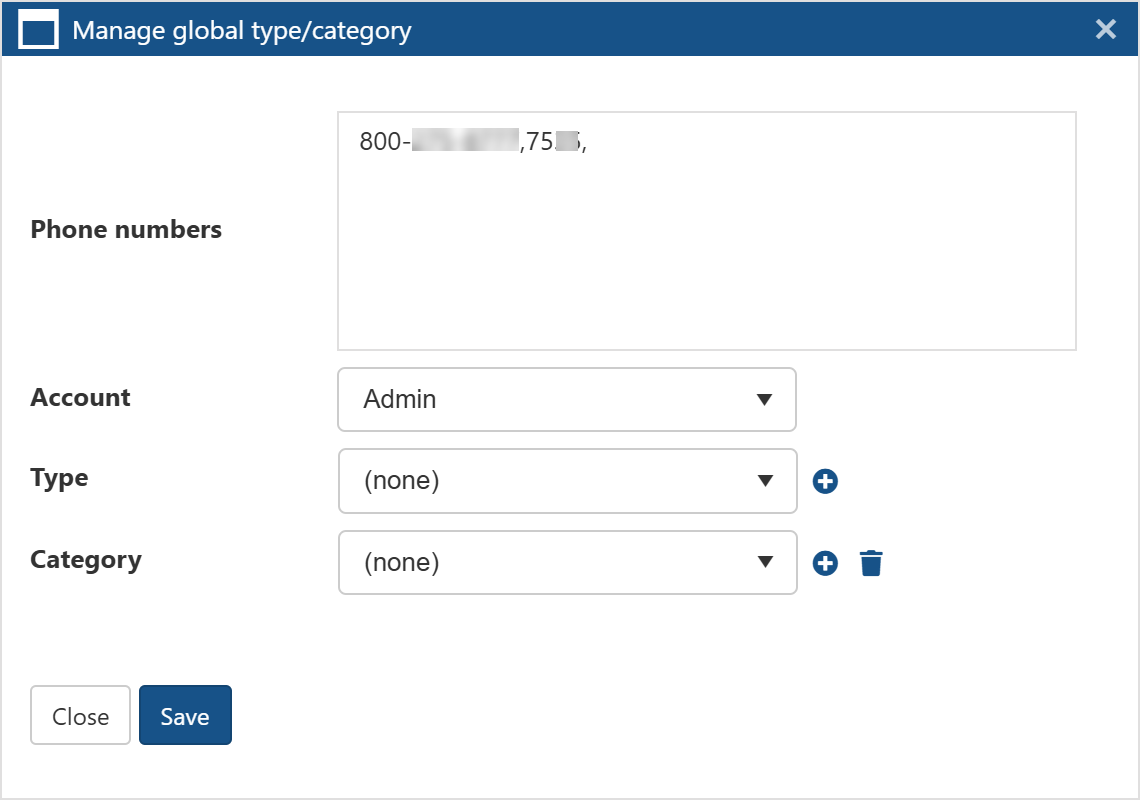How to set the type and category of case identifiers
You may want to set the type and category of certain case identifiers so that the identifier is added to the Imported identifiers tab. This means that the identifier's details become available throughout OSS-ESPA. For example, you may want to do this for identifiers that should be added to the whitelist. Note that if an associate identifier appears in many X-Cases it is likely not significant for analyzing and OSS-ESPA automatically sets the type to ignored-auto-uncategorized. The number of X-Cases that triggers this automatic categorization is configurable by a system administrator, and set by default to 100.
This feature is only available to administrators, or users who have the Global identifiers manager permission selected on the Edit user screen.
-
On the main menu click Search, then click Global identifiers.
The Global identifiers screen opens with all the global identifiers in your OSS-ESPA account.
NOTE: For speed performance the screen opens by default with a filter applied to the person type so that the results are only displaying the targets. If you also want the results to display the associates then you must clear this filter by clicking
 or Clear filters.
or Clear filters.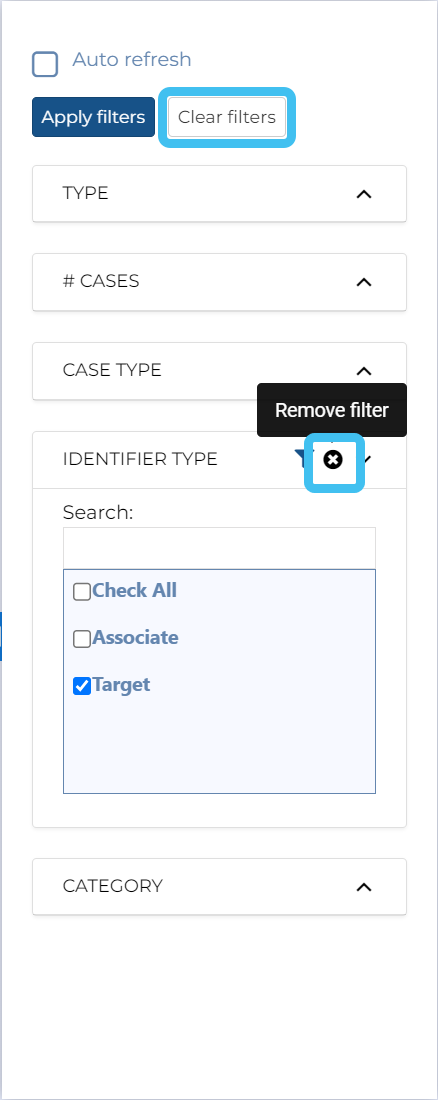
-
Select the check-box for the identifier you want to set the type and category for, then click Manage selected global type/category.
The Manage global type/category dialog box opens.
-
In Account select which account you want the edit applied to. If you manage multiple accounts and want to apply it to them all then select System.
-
In Type and optionally Category, select the required options from the menus.
-
Click Save.