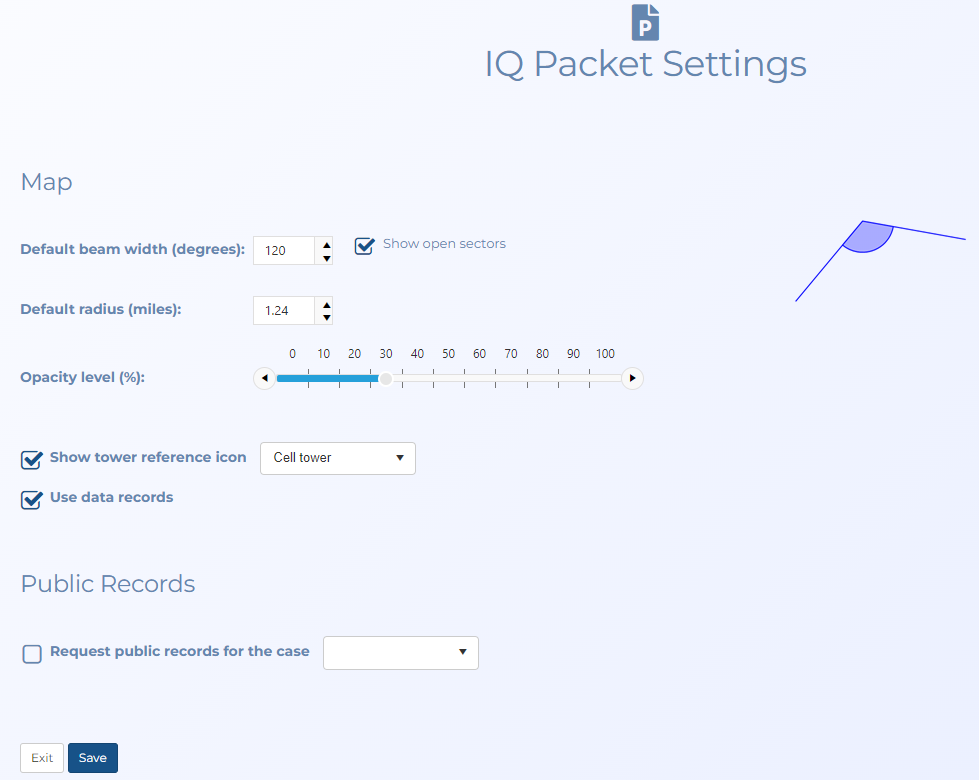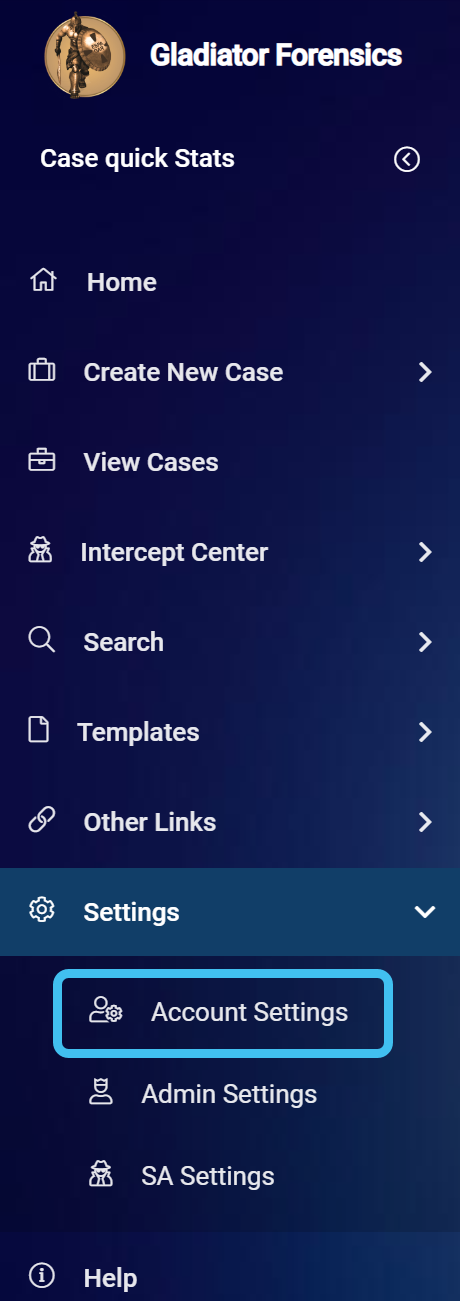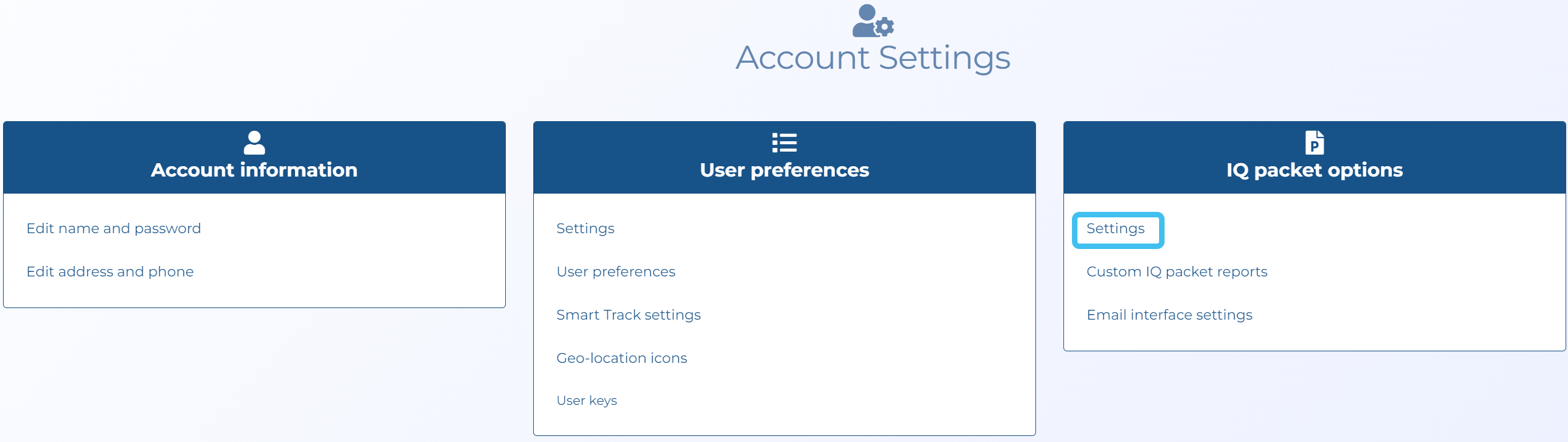These tasks are not mandatory before you run an IQ packet but they are tasks you may want to do to customize how your IQ packet report appears.
-
On the main menu click Settings, then click Account settings.
The Account settings screen opens.
-
Click Settings in the IQ packet settings group.
The IQ packet screen opens.
-
Configure the settings as required:
-
In Default beam width (degrees) select the the sector beam width you want used as the default each time a case is opened on the ESPA analysis center. The default value is 120 degrees.
-
In Show open sectors select if you want to display the sectors as open sectors where they are only 20% partially filled. You may want to do this so that you are not showing an exact theoretical cell boundary in your report. Showing an exact theoretical cell boundary could cause people to incorrectly believe that the cell coverage ends exactly where the displayed theoretical pie cell boundary ends.
-
In Default radius (miles) select the sector radius you want used as the default each time a case is opened on the ESPA analysis center. The default value is 1.24 miles.
-
In Opacity level (%) use the slider to change the transparency of the sectors displayed on the map. Reducing the transparency level is useful if you have multiple sectors overlapping each other as it makes it easier to read the underlying map layers and street names.
-
In Show tower reference icon select if you want a tower reference icon displayed. You can also select which type of icon you want used.
-
In Use data records select if you want data communications to be included in the analysis outputs along with voice and SMS communications.
-
In Request public records for the case select if you want to request a public records check on the phone numbers in the case's CDR. The results are included in the IQ packet. If a subsequent IQ packet is requested OSS-ESPA does not request the public records again.
-
-
Click Save.
When you run a new IQ packet the map and public records are displayed as you selected.
This is not mandatory before you run an IQ packet but if required you can change the format used to identify a person in your IQ packets.
-
On the main menu click Settings, then click Account settings.
The Account settings screen opens.
-
Click Settings in the User preferences group.
The User settings screen opens.
- In Display person as select the format you want to use in your IQ packets.
-
Click Save.
When you run a new IQ packet the people are displayed using the format you selected.