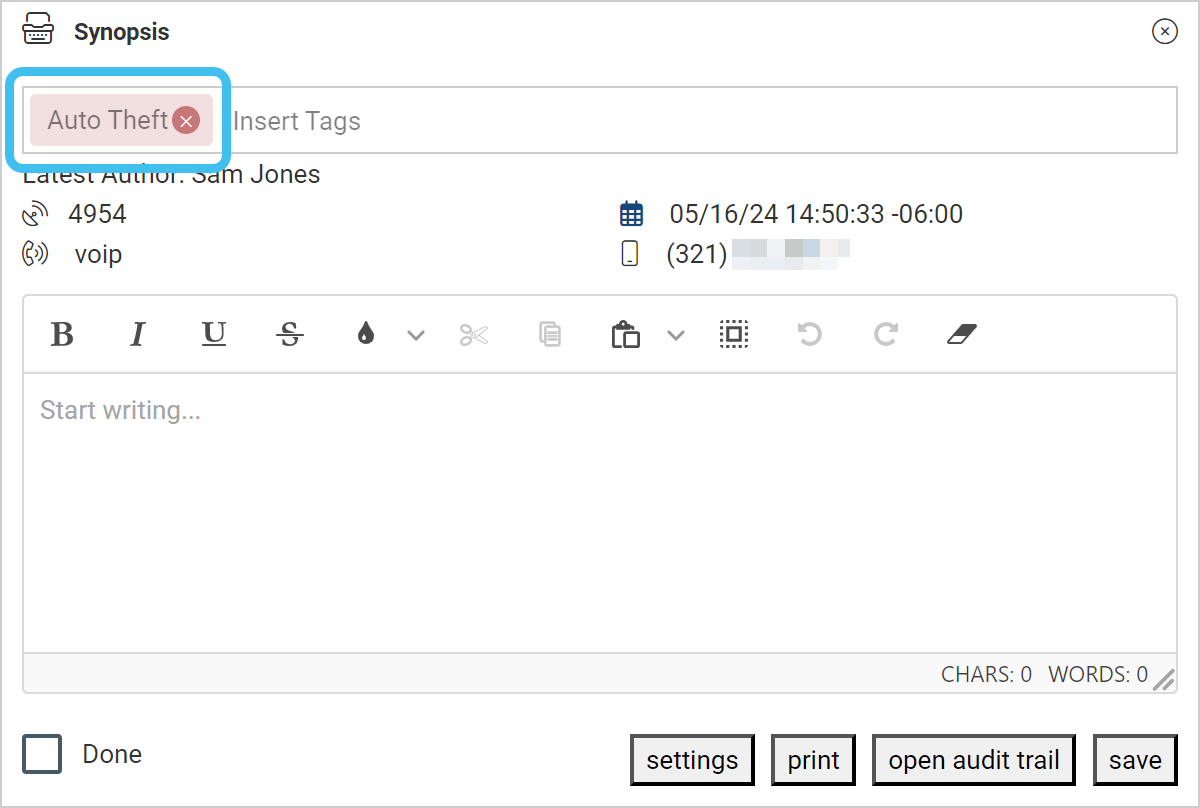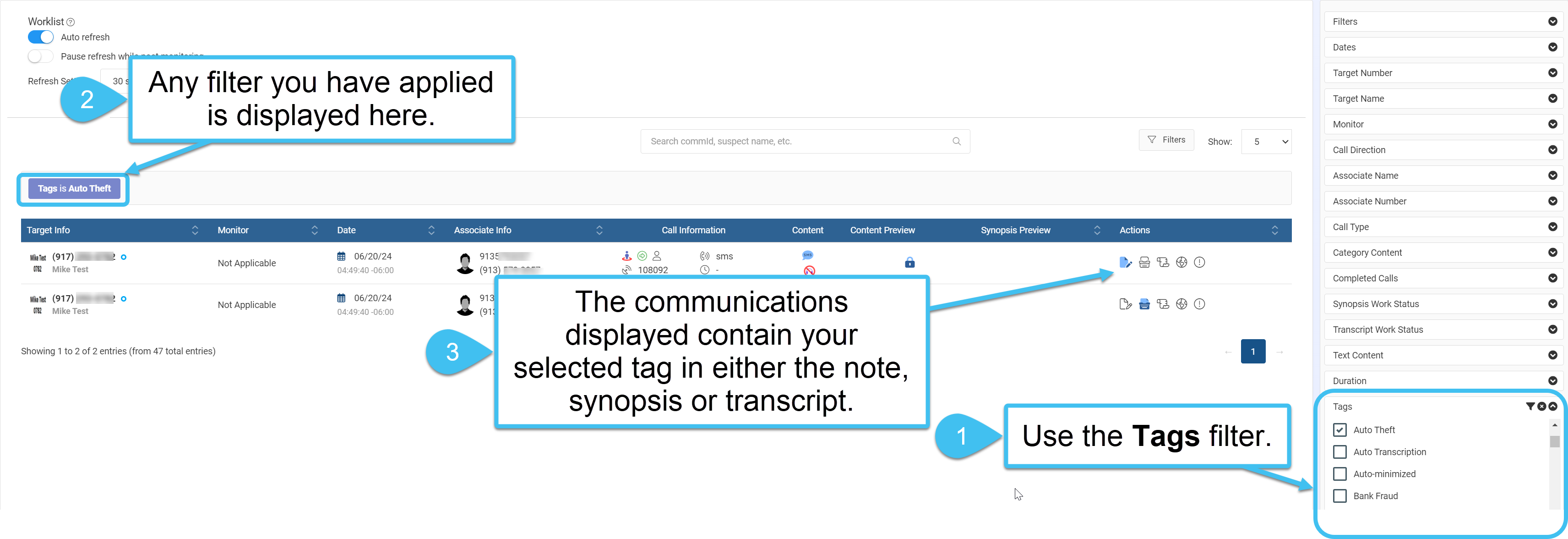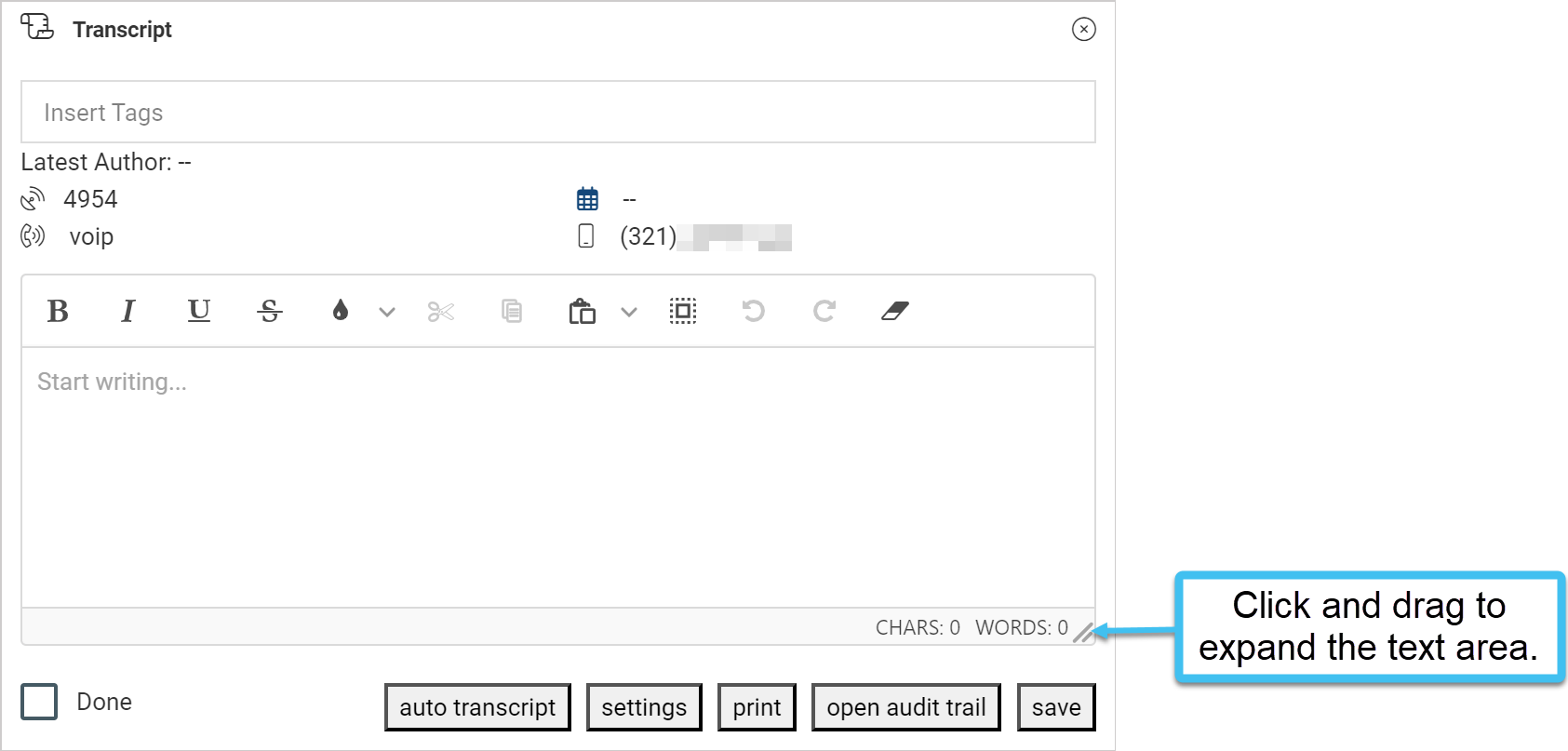Using tags
You can add tags to notes, synopsis, transcripts and translations, and once added you can search on and filter the communications by the tags to look for communications containing the same tags.
-
In the Actions column in your Worklist:
- If you want to add tags to the Synopsis dialog box, click
 .
. - If you want to add tags to the Transcript dialog box, click
 .
. -
If you want to add tags to the Notes dialog box, click
 .
. -
If you want to add tags to the Translation dialog box, click
 .
.
- If you want to add tags to the Synopsis dialog box, click
-
In Insert tags, start typing the tag you want to enter. If the one you want is available, select it, if not keep typing to enter a new tag then click Save.
-
If you need to delete a tag click x to the right-side of the tag.
-
To filter by a tag, use the Tags filter to the right-side of the screen. Once selected, only communications containing the selected tags are displayed.
You can also use the search bar to find communications with a specific tag.
Note: For a new tag to display in the Tags filter you must first refresh the browser window.
If required you can increase the size of the Notes, Synopsis, Transcript and Translation dialog boxes by clicking on then dragging the corner-triangle shown in the following graphic.