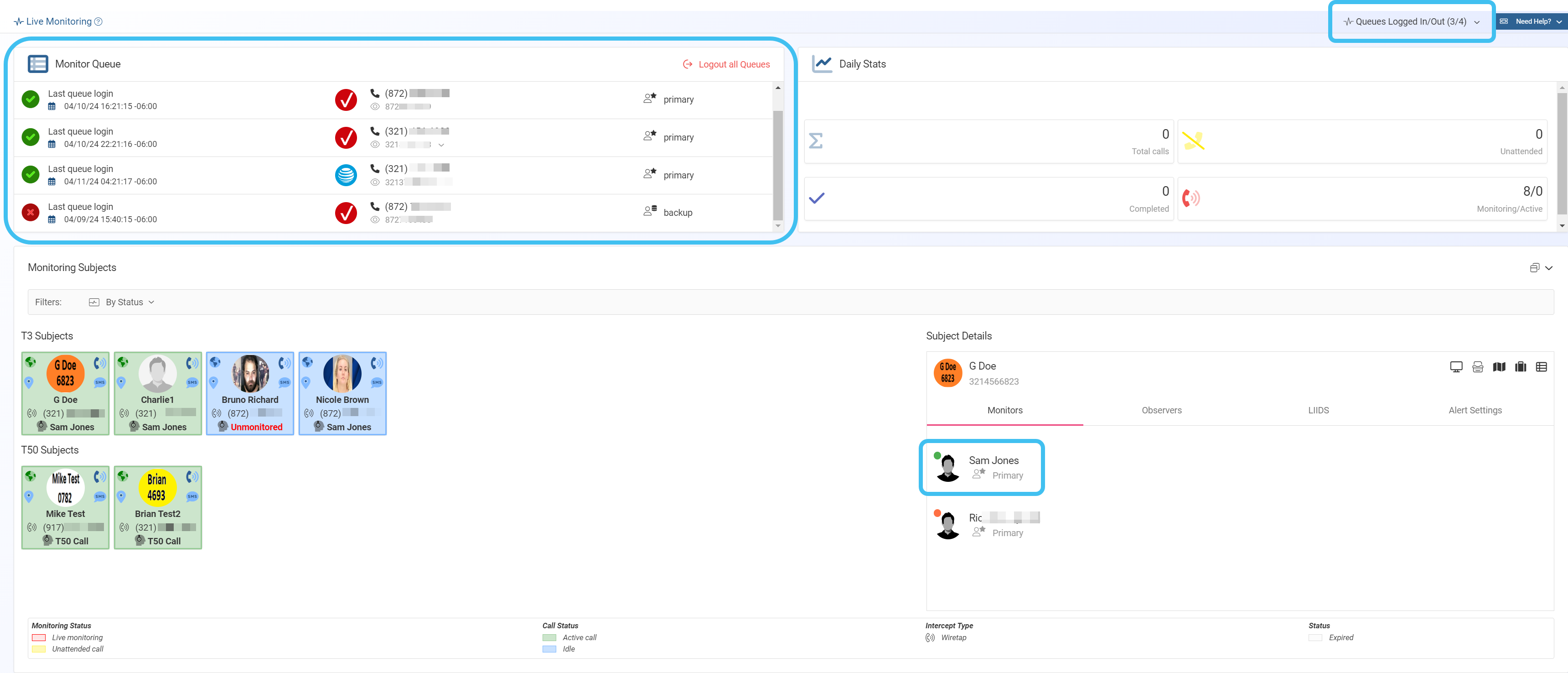How to monitor the queue status
As a monitor you should be aware of your queue status to ensure you are monitoring all your intended subjects. You can view your queue status on three areas of your Live monitoring screen.
-
Queues Logged In/Out, at the top-right of the screen, shows how many subjects of those you are assigned that you are currently logged in to. In the following example, 4/5 indicates that only 4 of 5 assigned subjects are being monitored.
-
Monitor Queue, at the top-left of the screen, displays your queue status.
-
 indicates that you are logged into the queue and monitoring the subject.
indicates that you are logged into the queue and monitoring the subject. -
 indicates that you are not logged into the queue and therefore not monitoring the subject.
indicates that you are not logged into the queue and therefore not monitoring the subject.
-
-
Subject Details displays all the monitor's names that have been chosen to monitor the subject and their priority in the queue. A red or green circle displays beside each monitor which indicates whether or not they are currently logged into the subject's queue. This is useful if you are a supervisor as it allows you to see which monitors are assigned to monitor the subject and which are currently logged into the queue.