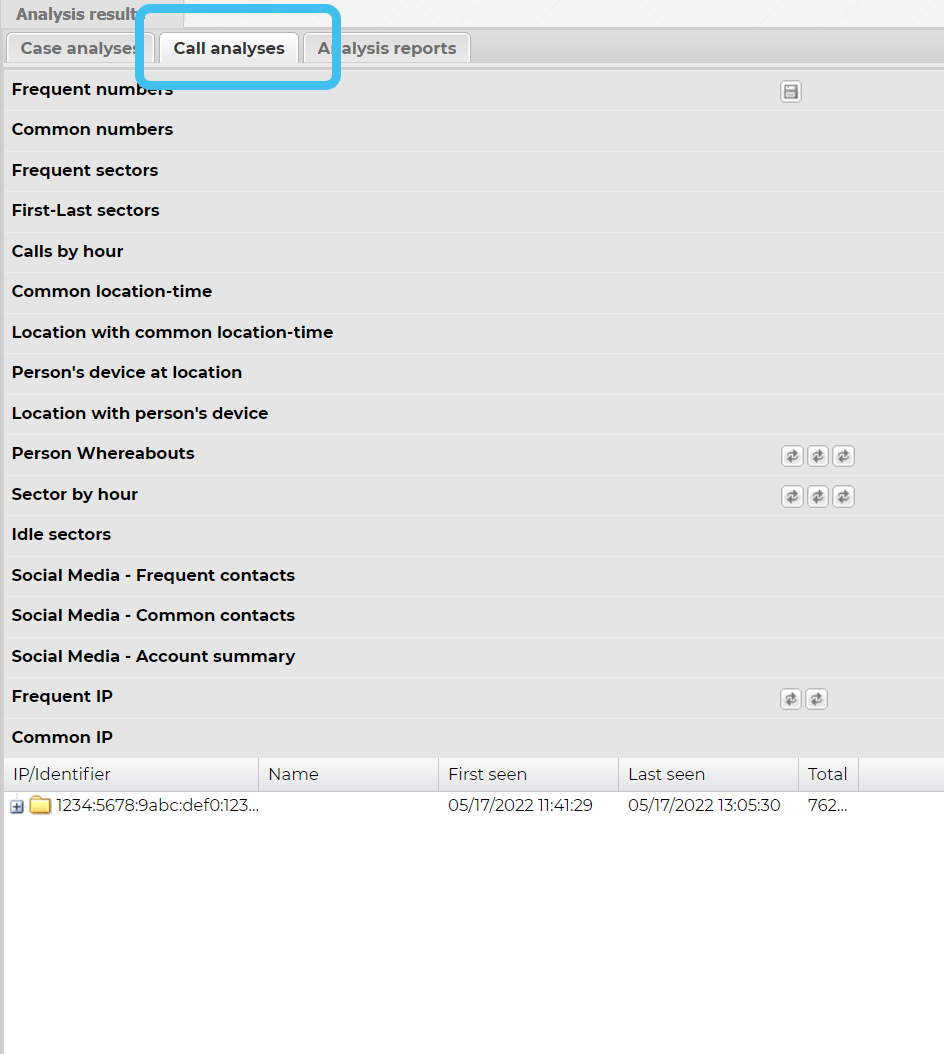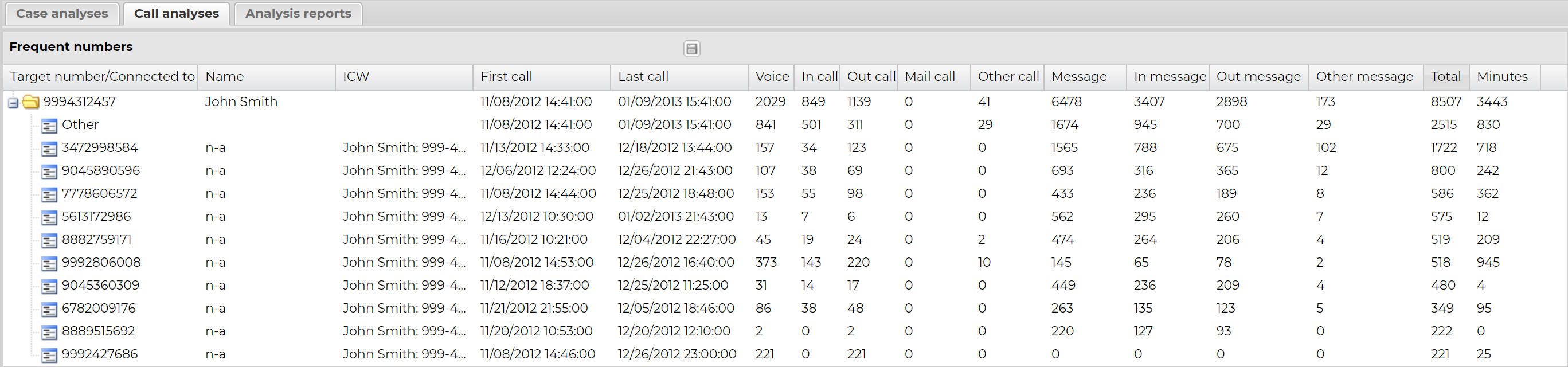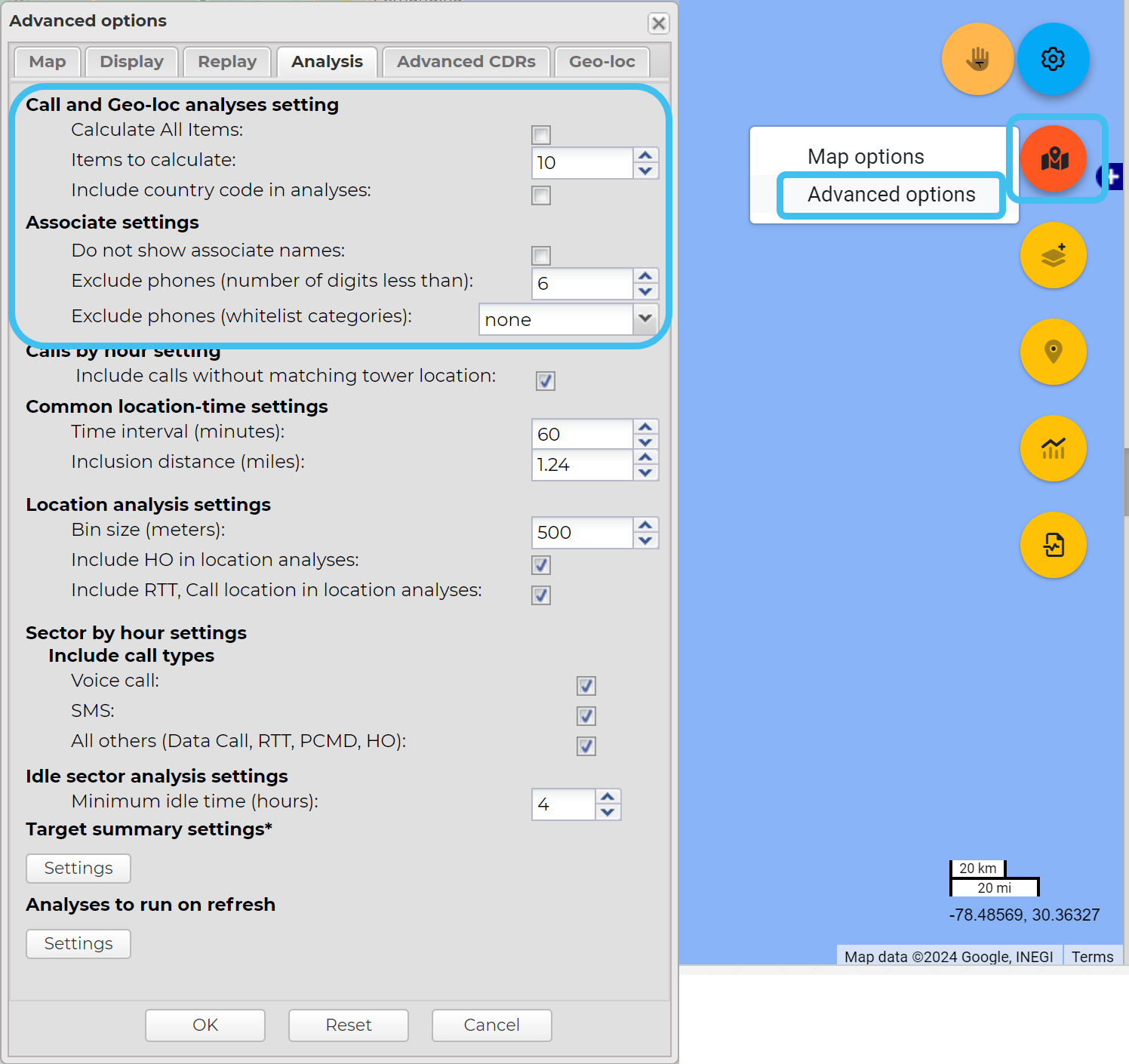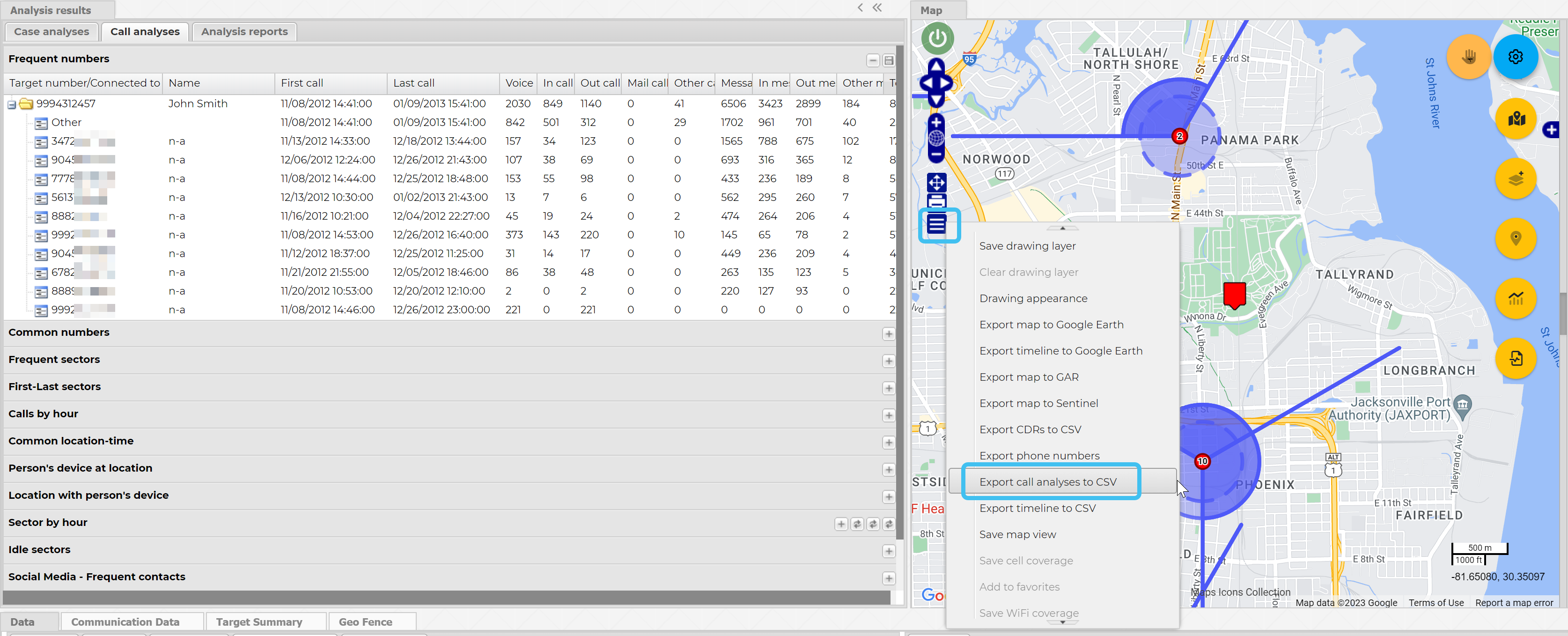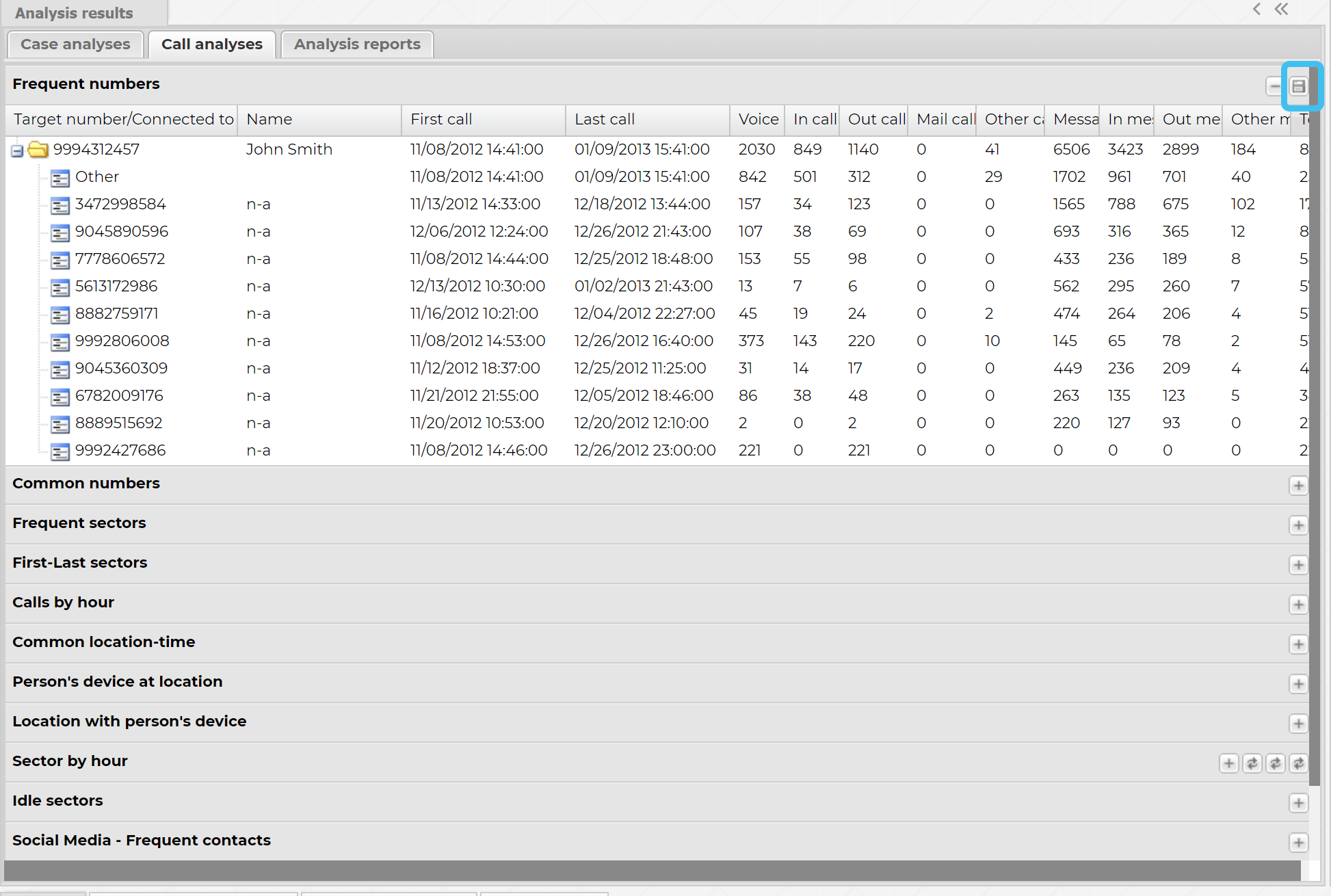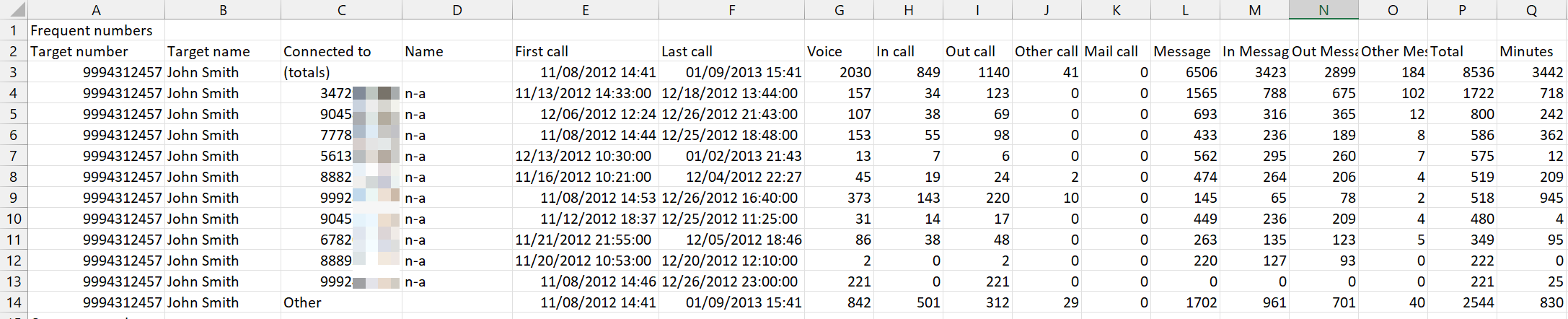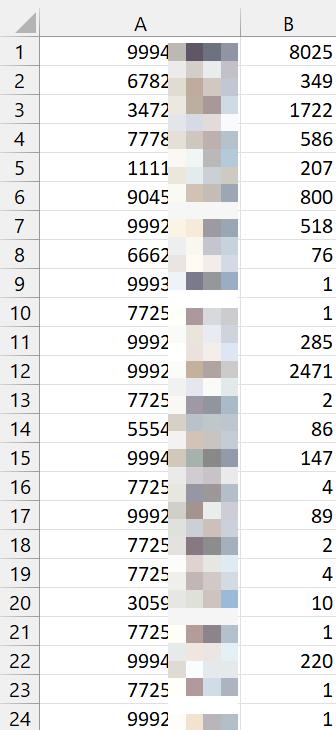Creating a call frequency report
This topic details how to use the Frequent numbers call analysis on the ESPA analysis center to create a call frequency report. You can also create a frequent number IQ packet report and frequent numbers are also displayed on the Sentinel screen.
-
In the Case management view ensure Call analyses is selected.
-
Click Frequent numbers to expand the list. Note, a
 before the analysis name indicates that the analysis has been run. If
before the analysis name indicates that the analysis has been run. If  is displayed, you must click it to run the analysis first.
is displayed, you must click it to run the analysis first. -
Click
 beside a target phone number to display the details of the frequently called phone numbers. This allows you to view the top ten most frequently called numbers and the call data. The ICW (in contact with) column allows you to quickly determine if an associate of your target is also an associate of other targets in your OSS-ESPA account. If they are then this column contains a colon-separated list of the other target names or phone numbers.
beside a target phone number to display the details of the frequently called phone numbers. This allows you to view the top ten most frequently called numbers and the call data. The ICW (in contact with) column allows you to quickly determine if an associate of your target is also an associate of other targets in your OSS-ESPA account. If they are then this column contains a colon-separated list of the other target names or phone numbers. NOTE: The ICW analysis is not run automatically. If you want to ensure the data in the ICW column is up to date then to view the last time the analysis was run, or to rerun it, open the case's People and devices screen, then in People click
 to open the Associate settings where the date and time of the last analysis is displayed. Click Run analysis if required.
to open the Associate settings where the date and time of the last analysis is displayed. Click Run analysis if required.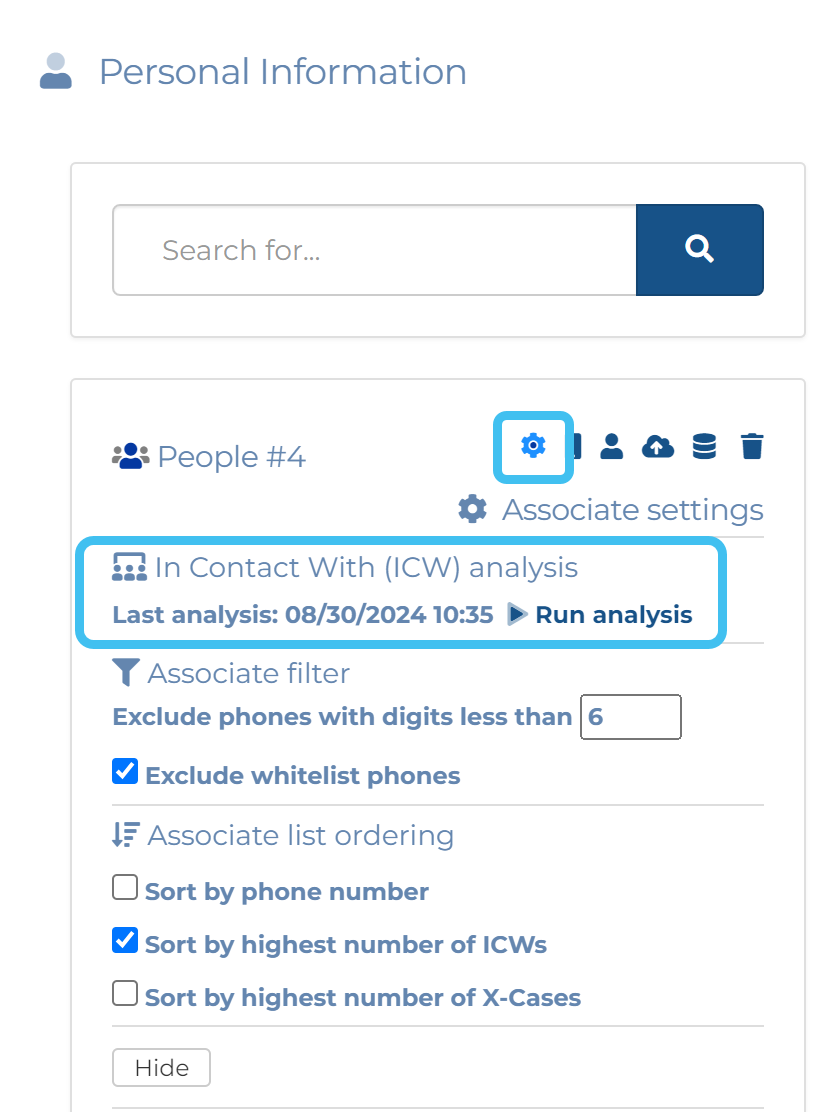
-
Optionally, if required you can change the number of results displayed from the default of ten by using the Advanced options dialog box. To do this, hover over
 on the top-right of the map, click
on the top-right of the map, click  and select Advanced options. On the Advanced options dialog box click the Analysis tab. You can either change Items to calculate from 10 or select Check all items to display them all. Using Associate settings you can also define what associate information is displayed in the analysis. You must click Refresh to update any changes on the Call analyses tab.
and select Advanced options. On the Advanced options dialog box click the Analysis tab. You can either change Items to calculate from 10 or select Check all items to display them all. Using Associate settings you can also define what associate information is displayed in the analysis. You must click Refresh to update any changes on the Call analyses tab. -
To run the export either: