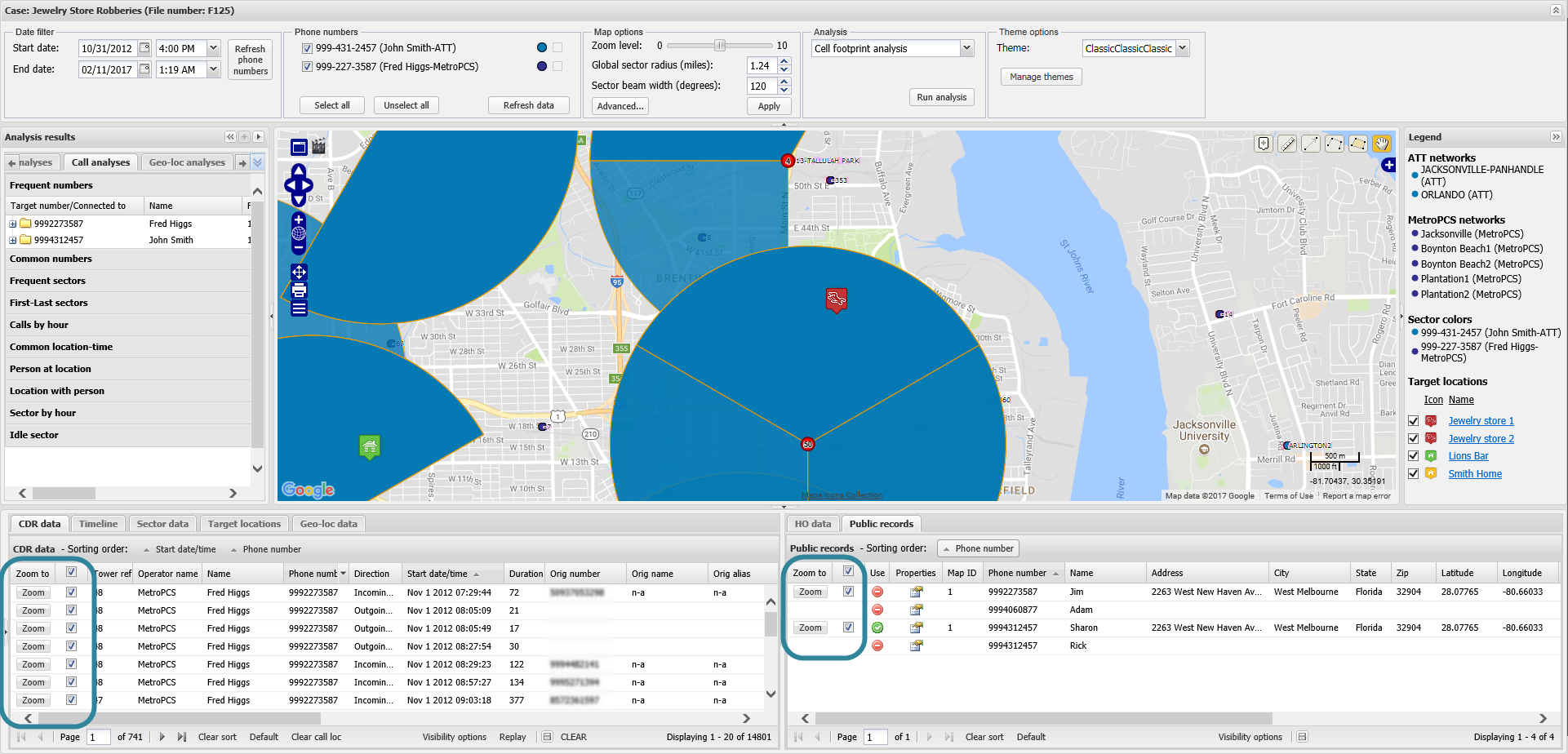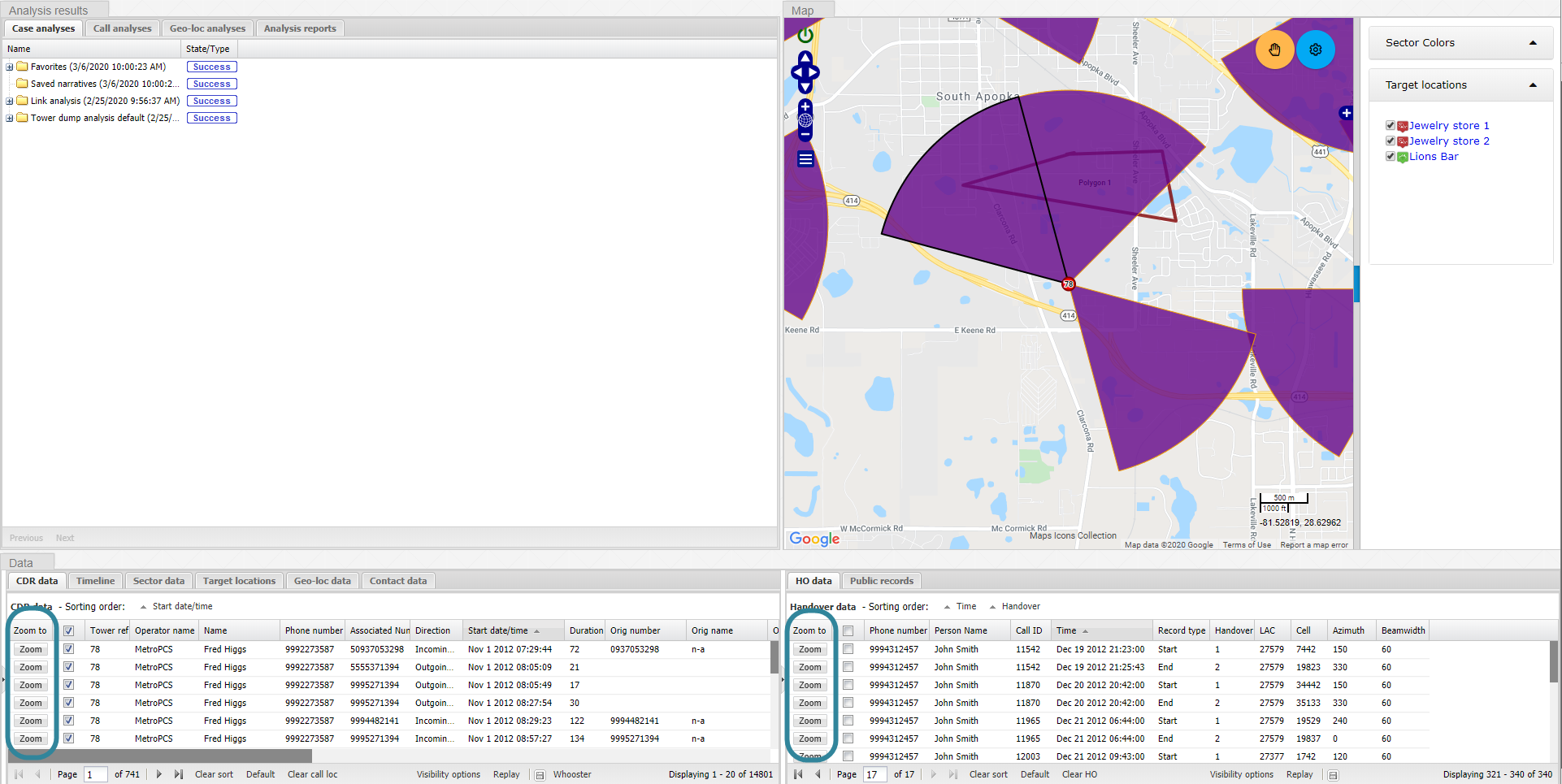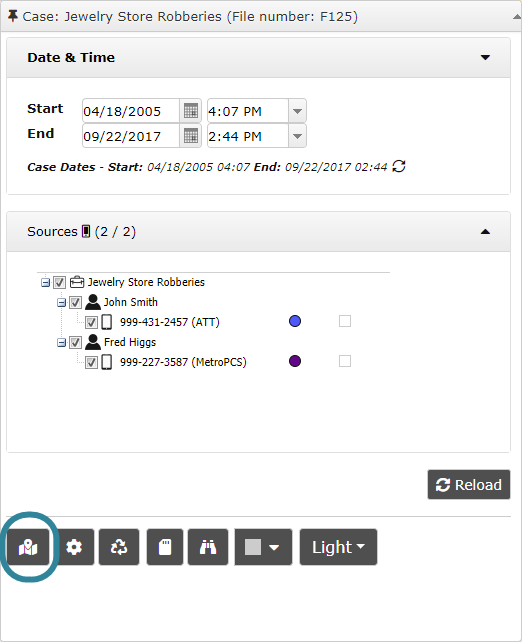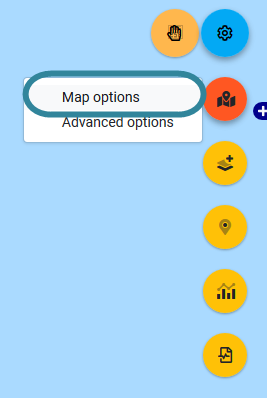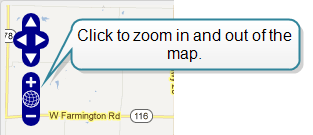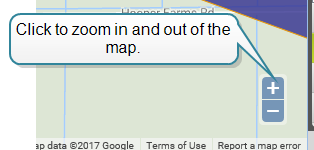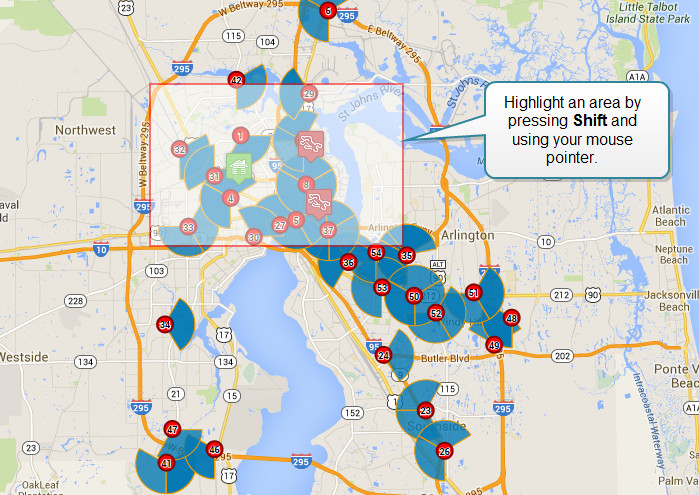Zooming into the map
This topic describes how to zoom in or out of the map on the ESPA analysis center screen.
You can zoom in or out of the map using the following methods:
-
On most of the tabs you can click Zoom to move to center that record on the map. The record is centered on the map using the range currently set in Zoom level.
WNF analysis center:
ESPA analysis center:
NOTE: This is the recommended method of zooming into a point of interest.
To set the Zoom level:
 On WNF analysis center
On WNF analysis center
- On the Input and settings view, in Map options, use the Zoom level slider to set the level.
 On ESPA analysis center
On ESPA analysis center
You can set the Zoom level from either the Inputs and settings view or the Map view.
-
The theme's control type determines the zoom control's appearance and location. If the control type is:
-
"Classic" then the zoom controls are located at the top left of the map. You can click the control once to change the zoom level.
-
"Modern" then the zoom controls are located at the bottom right of the map. By default the Data view is located on top of this control so you may need to close a view to access the zoom control. You can click the control once to change the zoom level.
-
-
By double-clicking the map. This makes the area you clicked move to the center of the display and the map zooms in to that point.
- Using the mouse scroll wheel. To zoom in scroll the wheel up, and to zoom out scroll the wheel down.
-
By pressing Shift and dragging the mouse pointer to highlight an area you can zoom to a specific area on the map. When you release the mouse you zoom in to the selected area.