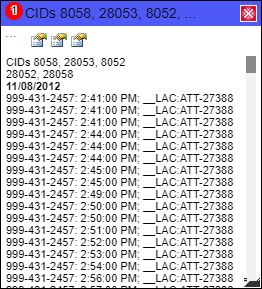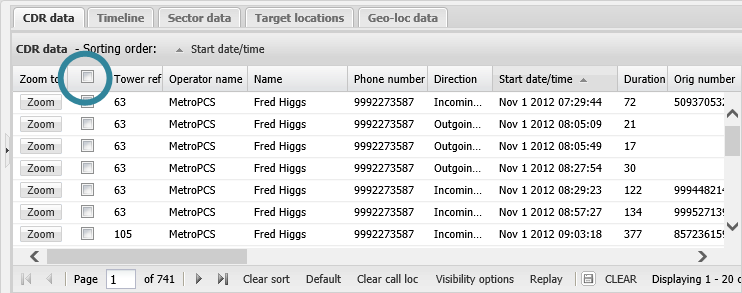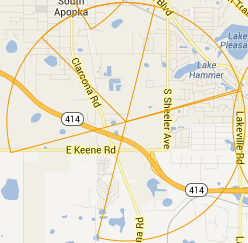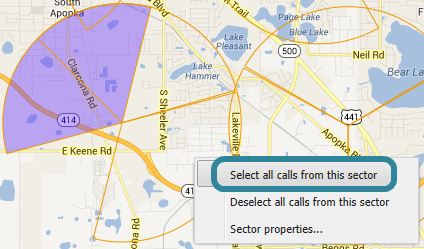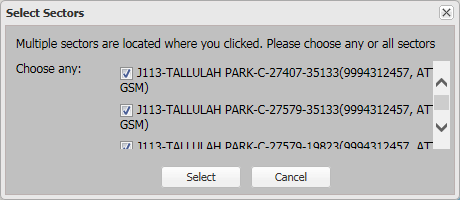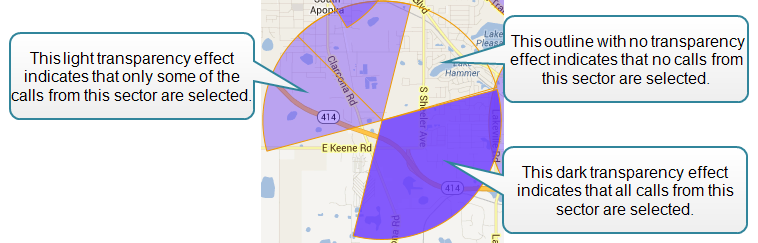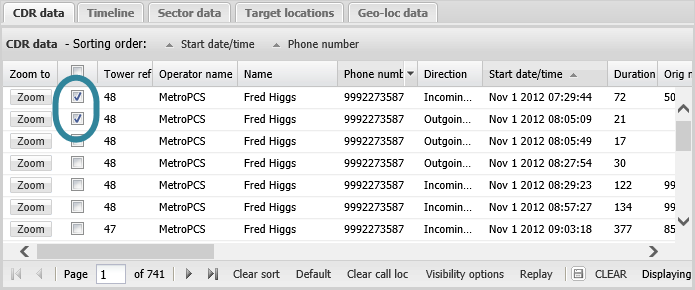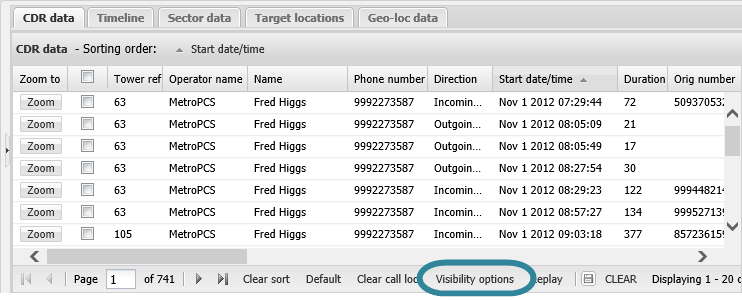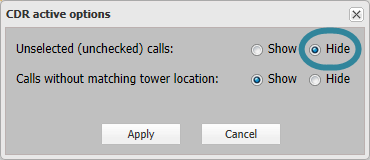Viewing the times calls were made at specific cell towers and sectors
This topic describes how to view the times calls were made at specific cell towers and sectors using the ESPA analysis center screen.
If you are interested in the time of the calls at a specific cell tower on the map, for example a cell tower close to the crime scene you can use the following procedure.
-
On the map ensure the area you are interested in is displayed.
- On the CDR data tab select the check box in the table title immediately next to the Zoom to column. This ensures all the calls are displayed in the following step.
-
On the map click the tower reference number to open a dialog box which provides the cell tower's cell IDs, the number of calls that used the cell tower, and the date and the local time of the calls. The phone number is also displayed if more than one is selected in Sources.
If you are interested in the time of the calls at a specific sector on the map, for example a sector close to the crime scene you can use the following procedure.
-
On the map ensure the area you are interested in is displayed.
-
On the CDR data tab ensure that there are no filters applied.
When a column has a filter applied to it the column title is displayed in bold and italics.
If you require to clear any filters, select the column title which has the filter applied and deselect Filters.
NOTE: You must ensure that no filters are applied otherwise the following step is only applied to the filtered calls.
-
On the CDR data tab deselect (uncheck) the check box in the table title immediately next to the Zoom to column.
This deselects all the calls and all the sectors are displayed on the map as an outline with no transparency effect.
-
On the map right click each sector you are interested in and click Select all calls from this sector.
If you happen to select an area on the map where multiple sectors are located then the Select Sectors dialog box opens and allows you to select which of the sectors you are interested in.
On the map, the calls originating sector and terminating sectors (only if Exclude terminating towers is not selected) are displayed in either a dark transparency or a light transparency effect. The transparency effect used is dependent on the sector's state: the dark transparency effect indicates that all calls from the sector have been selected; and the light transparency effect indicates that only some of the calls from the sector have been selected. The sector you selected to display all calls from is therefore displayed using the dark transparency effect.
On the CDR data tab, all the calls associated with the sector you selected on the map are selected. The check box immediately beside the Zoom to column indicates whether a call is selected or deselected.
-
On the CDR data tab click Visibility options. The CDR active options dialog box opens.
-
Ensure Unselected (unchecked) calls is set to Hide.
NOTE: If you have Hide selected on the CDR active options dialog box and on the map you select or deselect calls from a sector, the CDR data tab is not automatically updated. To update the CDR data tab you must click Visibility options and then click Apply on the CDR active options dialog box.
-
You can now review the CDR data tab and for each call that is selected you can view the time the call was made in the Start date/time column.
For further information on the relationships between selecting and deselecting sectors on the map, CDR data tab and Sector data tab refer to Map view, CDR data tab and Sector data tab respectively.