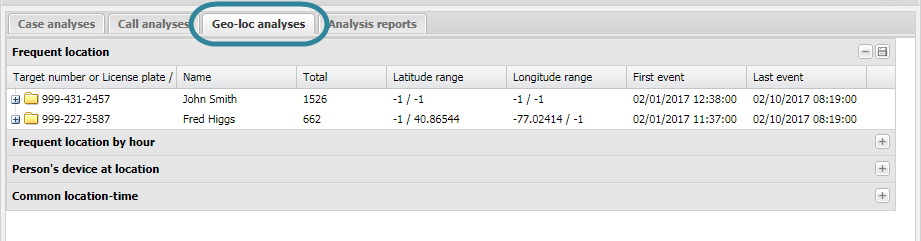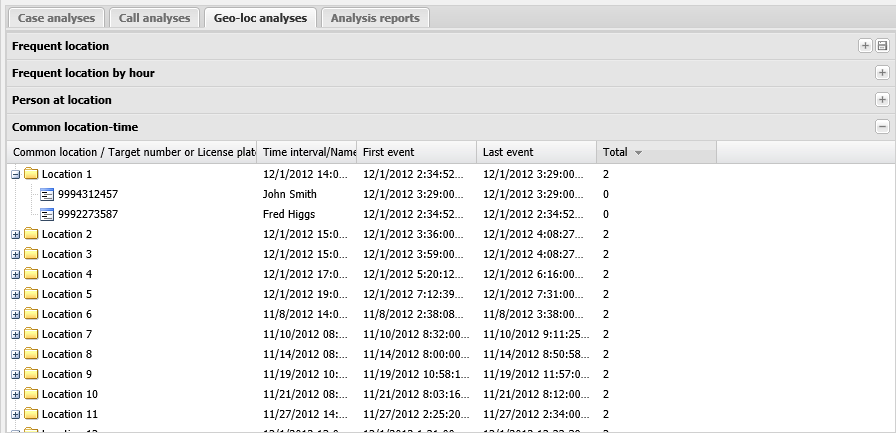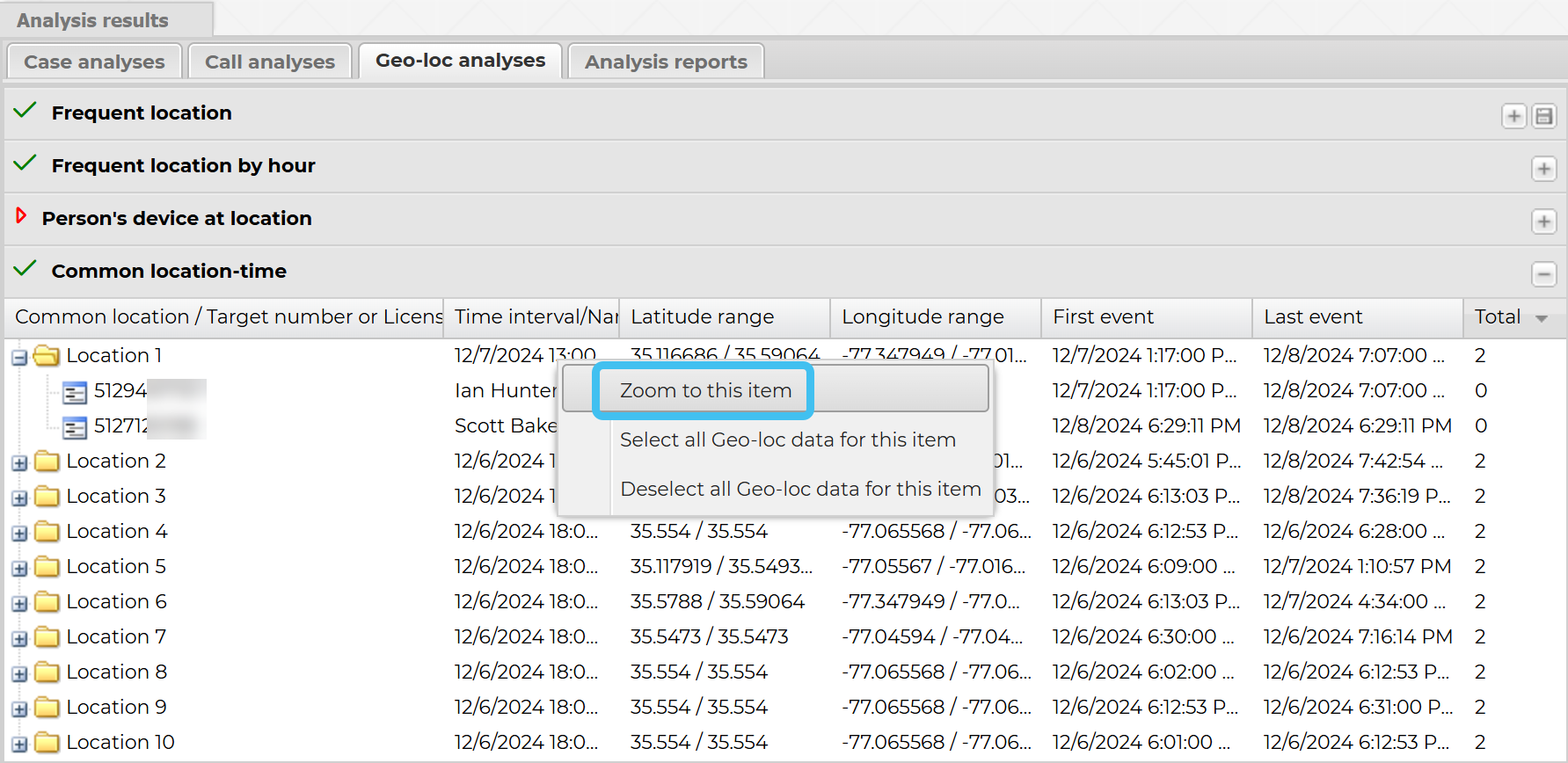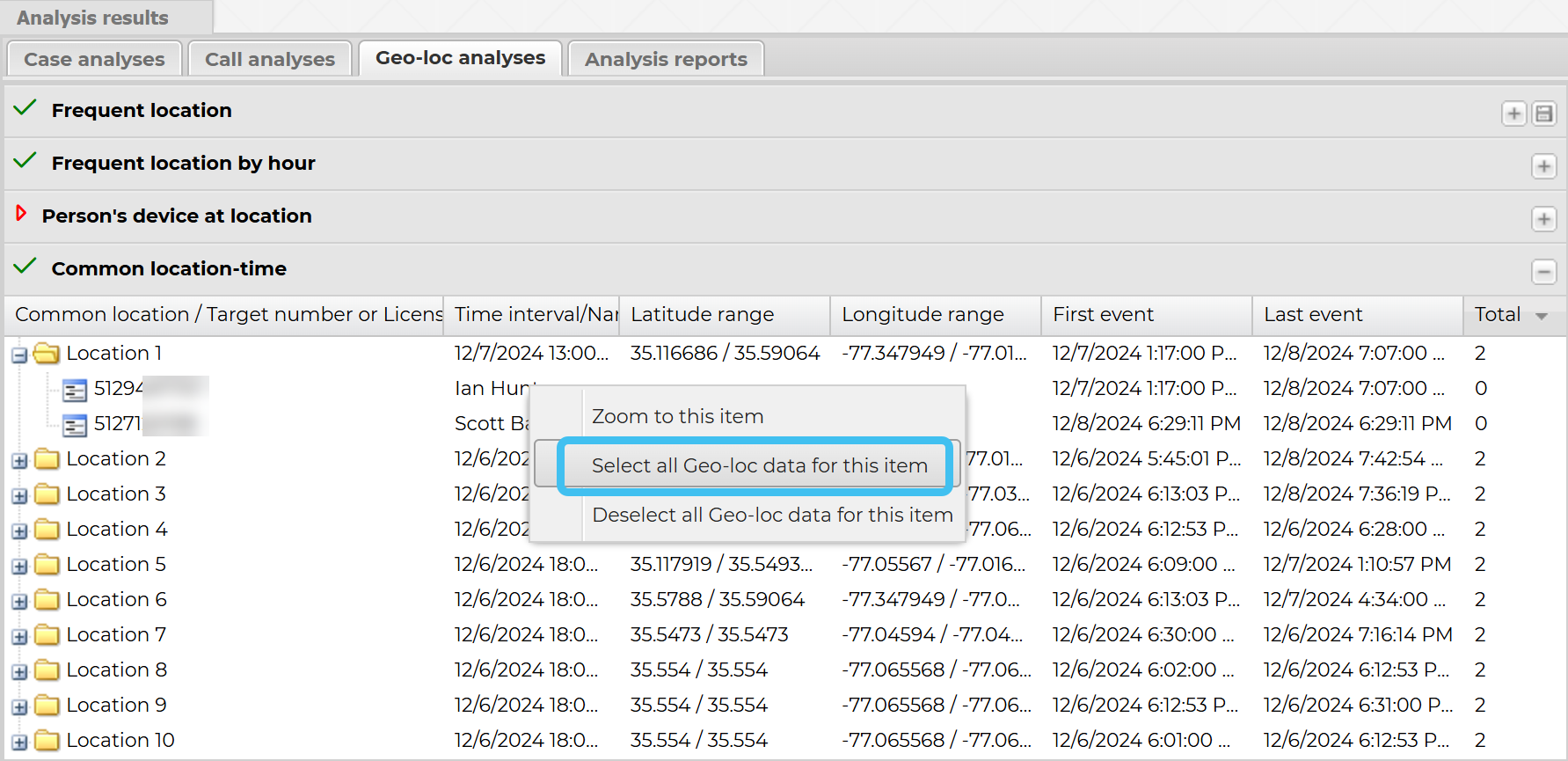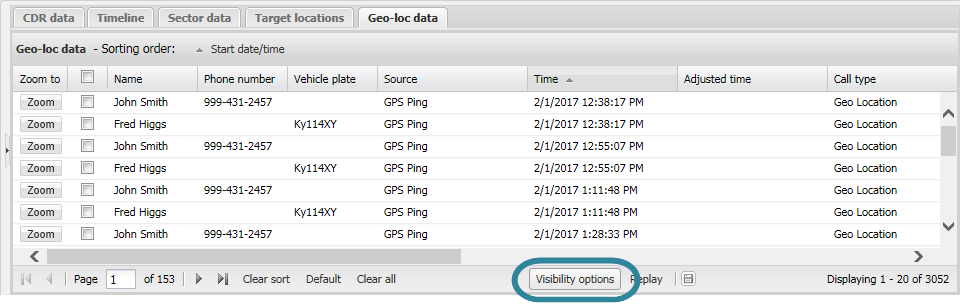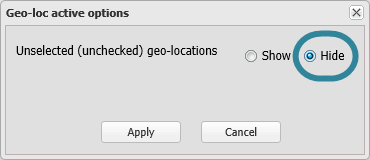Analyzing which persons are in the same location at the same time
This topic details how to view which persons were within a specified distance of each other within a specified time interval. You can specify this distance and time interval using the Advanced options dialog box. This analysis uses both geo-location and CDR data.
-
In the Case management view ensure Geo-loc analyses is selected.
- Click Common location-time to expand the list. Note, a
 before the analysis name indicates that the analysis has been run. If
before the analysis name indicates that the analysis has been run. If  is displayed, you must click it to run the analysis first.
is displayed, you must click it to run the analysis first. -
Click
 beside the common location, which is identified by Location<n>, to display the details of the phone numbers or license plates. This displays all the phone numbers or license plates that had geo-location events or used sectors within this common location and within the displayed time interval.
beside the common location, which is identified by Location<n>, to display the details of the phone numbers or license plates. This displays all the phone numbers or license plates that had geo-location events or used sectors within this common location and within the displayed time interval. If you want to investigate these locations, or the geo-location events or calls from these locations further continue with the following steps. Step 4 details how to zoom to the location on the map, and step 5 onwards details how to investigate the geo-location events or calls further using the Geo-loc data and CDR data tabs.
-
On the Geo-loc analyses tab right-click the location you want to investigate further, then select Zoom to this item. This will zoom to the latitude and longitude where the most geo-location events occurred in the defined location. If there is not one latitude and longitude point with more geo-location events than others then it zooms to the geo-location event with the first latitude and longitude in the defined location. All sectors that were included in the location's result are displayed with a bold black outline.
-
If your analysis results contain geo-location data then:
-
On the Geo-loc analyses tab right-click the phone number or license plate you want to investigate further, then select Select all Geo-loc data for this item. Note, if you require you can do this for more than one phone number or license plate.
-
On the Geo-loc data tab click Visibility options. The CDR active options dialog box opens.
-
Ensure Unselected (unchecked) geo-locations is set to Hide then click Apply.
-
-
You can now:
- Review the CDR data tab which only shows calls with the phone number you selected.
- View the sectors on the map where only those involved with the phone number you selected are shaded.
- Review the Geo-loc data tab which only shows geo-location events for the with the phone number or license plate you selected.
- Determine if two or more suspects were together in the same location at the same time, for example at a crime scene.
- Determine if a suspect and victim were together in the same location at the same time.
For further information refer to Geo-loc analyses tab.