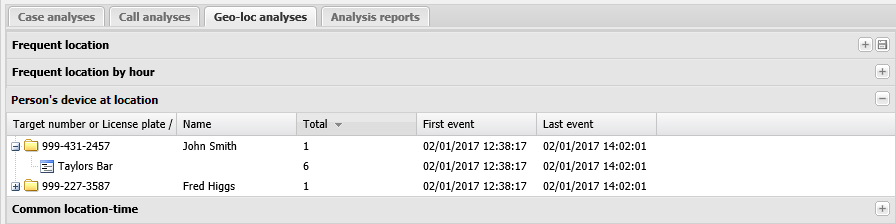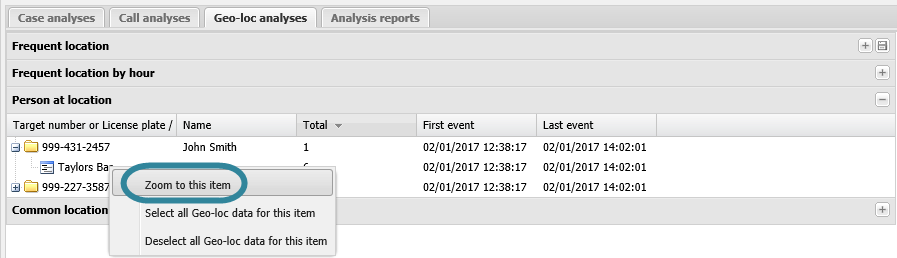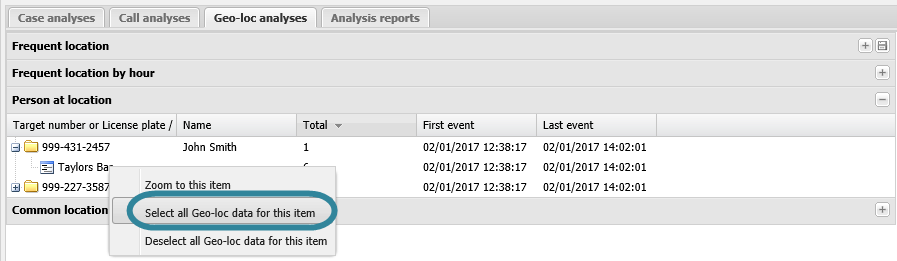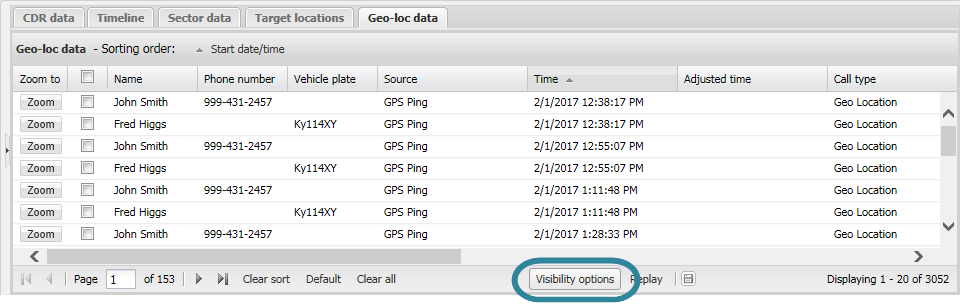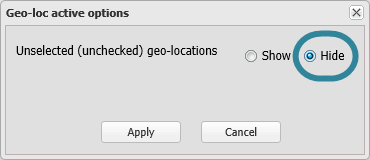Analyzing which target locations persons were at
This topic details how to view which of the target locations a person was at during the time period specified in the target location. The analysis is based on geo-location files.
-
In the Case management view ensure Geo-loc analyses is selected.
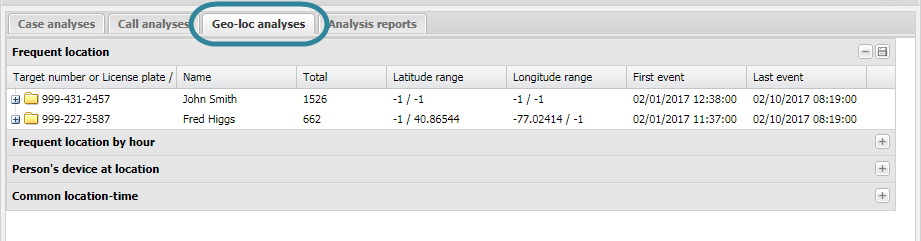
- Click Person's device at location to expand the list. Note, a
 before the analysis name indicates that the analysis has been run. If
before the analysis name indicates that the analysis has been run. If  is displayed, you must click it to run the analysis first.
is displayed, you must click it to run the analysis first. -
Click
 beside a target phone number or license plate to display the details of all the locations they were at.
beside a target phone number or license plate to display the details of all the locations they were at. If you want to investigate a person's geo-location events from these locations further, continue with the following steps. Step 4 details how to zoom to the target location on the map, and step 5 onwards details how to investigate the geo-location events further using the Geo-location data tab.
-
On the Geo-loc analyses tab right-click the person's device at location item you want to investigate further, then select Zoom to this item.
-
On the Data view's Geo-loc data tab deselect (uncheck) the check box in the table title immediately next to the Zoom to column.
This deselects all the geo-location events.
-
On the Geo-loc analyses tab right-click the person's device at location item you want to investigate further, then select Select all Geo-loc data for this item. Note, if you require you can do this for more than one person's device at location item.
-
On the Geo-loc data tab click Visibility options. The Geo-loc active options dialog box opens.
-
Ensure Unselected (unchecked) geo-locations is set to Hide then click Apply.
-
You can now:
- Review the Geo-loc data tab which only shows geo-location events with the person's device at location item you selected.
For further information refer to Geo-loc analyses tab.