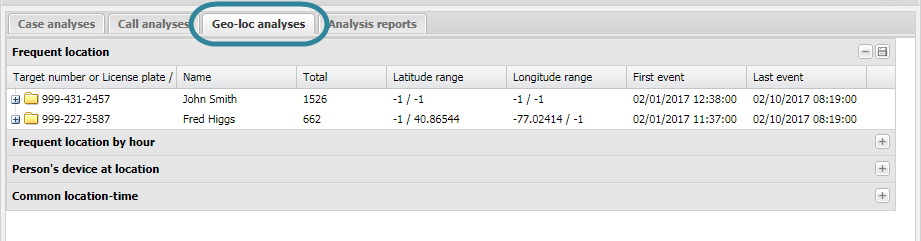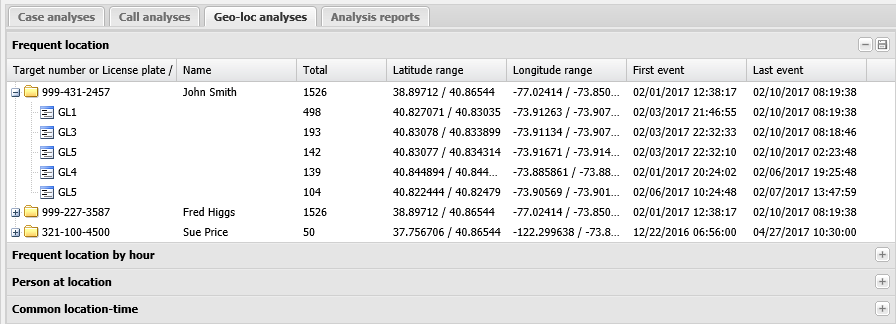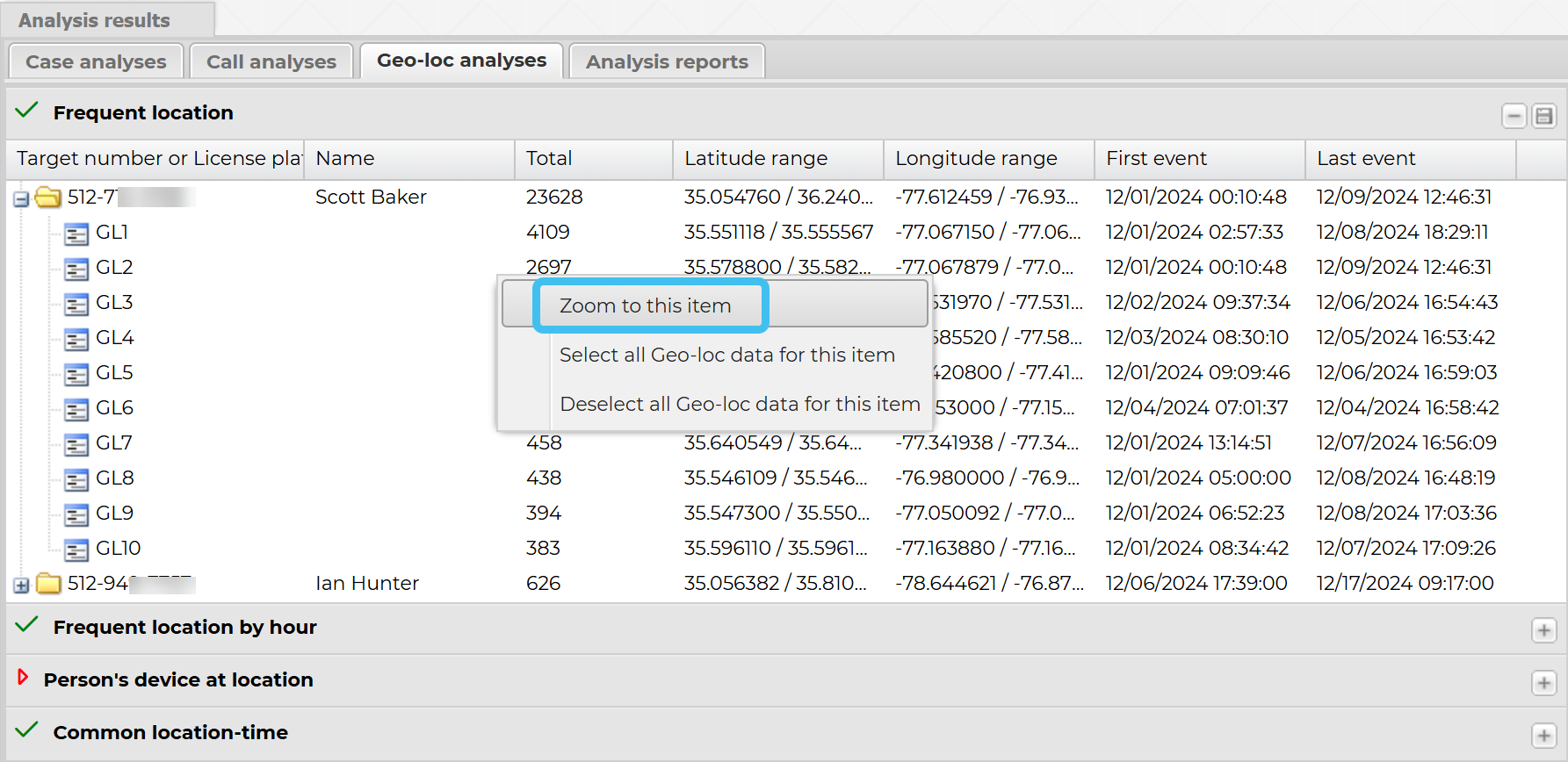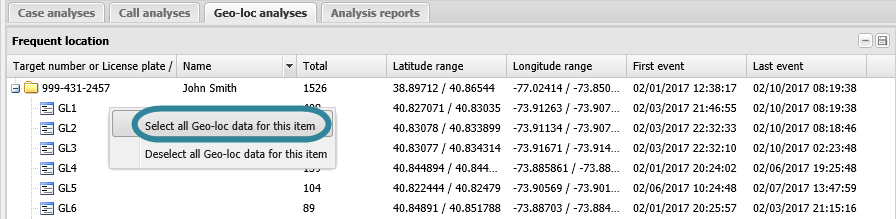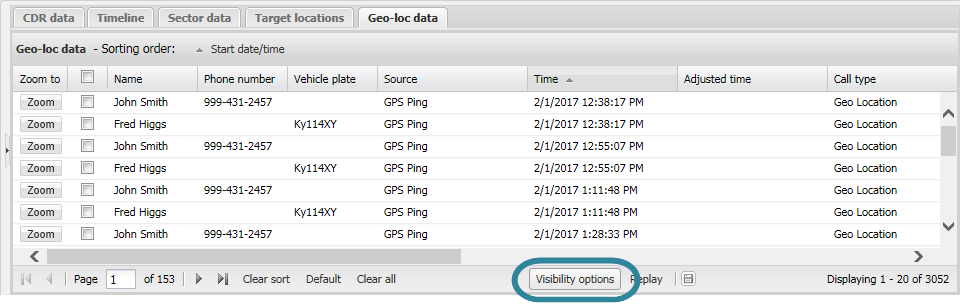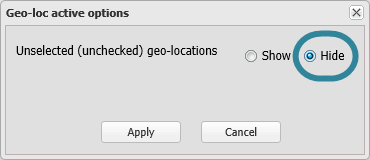Analyzing the persons most frequent locations
This topic details how to view the most frequent locations visited by the person based on geo-location data and then how to analyze these geo-location events within the map locations in more detail using the Geo-location data tab and the map. You can change the number of frequent locations displayed from the default of ten using Items to calculate.
-
In the Case management view ensure Geo-loc analyses is selected.
- Click Frequent location to expand the list. Note, a
 before the analysis name indicates that the analysis has been run. If
before the analysis name indicates that the analysis has been run. If  is displayed, you must click it to run the analysis first.
is displayed, you must click it to run the analysis first. -
Click
 beside a target phone number or license plate to display the details of the frequently used map locations.
beside a target phone number or license plate to display the details of the frequently used map locations. If you want to investigate these map locations, or the geo-location events from these map locations further continue with the following steps. Step 4 details how to zoom to the map location on the map, and step 5 onwards details how to investigate the geo-location events further using the Geo-location data tab.
-
On the Geo-loc analyses tab right-click the map location you want to investigate further, then select Zoom to this item. This will zoom to the latitude and longitude where the most geo-location events occurred in the map location. If there is not one latitude and longitude point with more geo-location events than others then it zooms to the event of first latitude and longitude in the map location.
-
On the Data view's Geo-loc data tab deselect (uncheck) the check box in the table title immediately next to the Zoom to column.
This deselects all the geo-location events.
-
On the Geo-loc analyses tab right-click the map location you want to investigate further, then select Select all Geo-loc data for this item. Note, if you require you can do this for more than one map location.
-
On the Geo-loc data tab click Visibility options. The Geo-loc active options dialog box opens.
-
Ensure Unselected (unchecked) geo-locations is set to Hide then click Apply.
-
You can now:
- Review the Geo-loc data tab which only shows geo-location events with the map location you selected.
-
Potentially determine if the frequent map location is a home, place of work or frequented area.
- Decide whether you want to search or perform surveillance at the location if you determine it is a place of interest, for example a partners or parents home.
For further information refer to Geo-loc analyses tab.