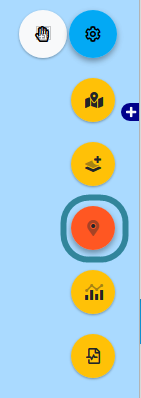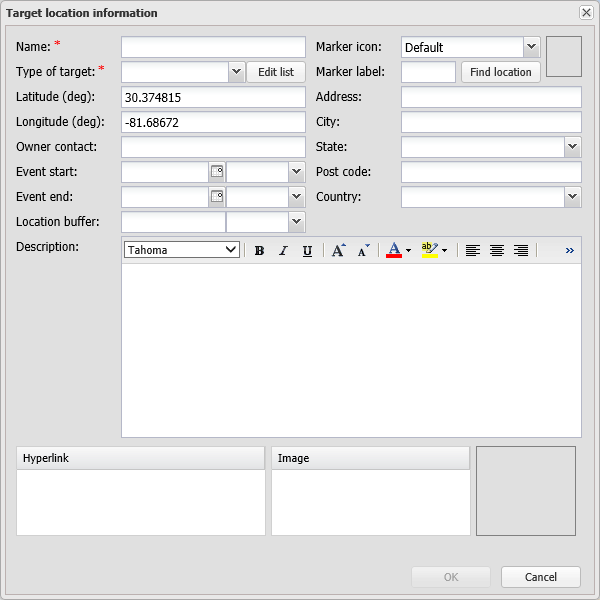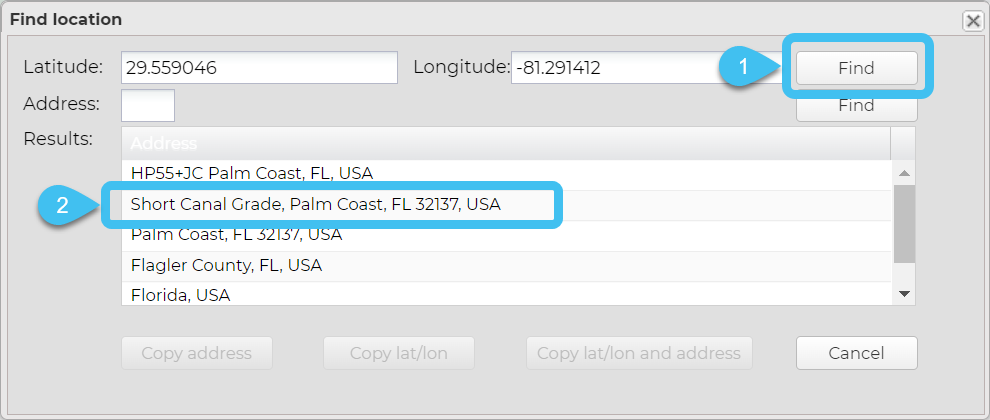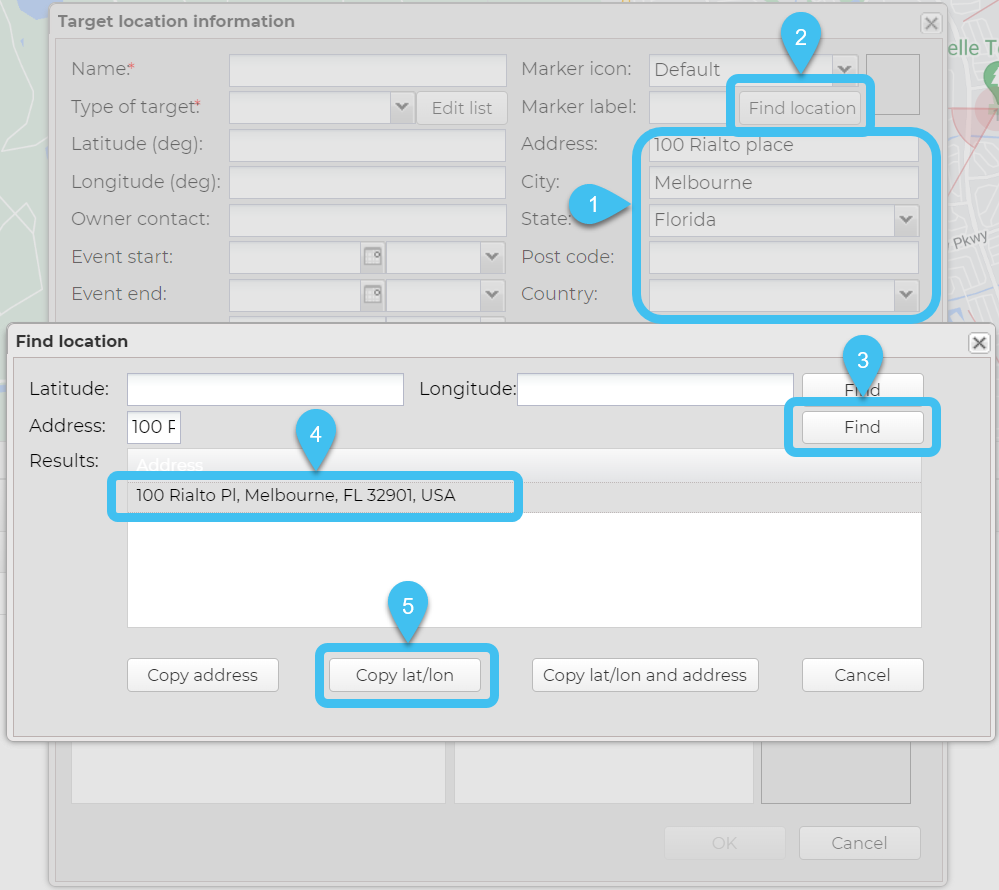Adding target locations using the map
This topic describes how to create target locations by clicking a location on the ESPA analysis center or Sentinel screen's map.
The alternative method to creating target locations is to use the Locations of interest screen (Case management). For further information on using these screens refer to Managing locations.
-
Left-click the map on the location you want to add a target location to. The Target location information dialog box opens with the latitude and longitude of the location you clicked completed.
-
Complete the rest of the information on the dialog box as required. If you require a description of any settings refer to Target location information dialog box. Note, you must enter a Name and Type of target.
If you want to enter an address for the selected latitude/longitude the quickest method to do this is to click Find location, then click Find alongside the Latitude/Longitude and in Results select the address.
Alternatively, if you know the address and want to update the latitude/longitude, enter it in the Target location dialog box, click Find location, then click Find alongside the address and in Results select the address then click Copy lat/lon which automatically enters the latitude/longitude in the Target location dialog box.
To run an IQ packet using this location you must also include the Latitude, Longitude, Event Start, Event end and Location buffer.
-
Click OK.
The target location is now displayed on the map, the Target locations tab and the Locations of interest screen (Case management). If you want to edit the target location once it is added refer to Managing locations.
How to add target locations from the Sentinel screen
You can also click here for a short video showing how to add target locations from the map.
-
On the map of the Sentinel screen click
 and ensure the icon is orange
and ensure the icon is orange  .
. -
Left-click the map on the location you want to add a target location to. The Target location information dialog box opens with the latitude and longitude of the location you clicked completed.
-
Complete the rest of the information on the dialog box as required. If you require a description of any settings refer to Target location information dialog box. Note, you must enter a Name and Type of target.
If you want to enter an address for the selected latitude/longitude the quickest method to do this is to click Find location, then click Find alongside the Latitude/Longitude and in Results select the address.
Alternatively, if you know the address and want to update the latitude/longitude, enter it in the Target location dialog box, click Find location, then click Find alongside the address and in Results select the address then click Copy lat/lon which automatically enters the latitude/longitude in the Target location dialog box.
To run an IQ packet using this location you must also include the Latitude, Longitude, Event Start, Event end and Location buffer.
-
Click OK.
The target location is now displayed on the map, the Location of interest tab and the Locations of interest screen (Case management). If you want to edit the target location once it is added refer to Managing locations.