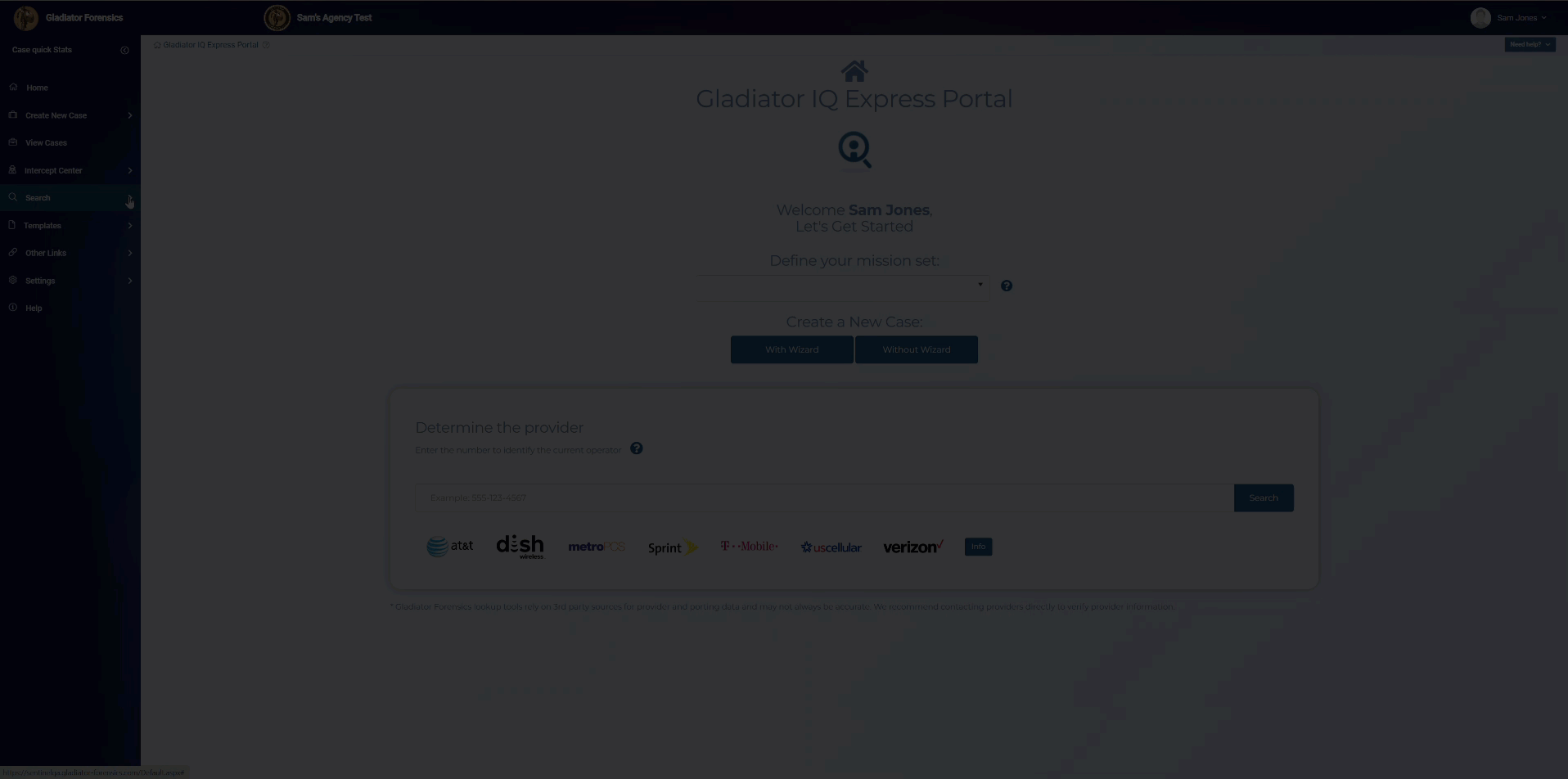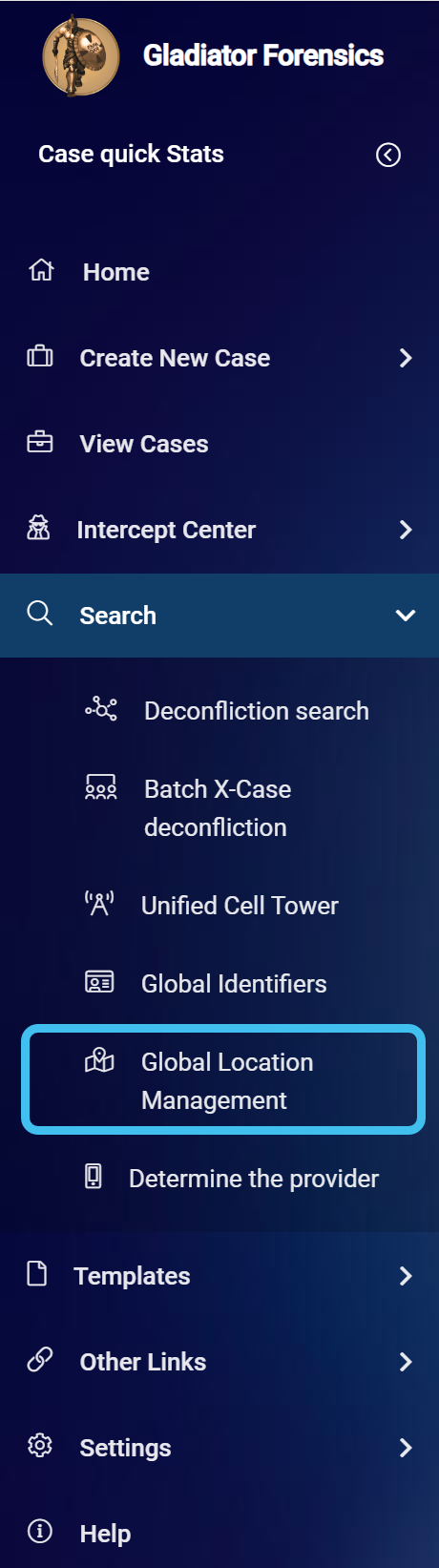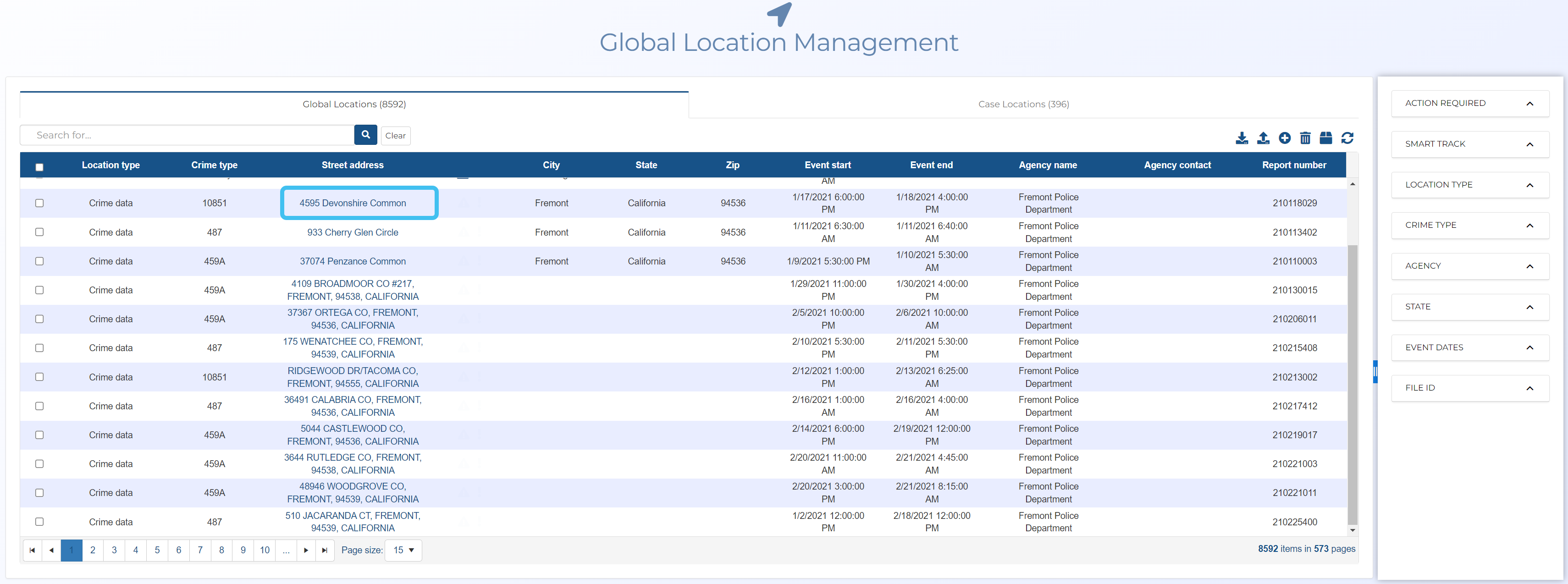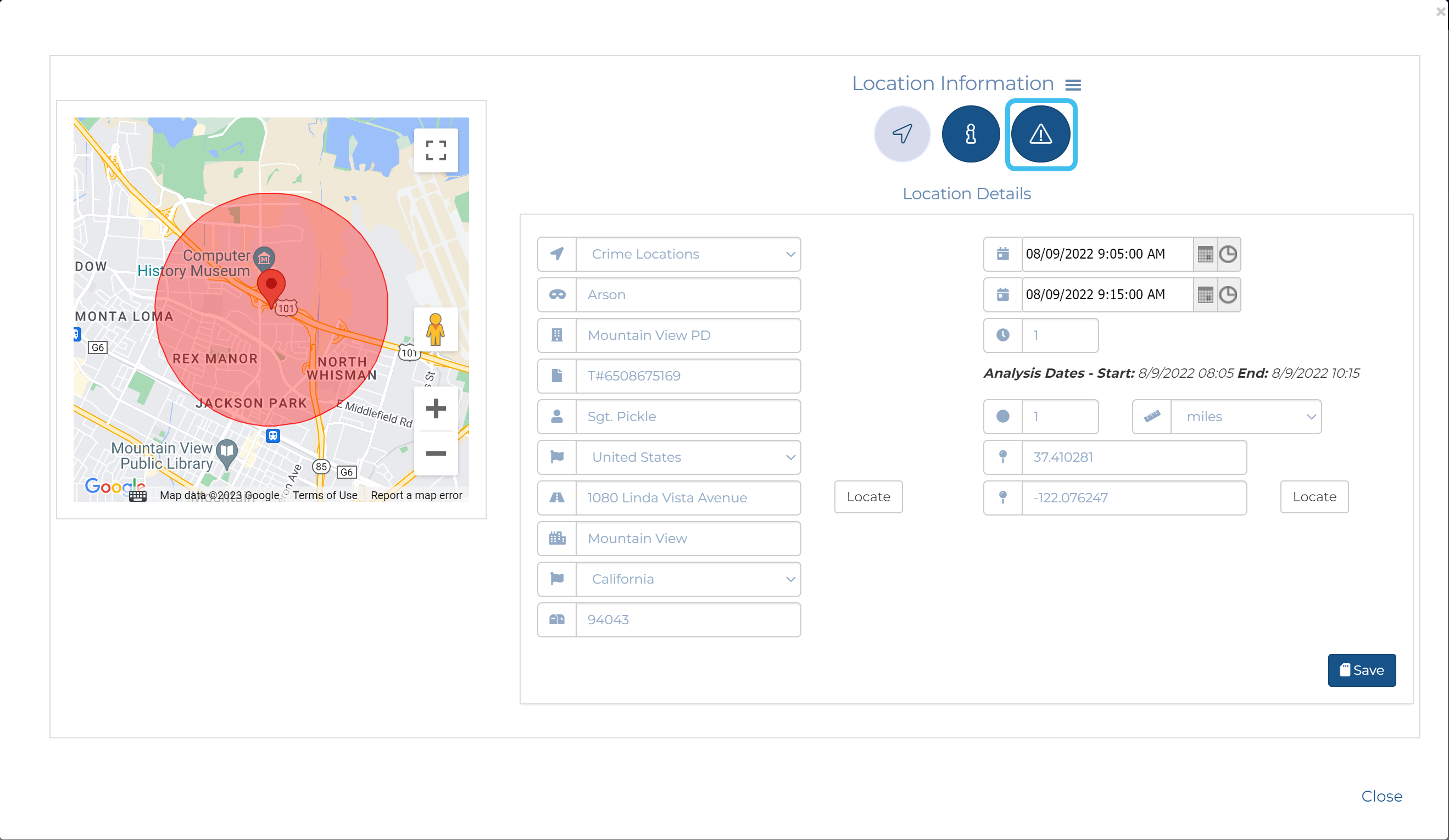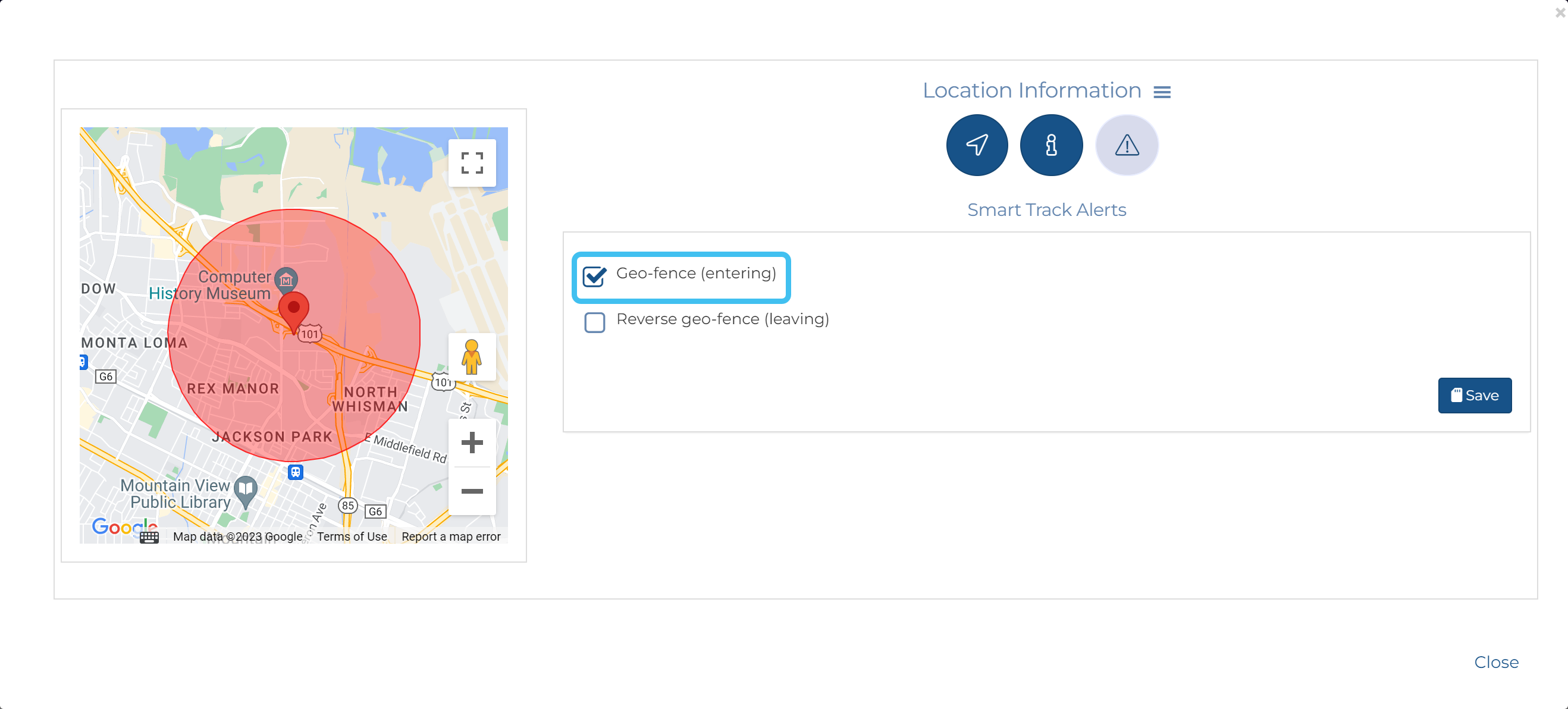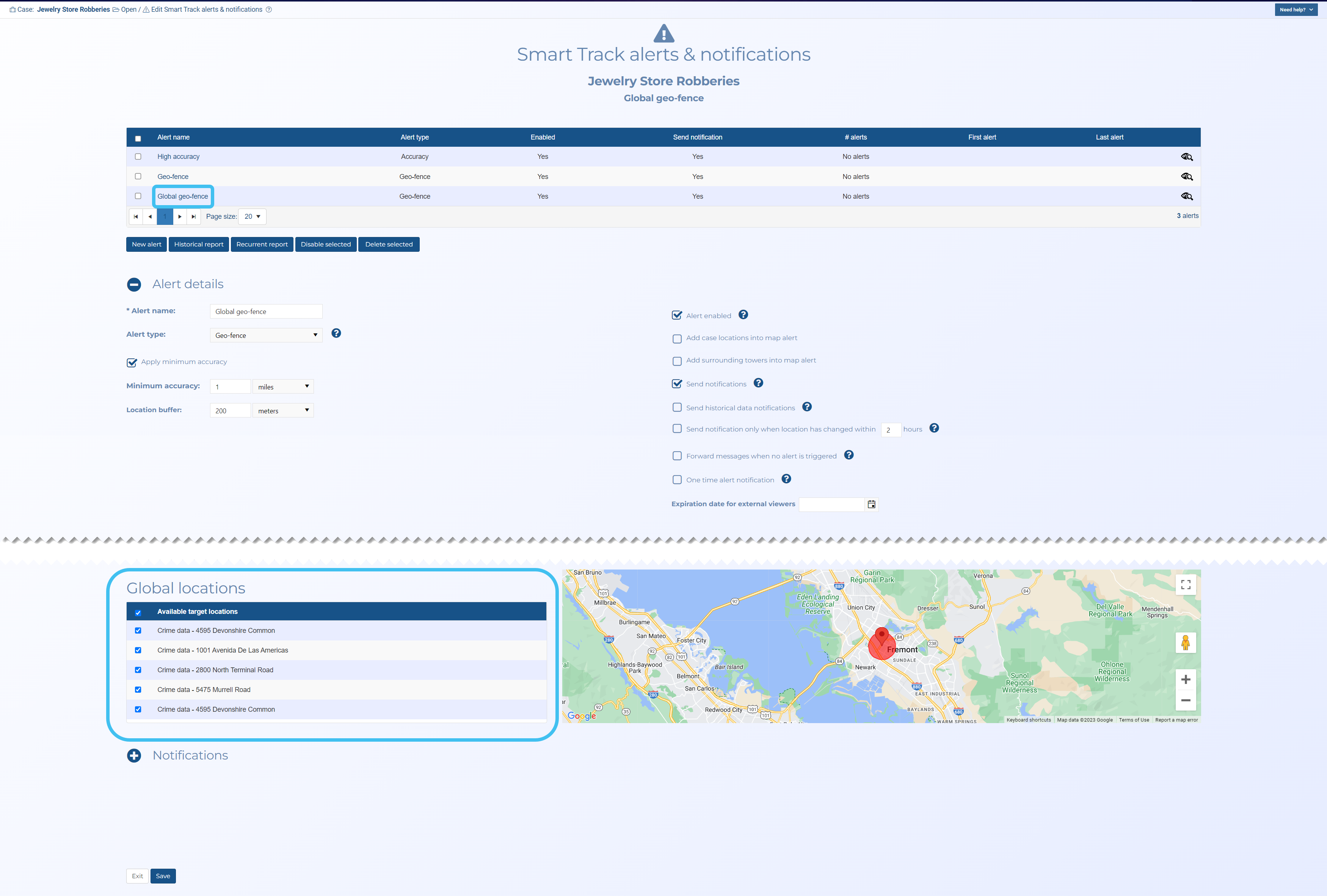How to create a Smart Track alert on a global location
This topic describes how to set a Smart Track alert on the global location so that all active Smart Track cases in your OSS-ESPA account are notified when either their targets enter or leave the location.
If you want to find all global locations that already have an active Smart Track alert use the Smart Track filter on the right-side of the screen.
Click below for a short video.
-
On the main menu click Search, then click Global Location Management.
The Global Location Management screen opens.
-
Find the location you want to add a geo-fence or reverse geo-fence Smart Track alert to using the search and filter to help you.
-
Click the address in the Street address column.
The Location information window opens.
-
Click
 to display the Smart Track Alerts tab. Note, if
to display the Smart Track Alerts tab. Note, if  is not displayed, click
is not displayed, click  , then select Smart Track Alerts.
, then select Smart Track Alerts. -
Select the required geo-fence alert, then click Save.
-
the geo-fence alert, which is based on the phone or vehicle being within a defined area, allows you to monitor if a person is entering a specific location, perhaps the region around an airport suggesting they may be taking a flight. This alert uses GPS ping, LPR and PRTT data.
-
the reverse geo-fence alert, which is based on the phone or vehicle being outside a defined area, allows you to monitor if a person is leaving a specific location, perhaps your city. This alert uses GPS ping, LPR and PRTT data.
-
-
Click Close. The location now displays on the Global Location Management screen with
 .
. -
The Smart Track alert is now applied to all active Smart Track cases in your OSS-ESPA account. Any person set up to receive Smart Track notifications will receive one if their targets trigger this location's alert.