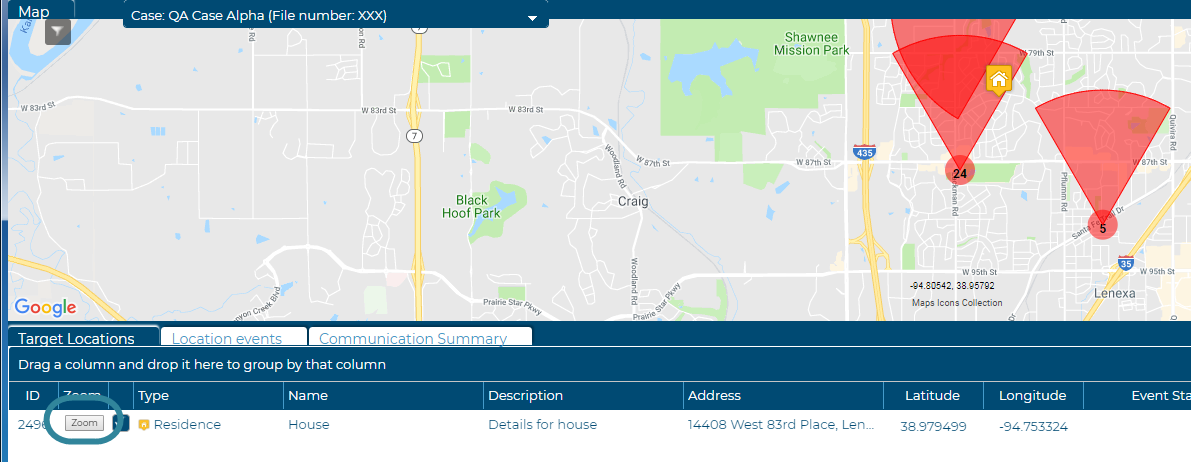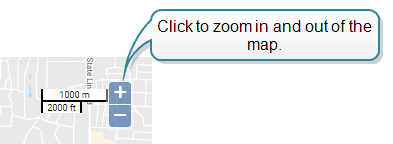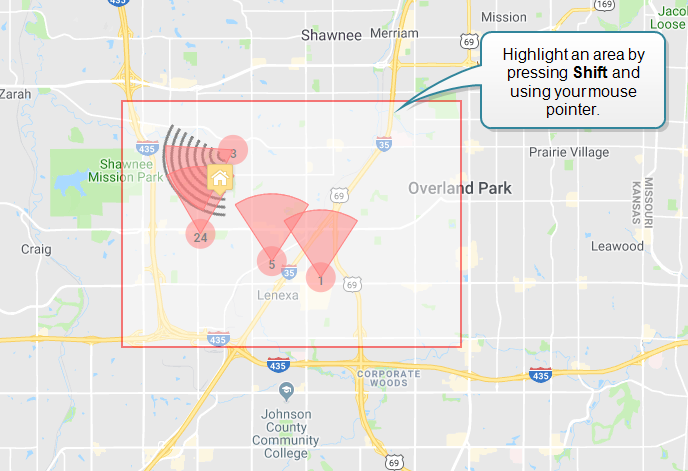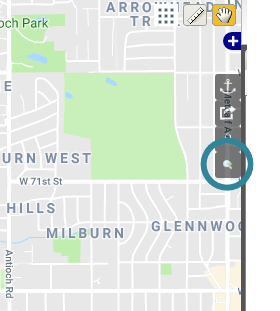Zooming and panning on the Sentinel map
This topic describes how to zoom in or out of the map on the Sentinel screen and how to pan across it.
This feature requires option E14 Sentinel. If you do not have this option this feature is not available.
You can zoom in or out of the map using the following methods:
-
On the Target Locations and the Location events views you can click Zoom to move to center that record on the map.
NOTE: This is the recommended method of zooming into a point of interest.
-
Using the zoom controls which are located at the bottom-right of the map. You can click the control once to change the zoom level.
- Using the mouse scroll wheel. To zoom in scroll the wheel up, and to zoom out scroll the wheel down.
-
By pressing Shift and dragging the mouse pointer to highlight an area you can zoom to a specific area on the map. When you release the mouse you zoom in to the selected area.
-
Click
 to zoom in as close as possible to the center of the map.
to zoom in as close as possible to the center of the map.
You can pan the map by clicking the map and dragging the handle in the direction you want to move.