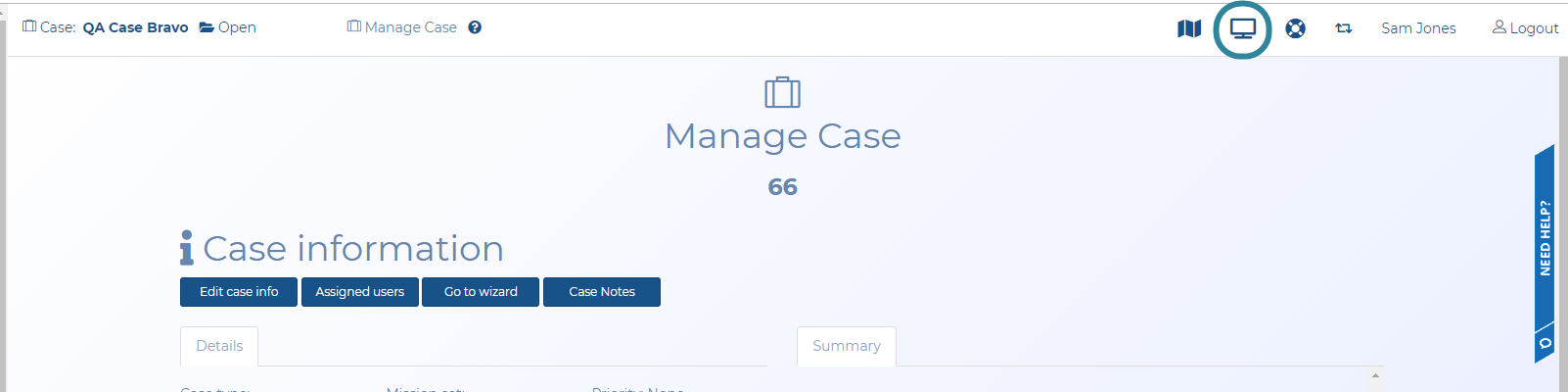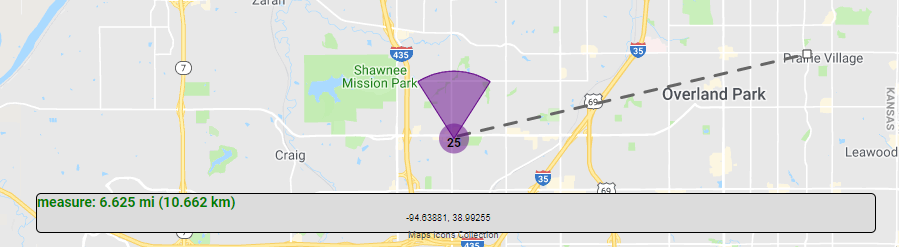Measuring distance on the Sentinel map
This topic describes how to measure distances on the map of the Sentinel screen.
This feature requires option E14 Sentinel. If you do not have this option this feature is not available.
-
Open the Sentinel screen. This screen can be opened in two ways, either:
-
If you are on the Advanced view cases screen, in the Actions column click
 to open the Sentinel screen.
to open the Sentinel screen. - If you are on the View i-cases screen right click either a case, person, phone number or i-case and select Open Sentinel view.
-
If you are on the Manage case screen for a case click
 which is at the top-right of every screen to open the Sentinel screen.
which is at the top-right of every screen to open the Sentinel screen.
-
-
With your map displaying the points you want to measure between:
- Click
 at the top-right of the map to ensure the map is in the measure distance mode. This icon is displayed in orange
at the top-right of the map to ensure the map is in the measure distance mode. This icon is displayed in orange  when you are in the measure distance mode.
when you are in the measure distance mode. -
Left-click on the map to start measuring your distance. You can left-click to create another point on your distance measurement or double left-click to complete your distance measurement.
The distance is displayed in both miles and km at the bottom of the map.
Once you've completed your measurement right-click the map to return to the normal map mode which is indicated by the hand icon returning to orange
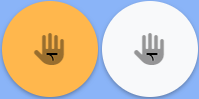 .
.
- Click