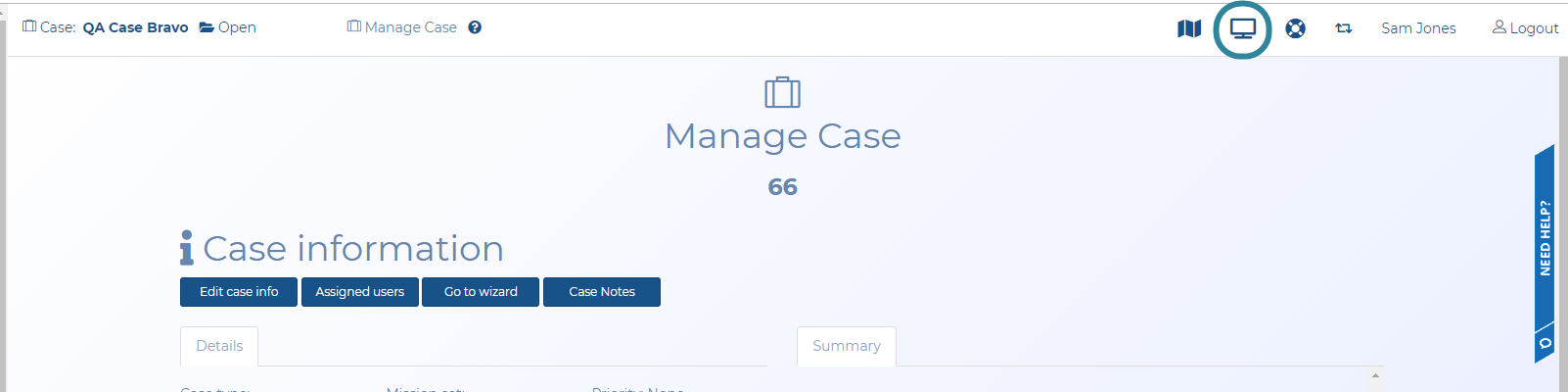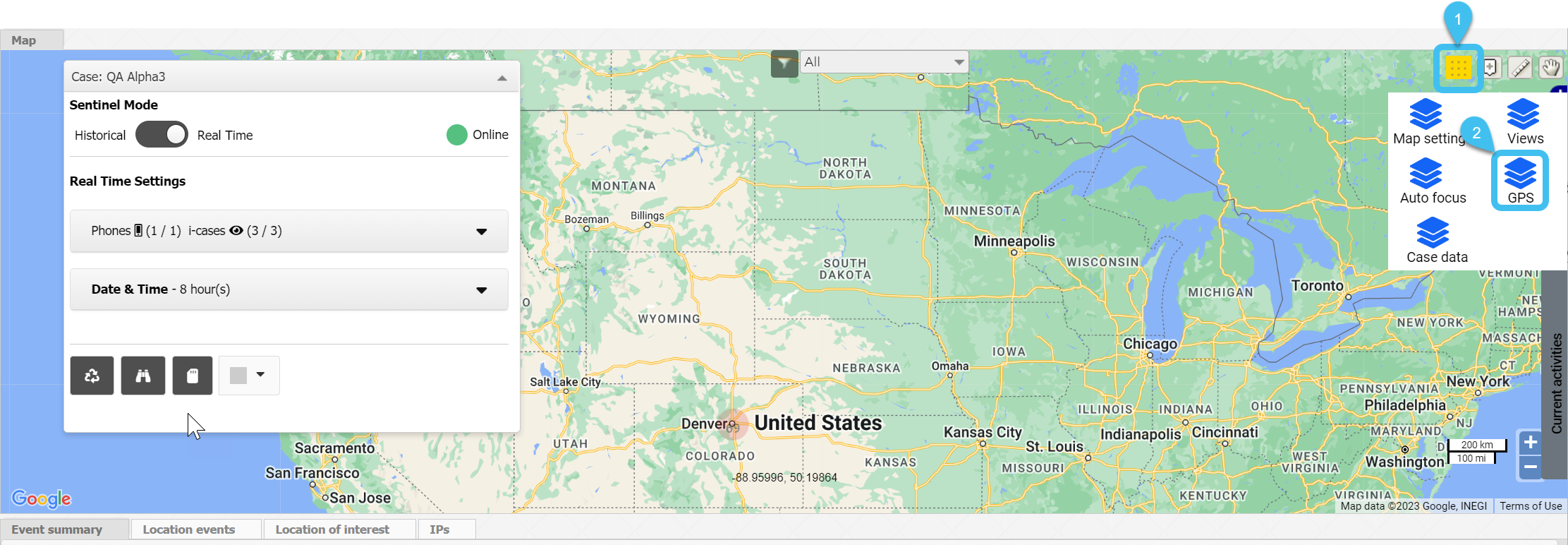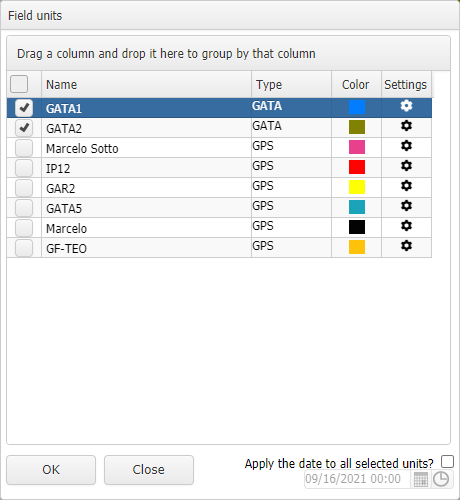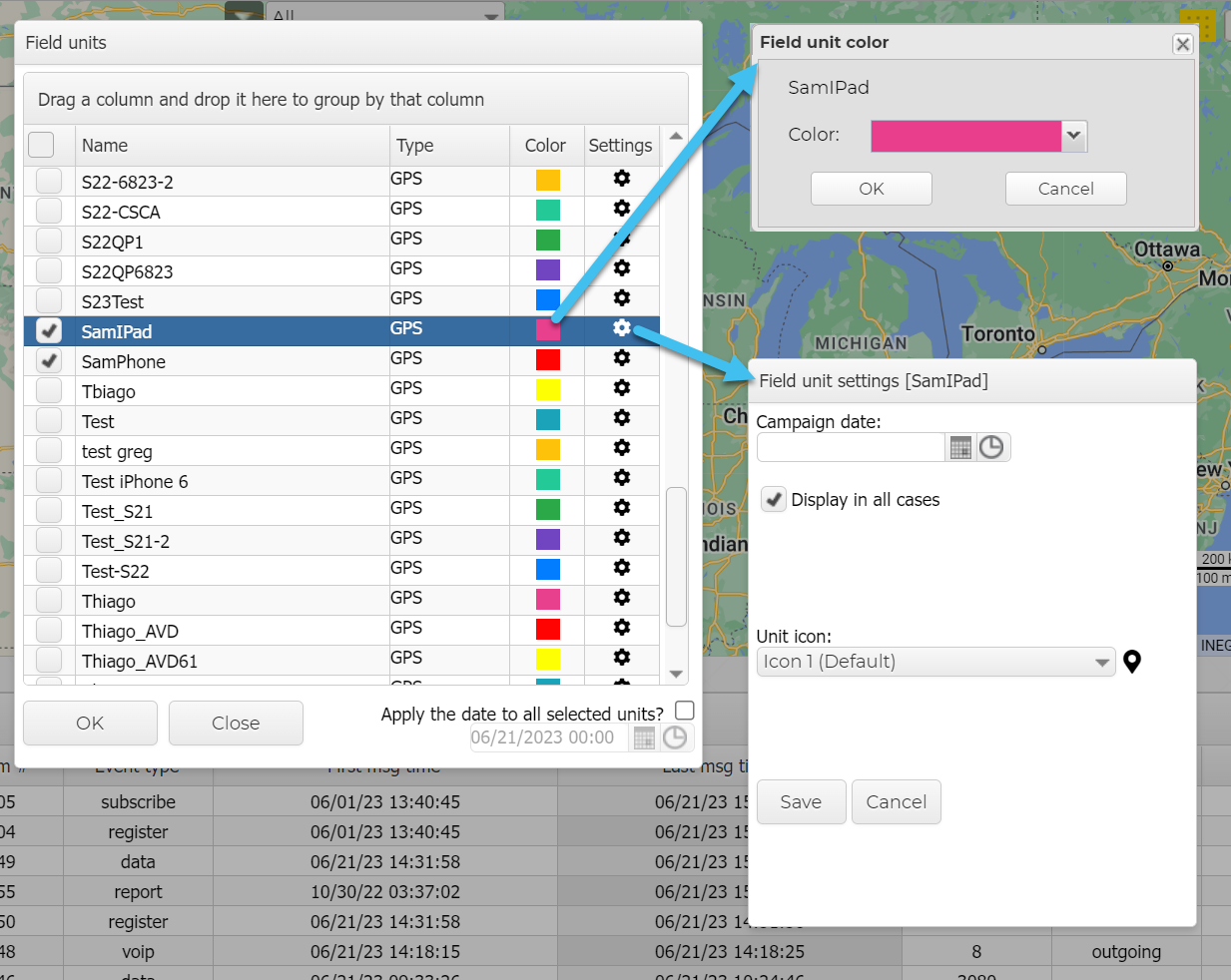Displaying GPS Tracker and field units on the Sentinel screen
This topic describes how to use the GPS Tracker feature to provide OSS-ESPA with your location so that your location can be monitored. For an overview of the GPS Tracker feature refer to GPS Tracker screen.
This feature requires option E14 Sentinel. If you do not have this option this feature is not available.
-
On the main menu click Other Links, then click GPS Track.
The GPS Tracker screen opens.
- If prompted, allow access to your location.
- In Device, either select an existing name or enter a new name.
-
Click Start.
Your location is now identified on the map with a marker, and the date/time and latitude/longitude are displayed. When you are moving, this information is updated every second.
Complete the steps in the procedure to configure your Sentinel screen to displays the units as shown in the following graphic. These field units are from users who have their GPS Tracker screen active, and also GAR and GATA units configured to your OSS-ESPA account, Bluetooth GPS modems and Over-The-Air units.
How to display GPS Tracker and field units on the Sentinel screen
-
Open the Sentinel screen. This screen can be opened in a number of ways, for example:
-
If you are on the Advanced view cases screen, in the Actions column click
 to open the Sentinel screen.
to open the Sentinel screen. - If you are on the View i-cases screen right click either a case, person, phone number or i-case and select Open Sentinel view.
-
If you are on the Manage case screen for a case click
 which is at the top-right of every screen to open the Sentinel screen.
which is at the top-right of every screen to open the Sentinel screen.
-
- On the Input and Settings view, set Sentinel Mode to Real time.
-
Using the check-boxes, select which units you want to view.
-
Optionally, if you want to:
-
Click Close.
-
Click the GPS tracker view.
All the field units which you selected to view that are currently active, are displayed on the GPS tracker view. You can then use the check-boxes on this view to select which field units you want displayed on the map and what details you want displayed, such as its breadcrumb trail.
-
Click Zoom to center a unit on the map; displaying its current location, and its previous locations.
On the Map view select  then
then ![]() .
.
The Field units dialog box opens.