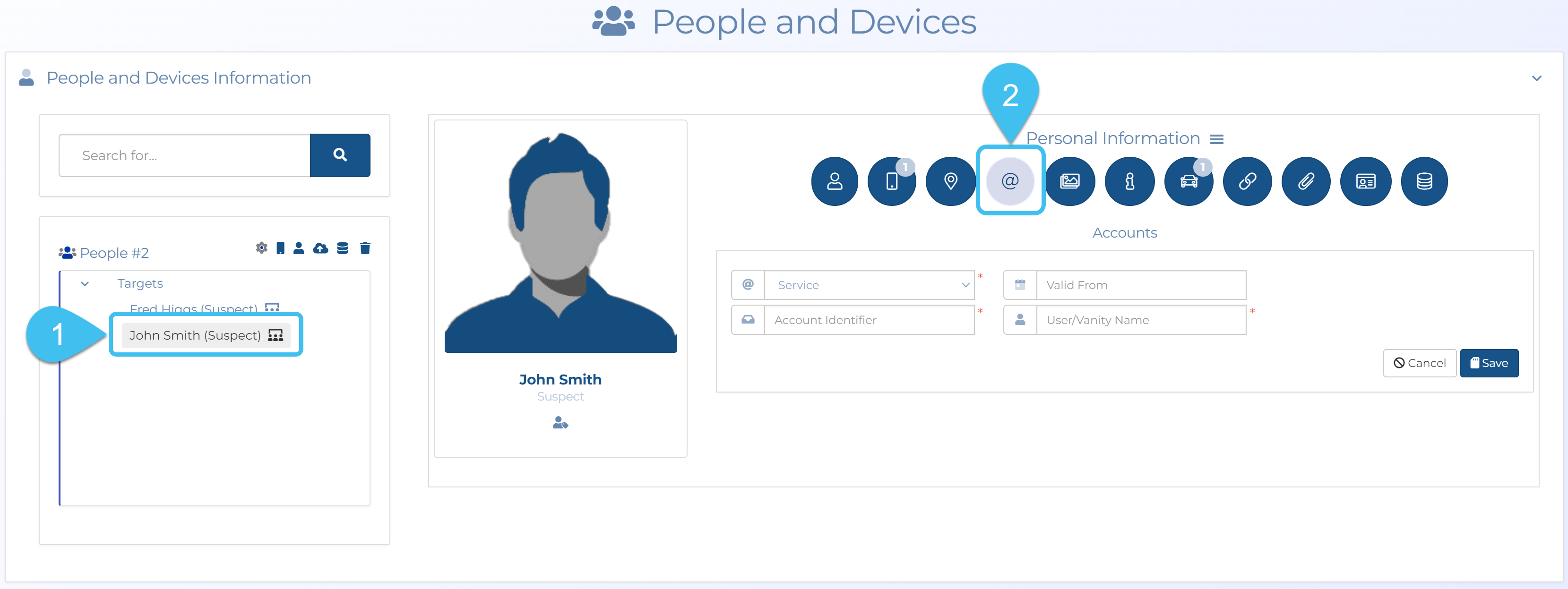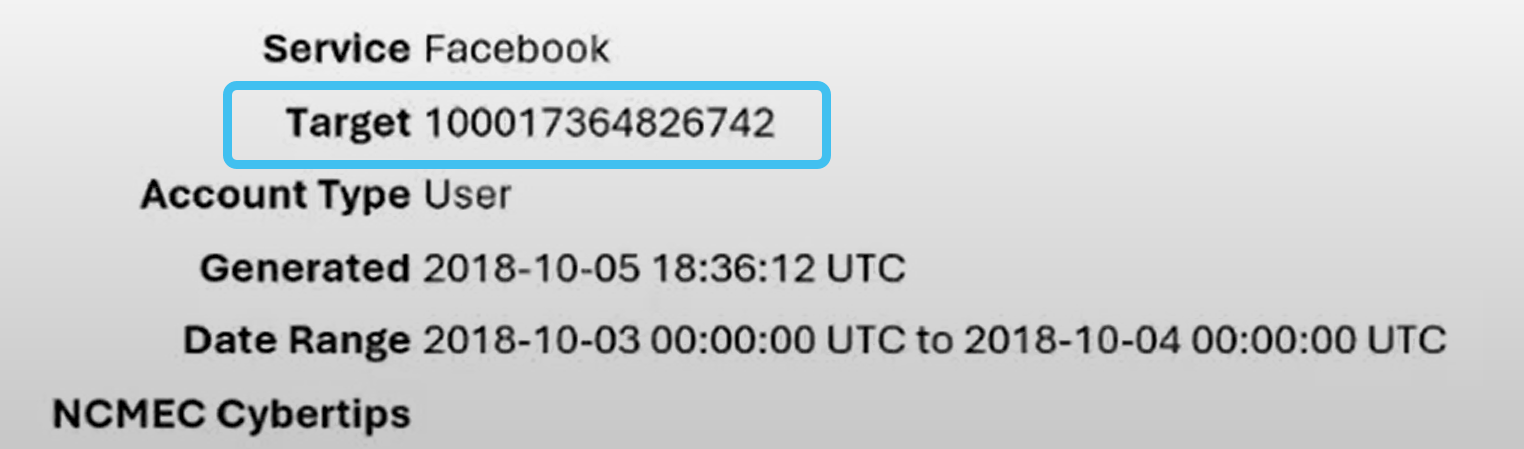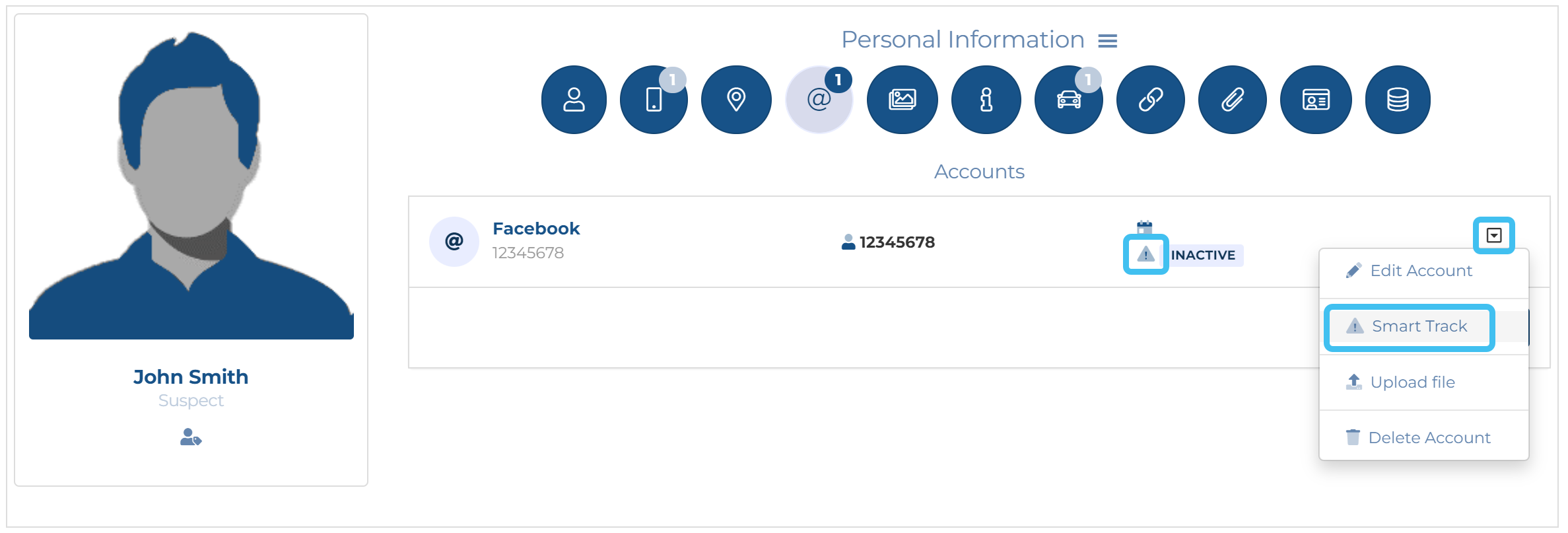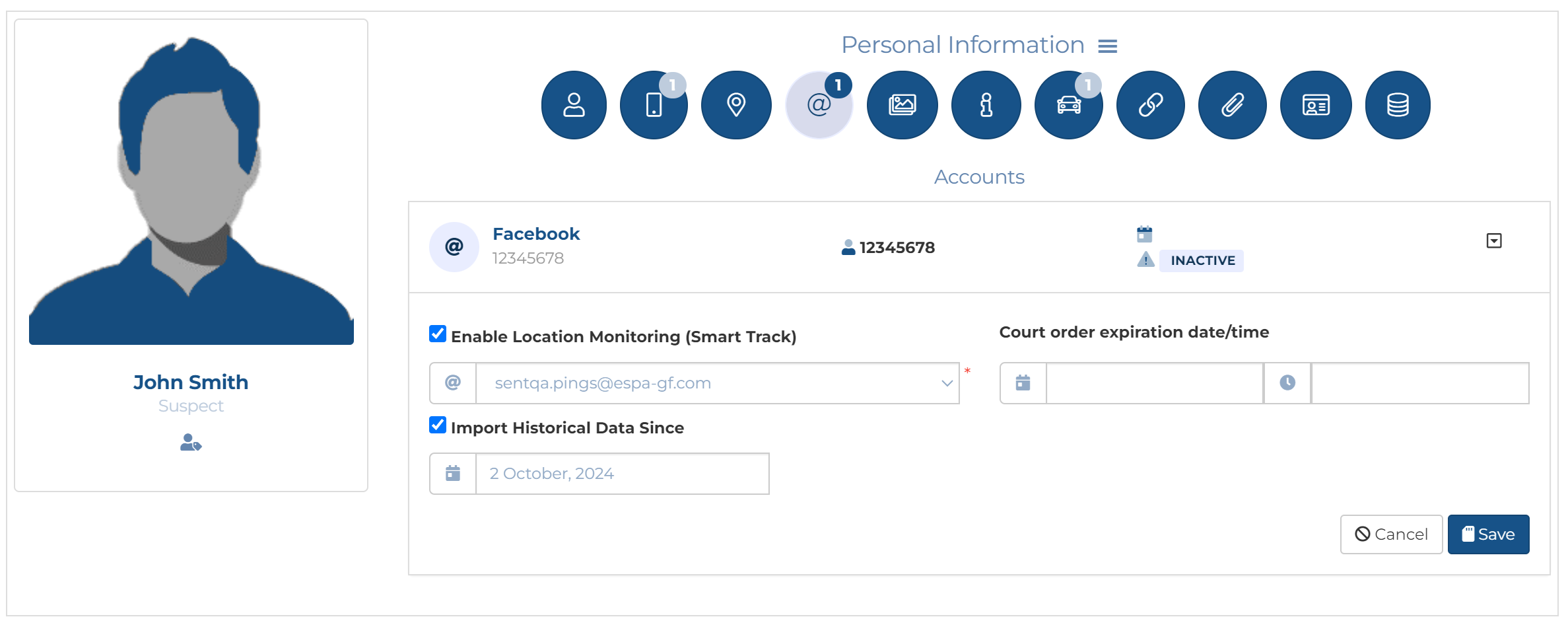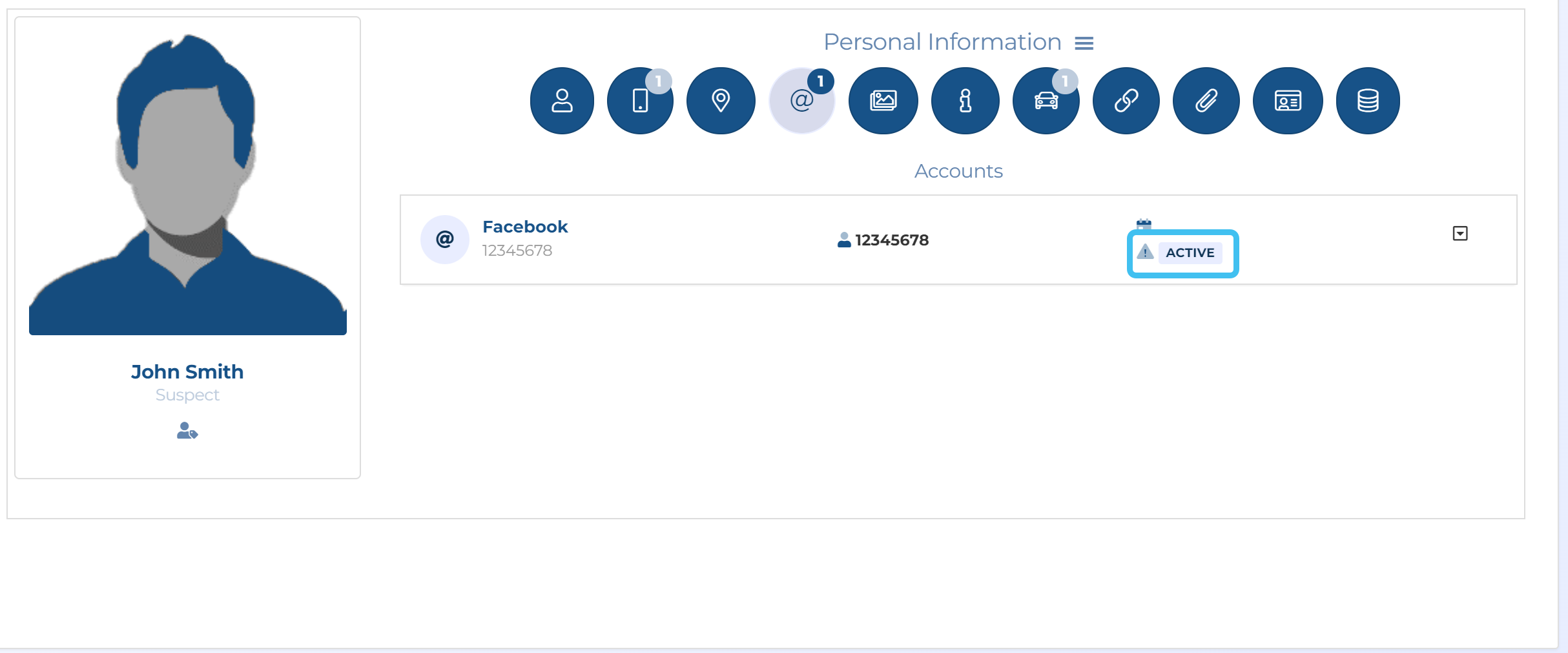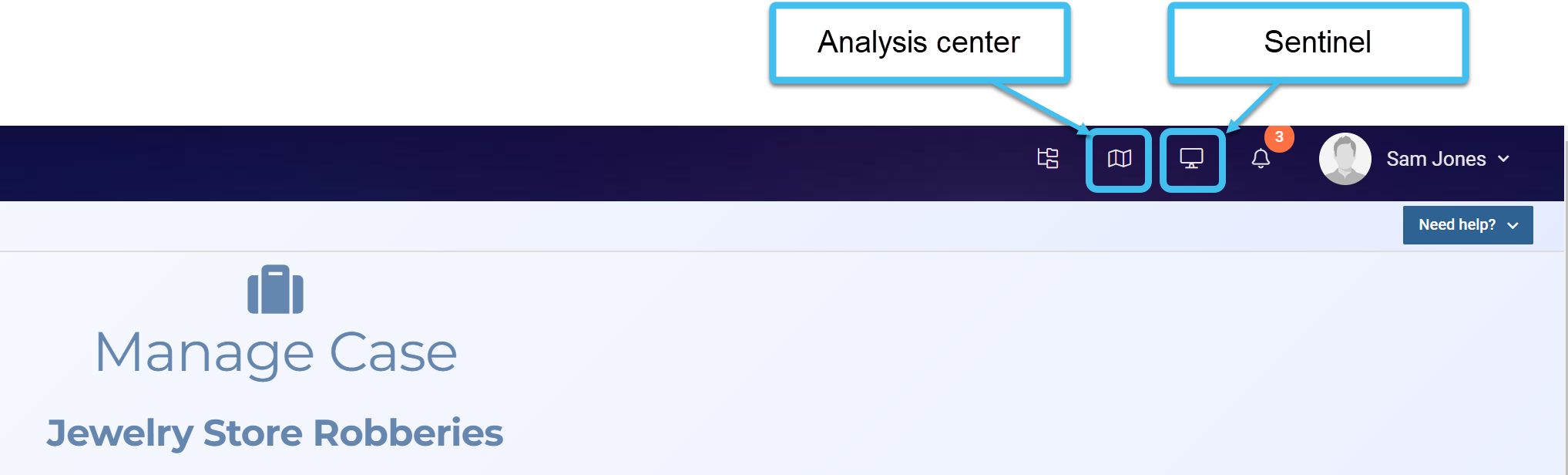Setting up a social media PRTT
This topic describes how to set up a social media PRTT on an existing person. Facebook, Instagram and WhatsApp social media files are all supported. Social media PRTT is delivered via email to your OSS-ESPA account's Smart Track email address.
You can also click here for a short video showing how to set up a social media PRTT case and view the received data.
-
Firstly you must create the social media account for the person. To do this, on the People and devices screen, select the person you want to add the social media PRTT to, then click
 . Note, if
. Note, if  is not displayed, click
is not displayed, click  , then select Accounts.
, then select Accounts. -
You must now enter the account settings. Note, if the settings for entering a new account are not already displayed, then click New. You must:
-
Select the account type in Service.
-
Enter the Account identifier. The account identifier is contained within the email provided by the social media provider, for example:
-
Enter the User/Vanity name. Although you must enter the user/vanity name, if you do not know it then you may just want to re-enter the account identifier.
-
Click Save.
The Accounts tab now displays the new account.
-
-
You must now enable Smart Track. To do this:
-
Ensure Enable location monitoring (Smart Track) is selected.
-
Optionally, if the social media provider has already been sending emails prior to you creating the case then you can select Import historical data since and select a date if you want to import the earlier data.
-
In Import from ensure the correct email is selected, often this is defined by your administrator.
-
Optionally, you can enter a date in Court order expiration date.
NOTE: OSS-ESPA stops importing the social media provider's emails when this date is reached, therefore you must update this date if you extend your warrant.
-
Click Save. The Smart Track now displays as Active.
-
You can now view the social media data in two places. To view the data in real-time open the Sentinel screen; or if you are viewing the data historically you can open the ESPA analysis center. Both these screens can be opened from the top of the Manage case screen by clicking either
 to open the ESPA analysis center or
to open the ESPA analysis center or  to open the Sentinel screen.
to open the Sentinel screen.If you open the Sentinel screen, simply set the Sentinel Mode to Real time to view the social media data arriving. You can then use the Event summary and IPs views to investigate the data.
For further information on viewing historical data on the ESPA analysis center refer to Uploading and viewing historical social media data.