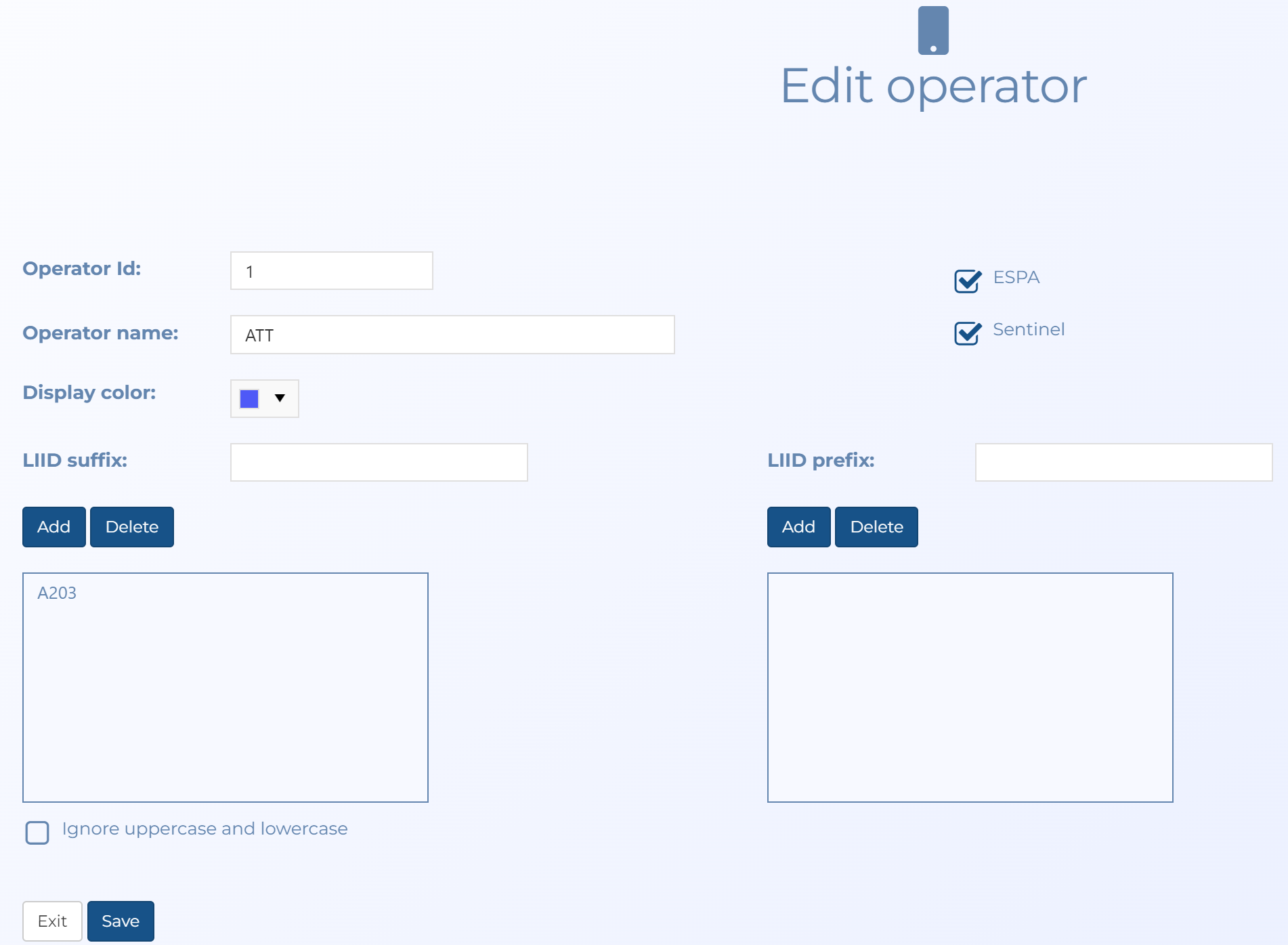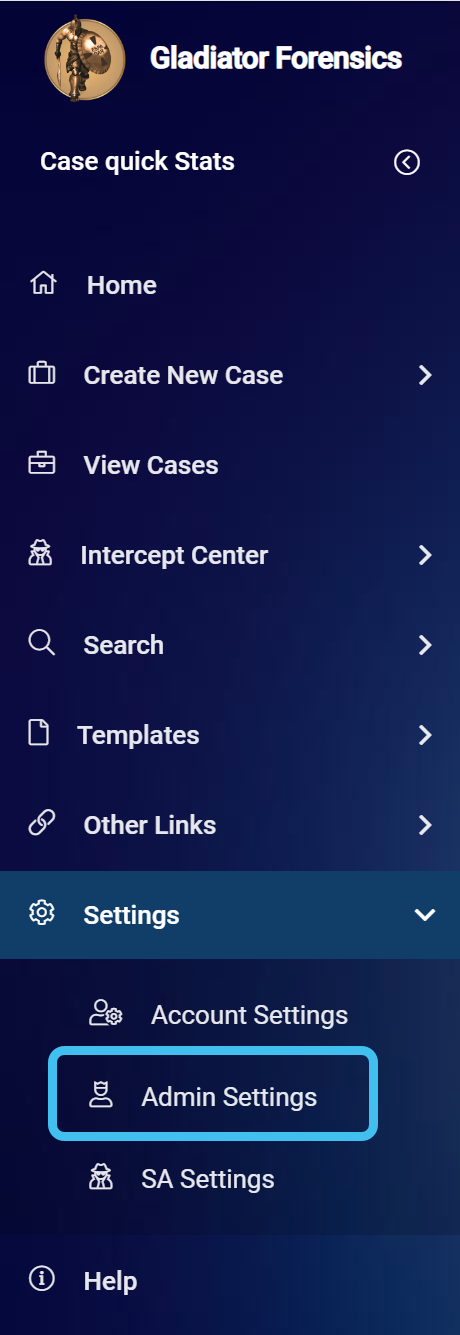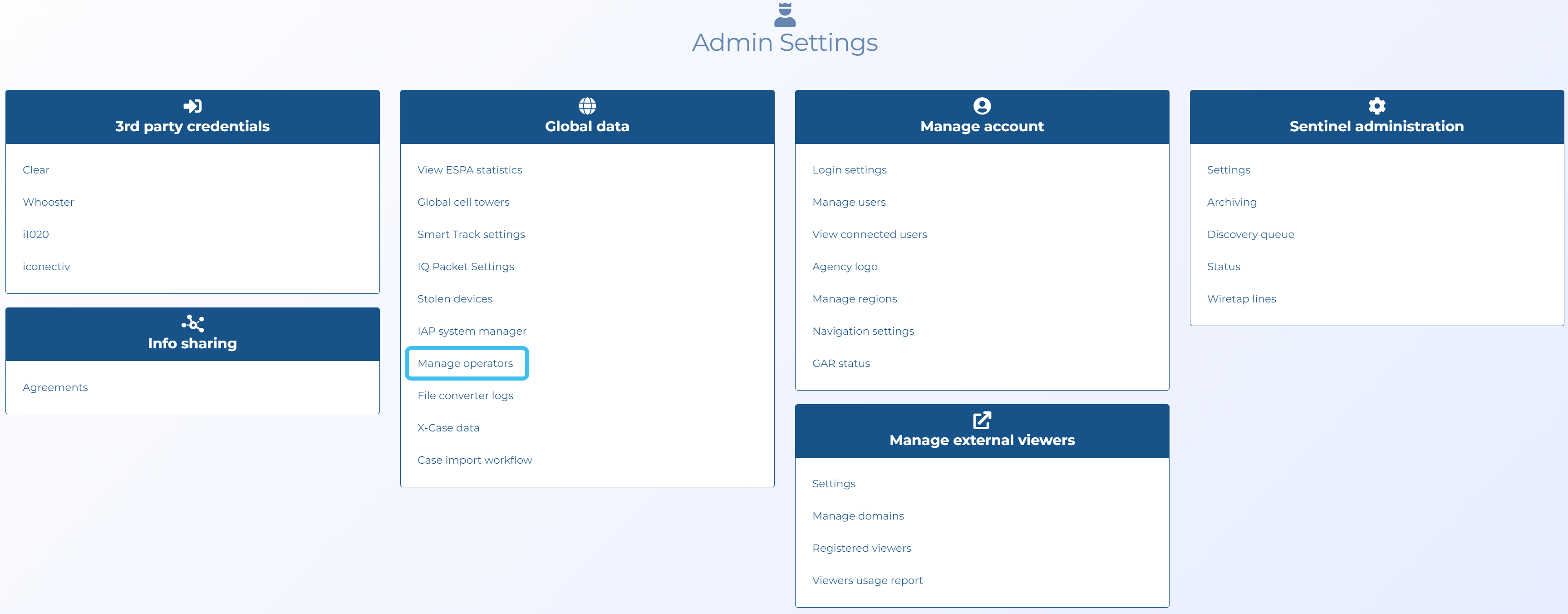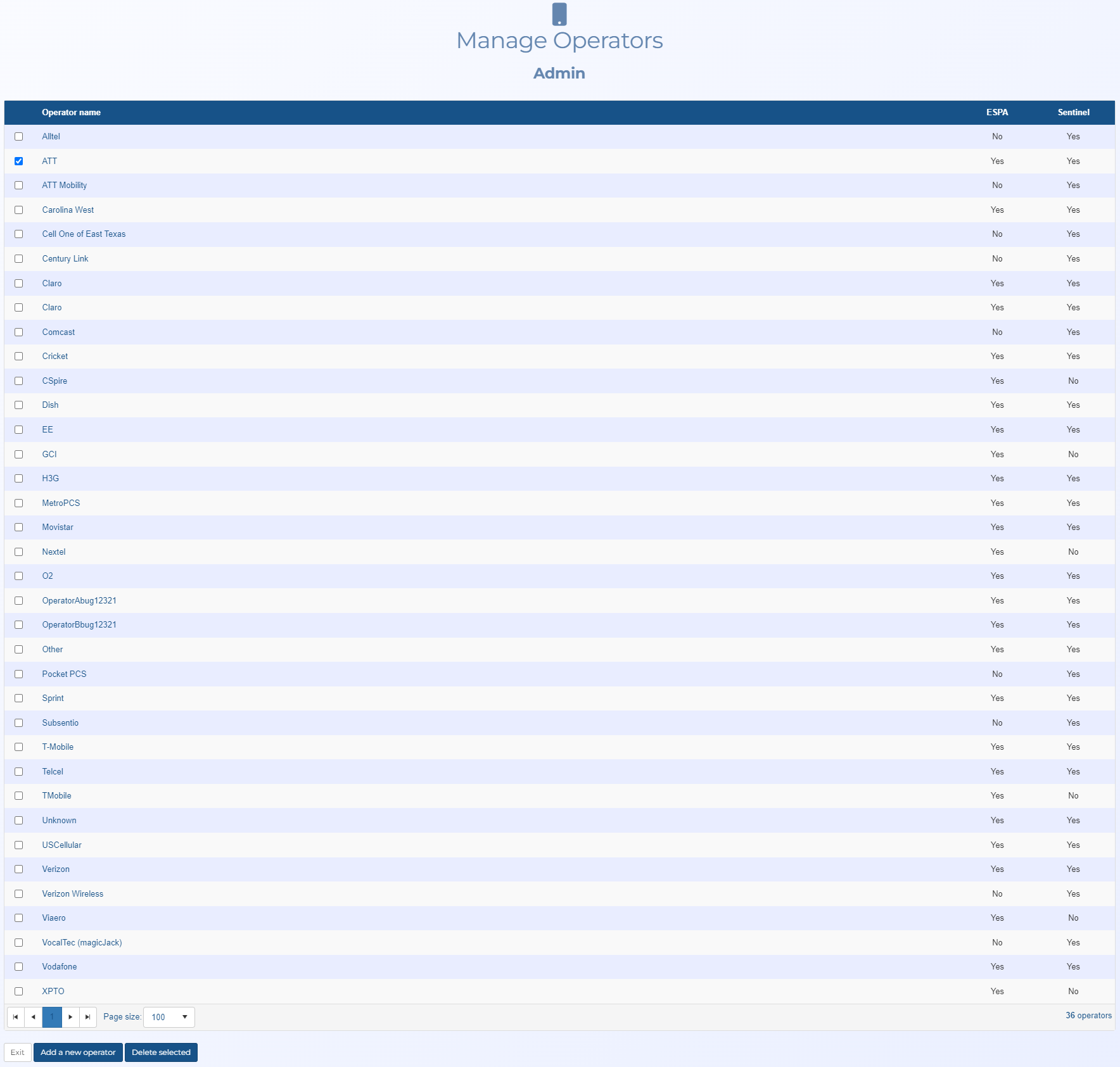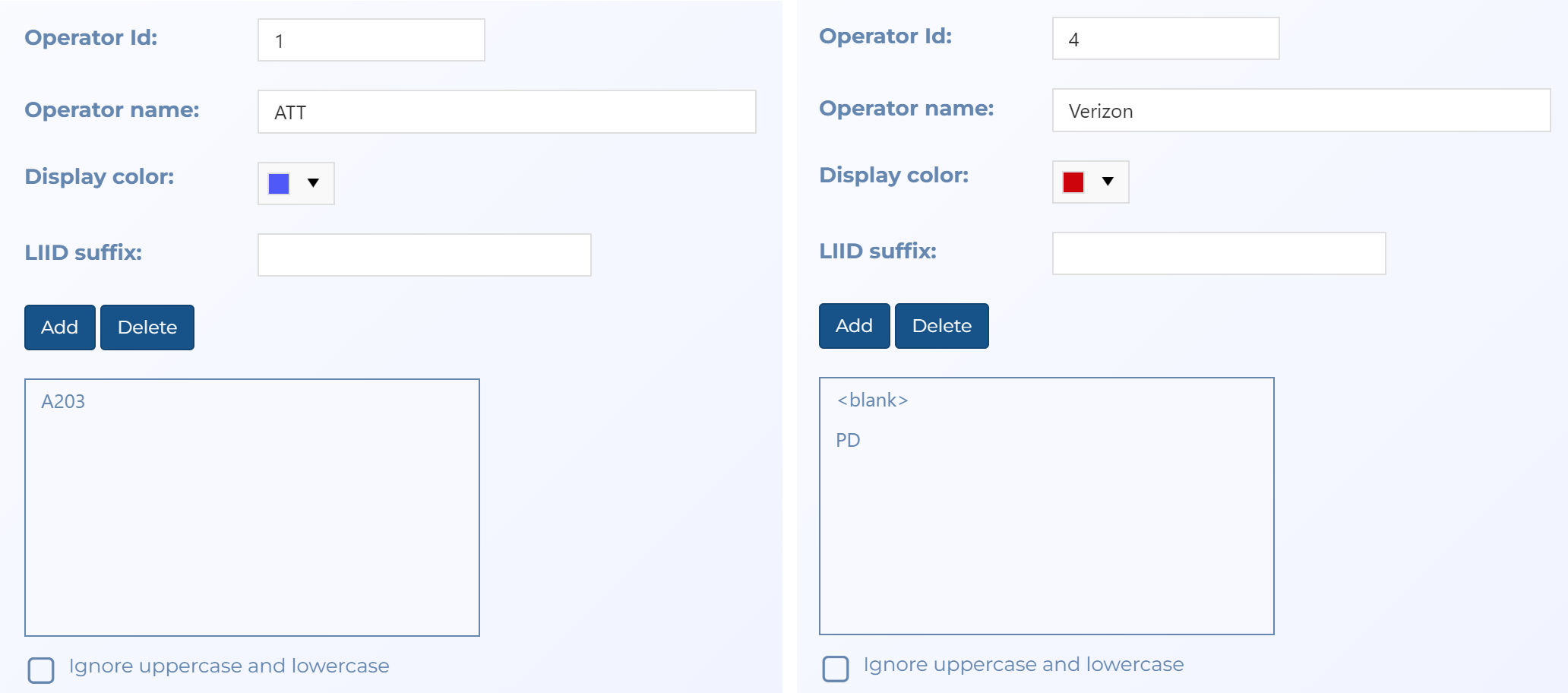Managing operators
How to manage operator settings
Administrators can define the attributes of an operator on the Add operator and Edit operator screens. To open, click Settings, Admin settings, Manage operators then either click the name in the Operator name column of the table, or click Add a new operator.
Click the link below for further details.
This topic details how to define the attributes of an operator.
-
On the main menu click Settings, then click Admin settings.
The Admin settings screen opens.
-
In Global data click Manage operators.
The Manage operators screen opens.
-
If you want to edit an existing operator then click the name in the Operator name column of the table, or if you want to add a new operator then click Add a new operator. The Edit operator screen or Add operator screen opens.
-
You can now edit the operator details as required, for example:
-
Assign an operator id number.
-
Edit the operator name.
-
Select a color for the operator. It is recommended that you use a different color for each operator. This color is used to display the sectors and GPS pings on maps to allow you to identify which cell site belongs to which operator.
-
Add an LIID suffix or LIID prefix to allow intercept users to automatically specify the CASEID (LIID) using the phone number and the configured prefixes and suffixes.
For Verizon you may wish to create a blank suffix and a PD suffix for packet data.
Once prefix and suffixes are configured, when a new intercept is created these can be applied when Automatically add CASEID (LIID) by suffix/prefix is selected.
-
-
Click Save.