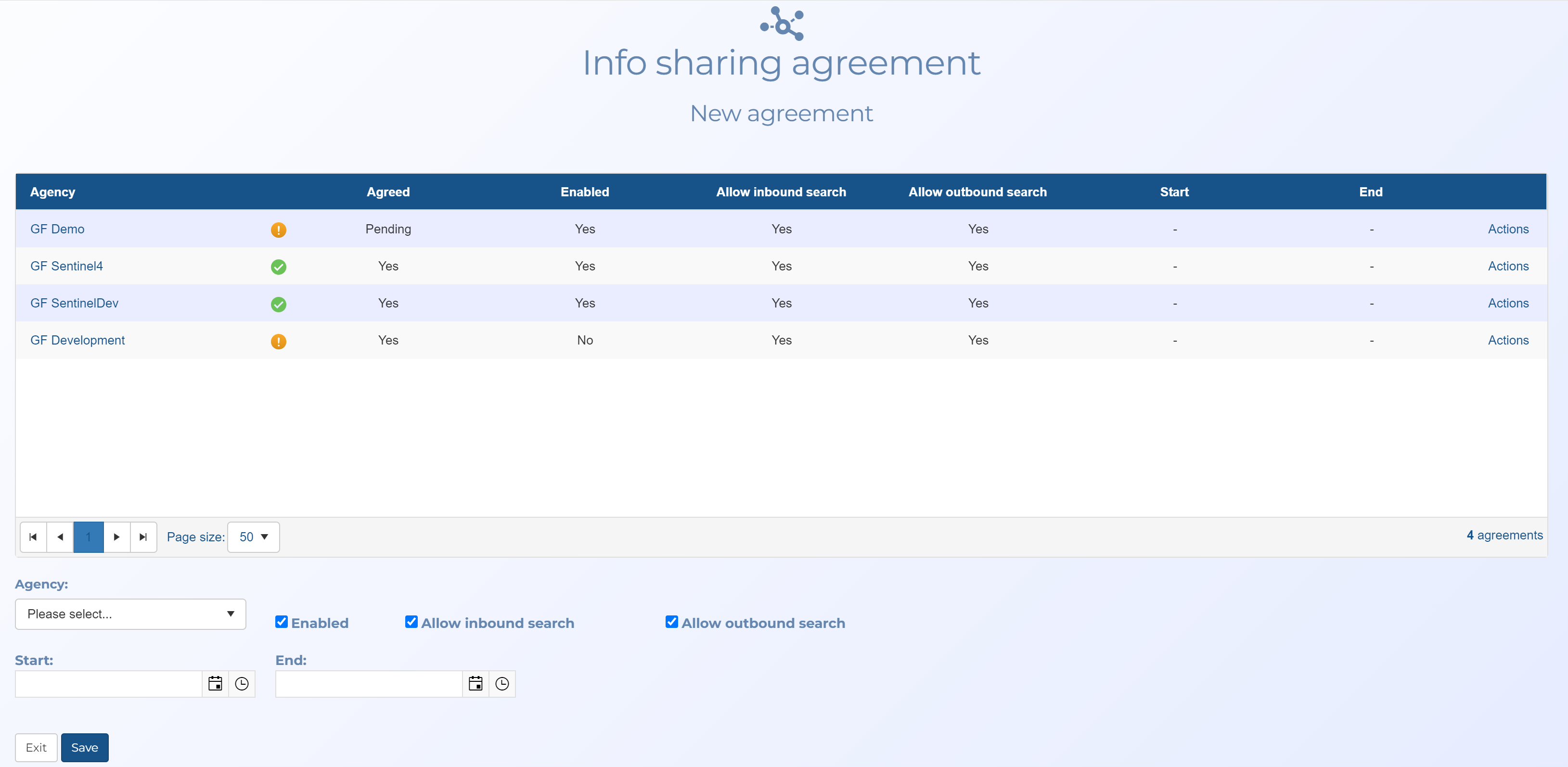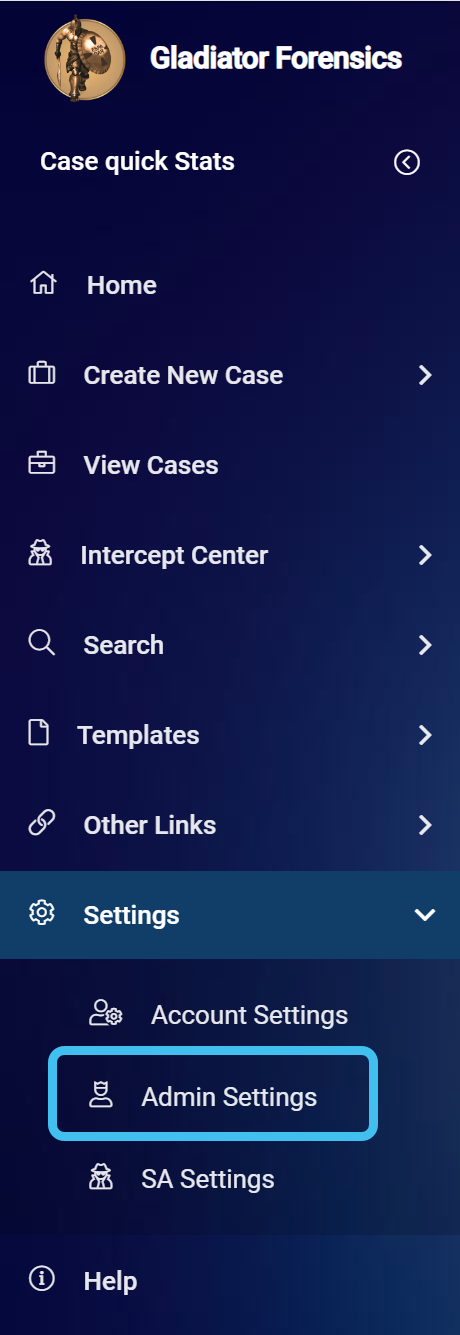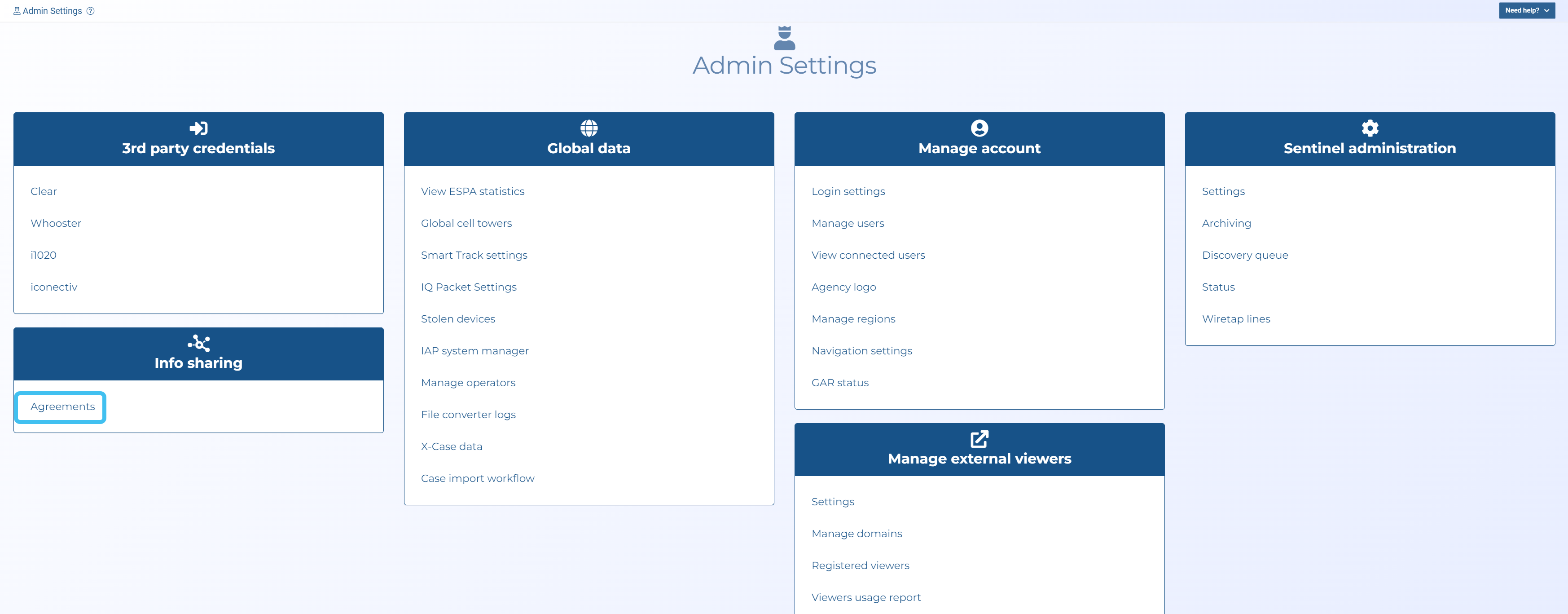-
On the main menu click Settings, then click Admin settings.
The Admin settings screen opens.
-
Click Agreements in the Info sharing group.
The Info sharing agreement screen opens.
-
In Agency, select who you want to share data with.
NOTE: If the agency you want to share data with is not listed then contact Gladiator Forensics support.
-
By default Enabled, Allow inbound search, Allow outbound search, Allow inbound data sharing and Allow outbound data sharing are all selected. Typically these are the normal settings.
-
If the agreement is only planned for a fixed period of time then select a Start and End date. If the agreement is indefinite then these settings must remain clear.
-
Click Save.
An email is sent to the administrator of the other agency who must then approve the agreement before information can be shared. A link in the email opens this screen where the agreement can be approved by selecting Approve in the Actions menu.