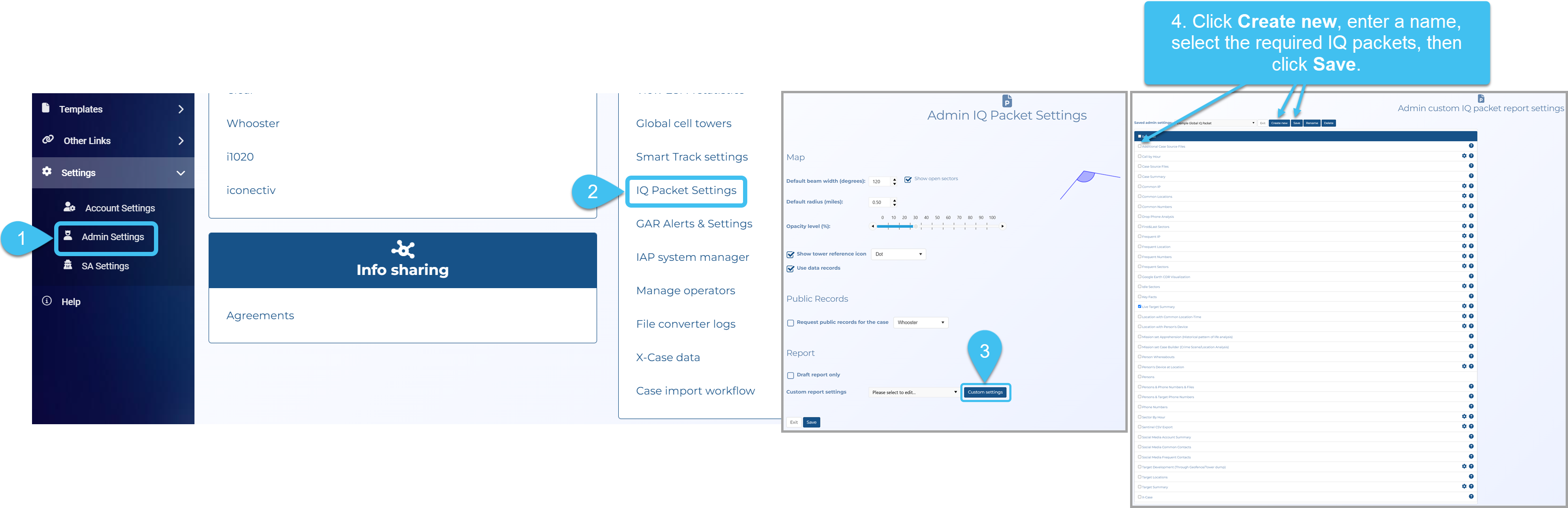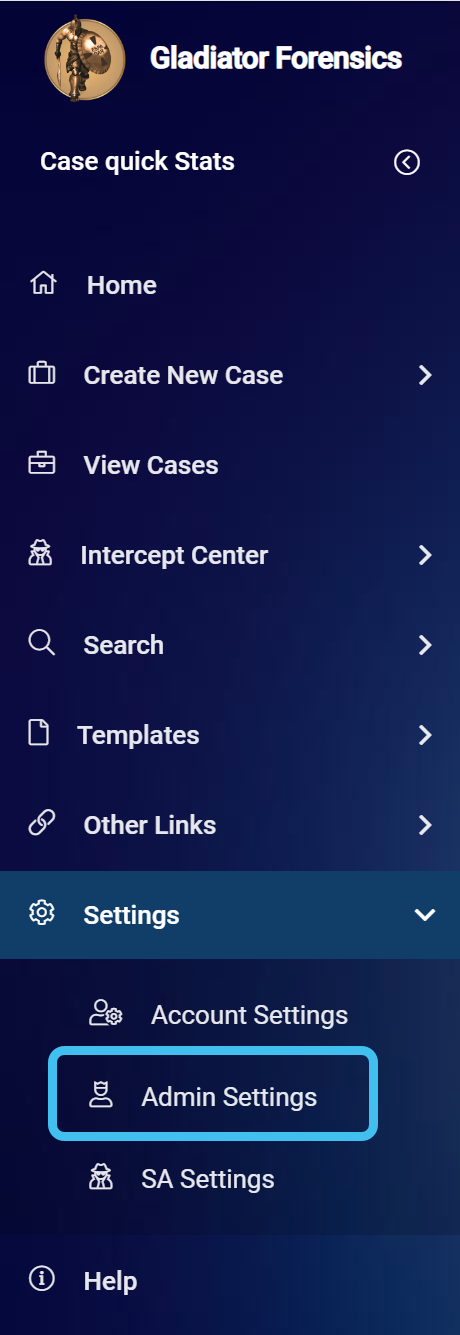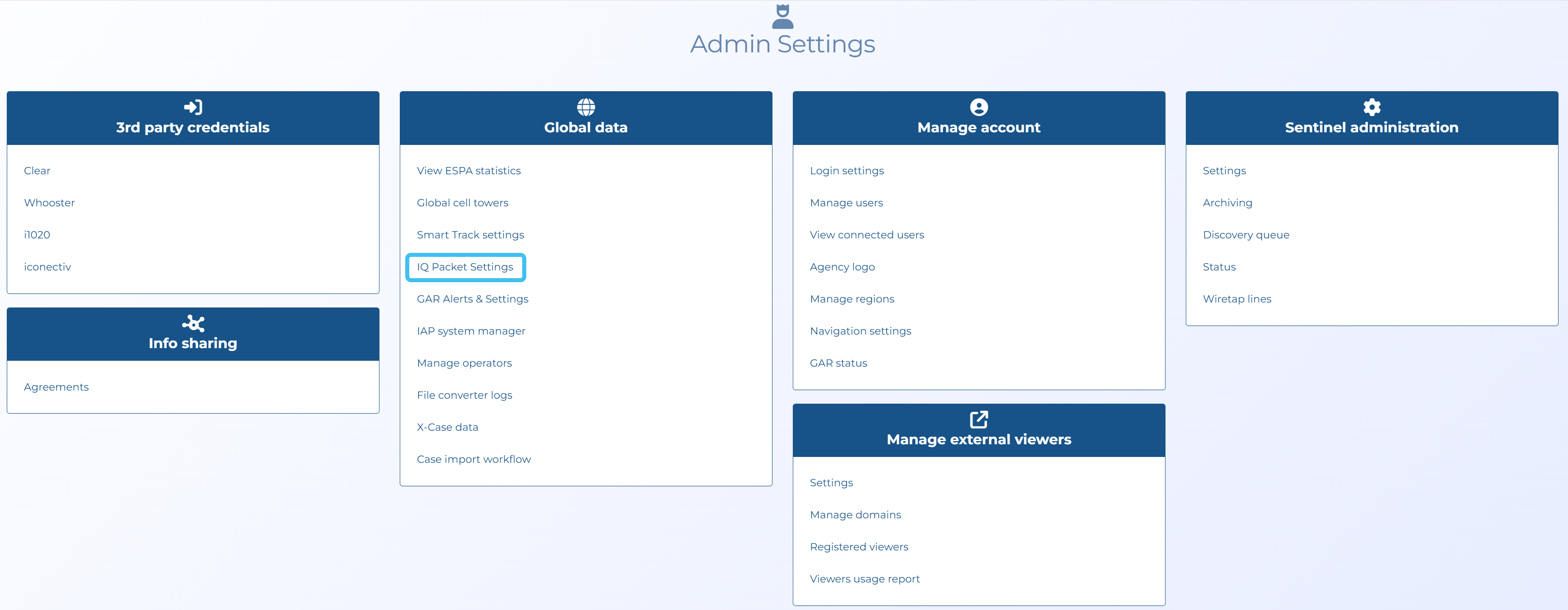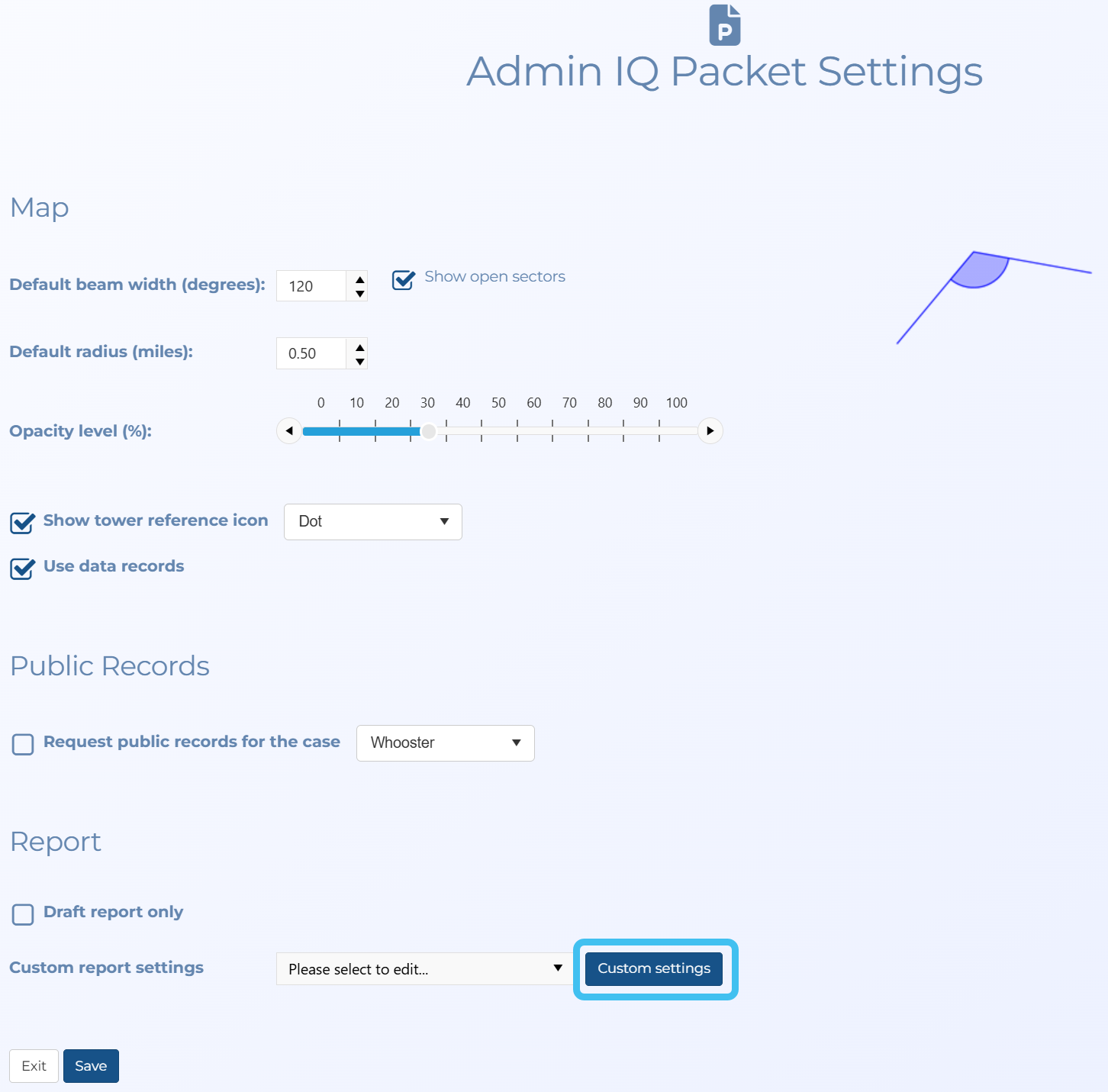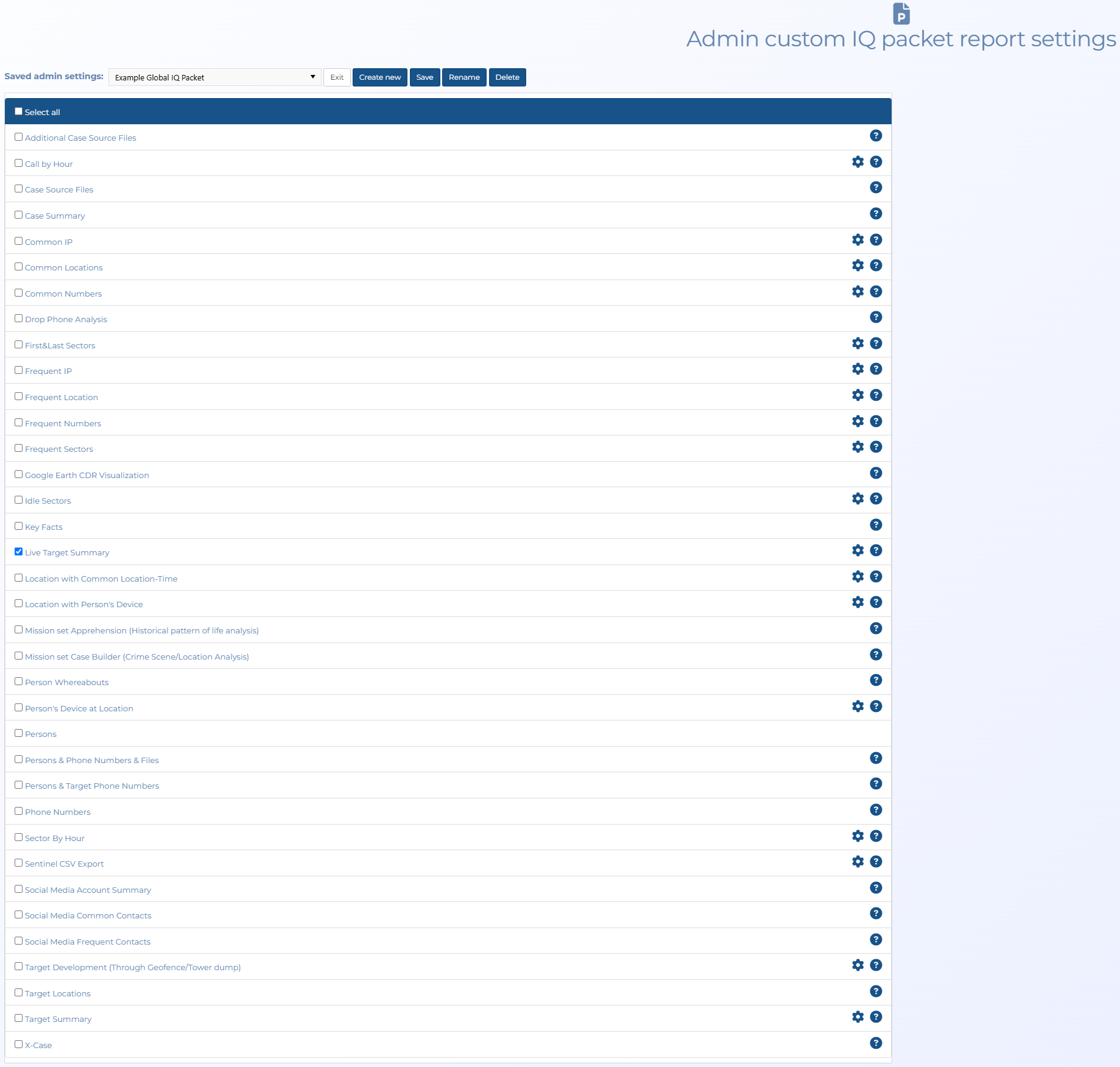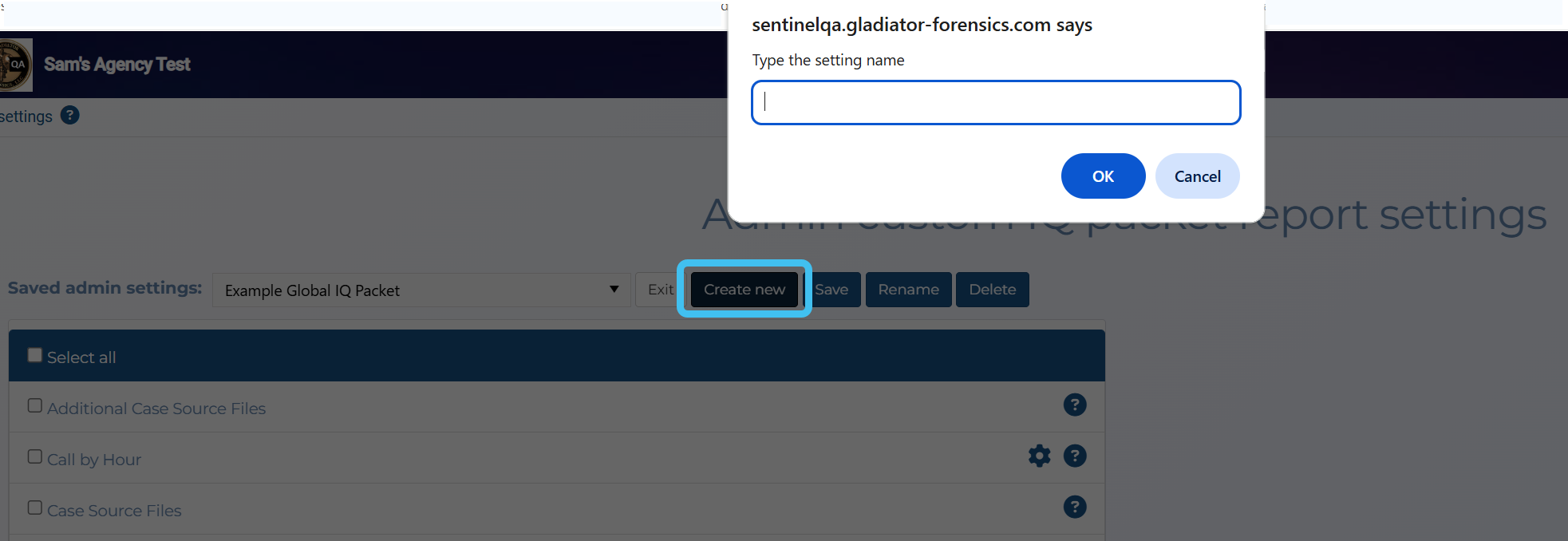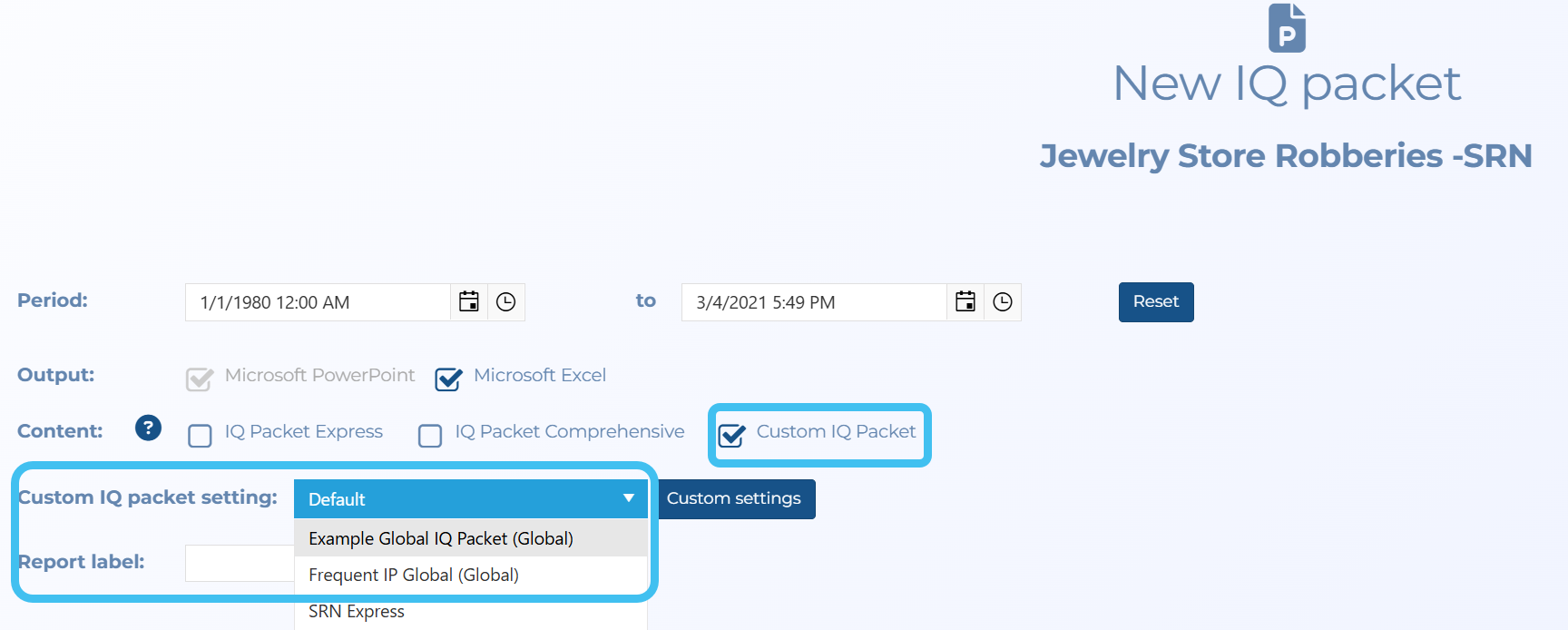Creating global IQ packets
Administrators can create global IQ packet configurations which are then available to all account users. To create the configurations, administrators use the Admin Custom IQ packet report settings screen, which is opened from the main menu by clicking Settings, Admin settings, IQ packet settings in the Global data group, then Custom settings on the Admin IQ packet settings screen.
This topic describes how to create global IQ packet configurations that can be used by all account users.
NOTE: To create global IQ packets you must be an administrator.
-
On the main menu click Settings, then click Admin settings.
The Admin settings screen opens.
-
Click IQ packet settings in the Global data group.
The Admin IQ packet settings screen opens.
-
Click Custom settings.
The Admin Custom IQ packet report settings screen opens.
-
Click Create new, enter a name for the configuration then click OK.
-
Select which IQ packets you want to include then click Save. The new configuration, displayed with a (Global) suffix, is now available for users to select in Custom IQ packet settings on the New IQ packet screen.
-
If in the future you need to edit or delete a global IQ packet configuration you can use the Admin Custom IQ packet report settings screen.