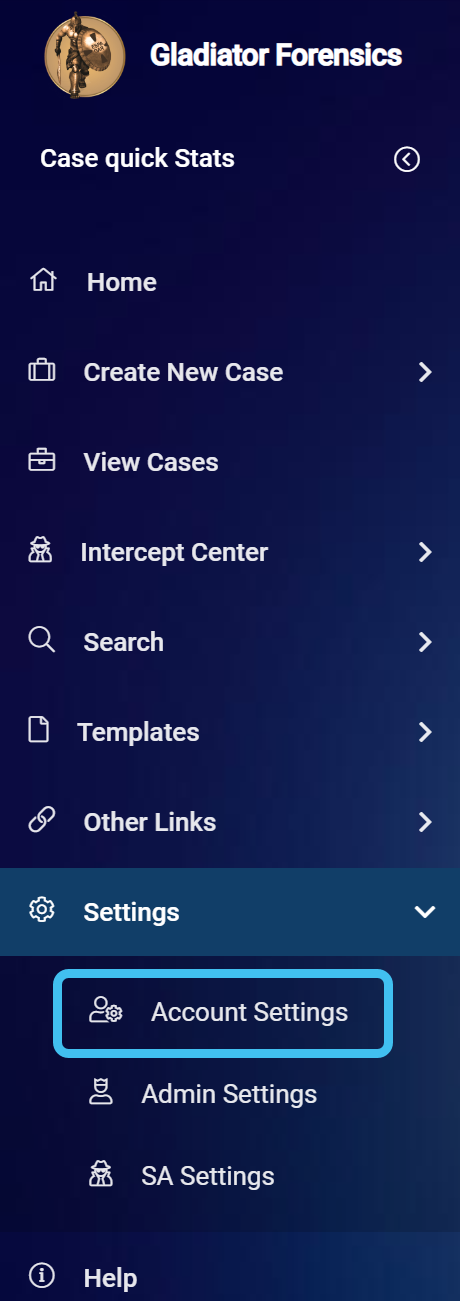Changing your personal details
This topic describes how to change your name, password, address, and contact phone numbers.
NOTE: Neither you or your administrator can change your email address.
If you require detailed descriptions of the user settings refer to Edit user information screen.
-
On the main menu click Settings, then click Account settings.
The Account settings screen opens.
-
Click Edit name and password in the Account information group.
The Edit user information screen opens.
- Edit your First name and Last name as required.
-
Click Save. Your name is updated throughout OSS-ESPA.
-
On the main menu click Settings, then click Account settings.
The Account settings screen opens.
-
Click Edit name and password in the Account information group.
The Edit user information screen opens.
- In Current password, enter your existing password then enter a new password in both Change password and Confirm new password.
-
Click Save. Your password is updated.
-
On the main menu click Settings, then click Account settings.
The Account settings screen opens.
-
Click Edit address and phone in the Account information group.
The Edit address and phone screen opens.
- Edit your address details as required.
-
Click Save. Your address is updated.
-
On the main menu click Settings, then click Account settings.
The Account settings screen opens.
-
Click Edit address and phone in the Account information group.
The Edit address and phone screen opens.
- Edit your Desk phone or Mobile phone details as required.
-
Click Save. Your phone details are updated.