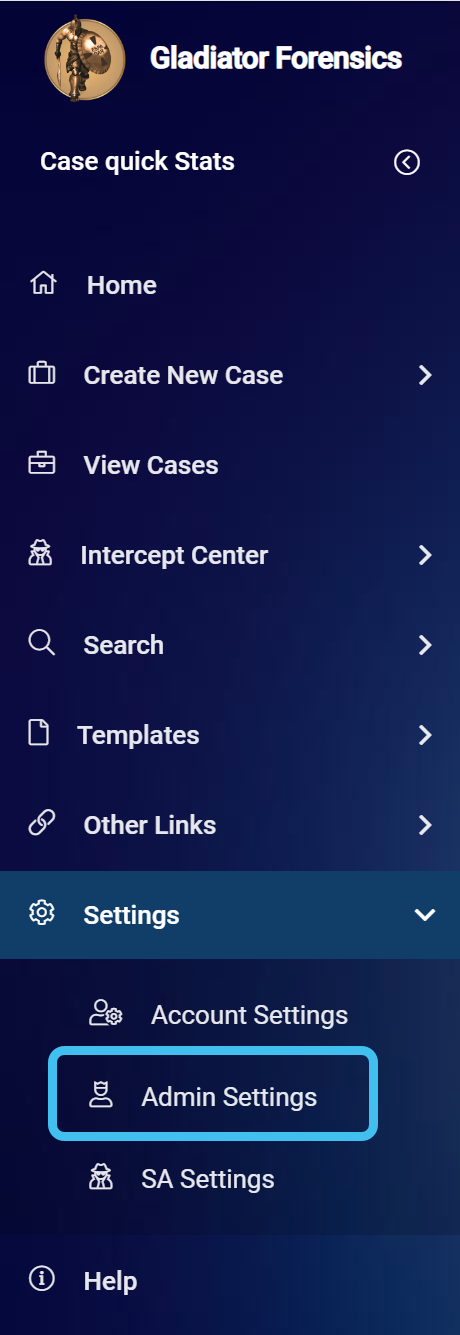Managing stolen device files
Stolen device files, can be uploaded to the GAR units using the GAR alerts & settings screen, which is opened from the main menu by clicking Settings, Admin settings, then GAR alerts & settings.
This topic describes how to upload and delete stolen device files.
NOTE: To manage stolen device files you must be an administrator.
This feature requires option E12 WiFi data/analytics.
If you require an overview of stolen device files or a detailed description of the dialog box settings refer to Upload stolen devices screen.
NOTE: When you upload a stolen device file to OSS-ESPA your GAR units will automatically be updated with the new stolen device data.
-
On the main menu click Settings, then click Admin settings.
The Admin settings screen opens.
- Click GAR alerts & settings. The GAR alerts & settings screen opens.
-
In Stolen devices, click Upload new file.
The Upload stolen devices screen opens.
-
Click Select. Windows Explorer opens. Navigate to the folder and select the required file or files. The file uploads and a green circle alongside the file name indicates when the upload is complete.
-
Click Upload.
- Click Exit to return to the GAR alerts & settings screen where the new stolen device file is now listed.
NOTE: When you delete a stolen device file from OSS-ESPA your GAR units will automatically be updated with the new stolen device data.
-
On the main menu click Settings, then click Admin settings.
The Admin settings screen opens.
- Click GAR alerts & settings. The GAR alerts & settings screen opens.
-
Select the check-box beside the file you want to delete then click Delete selected.
The file is deleted and is removed from the Stolen devices table.